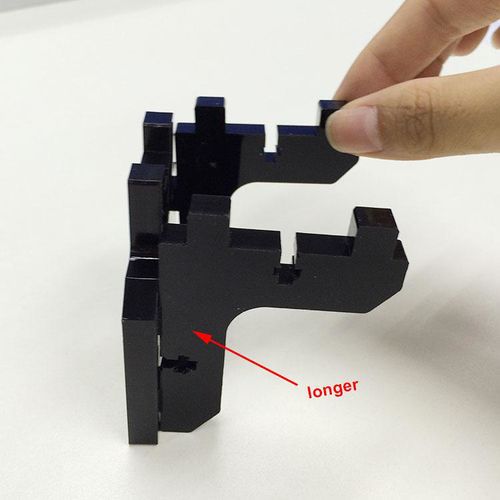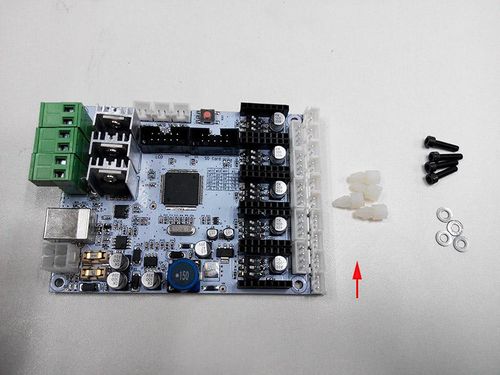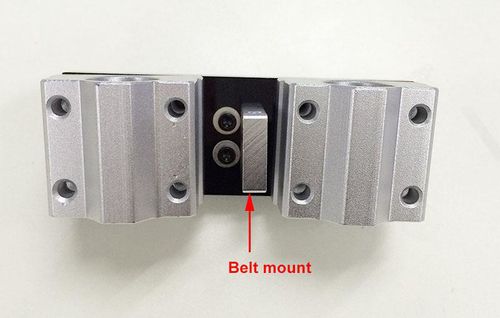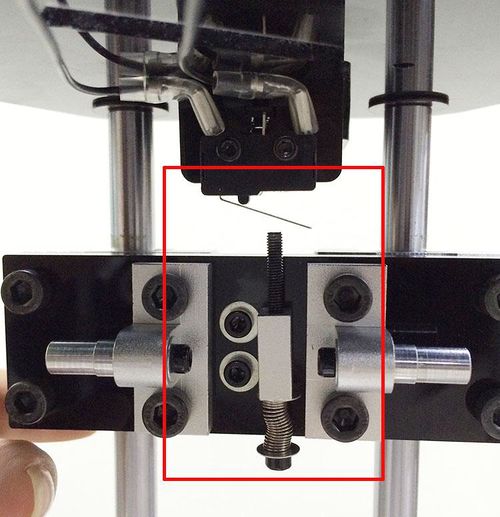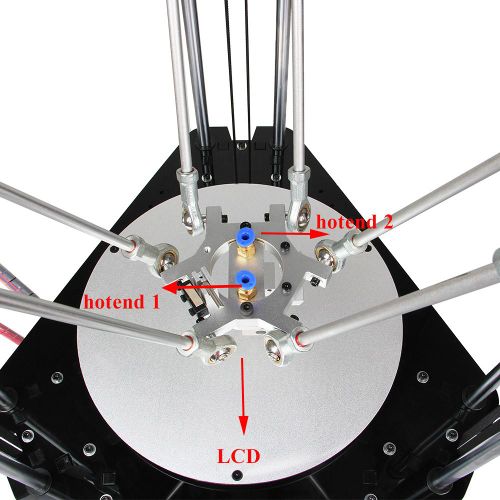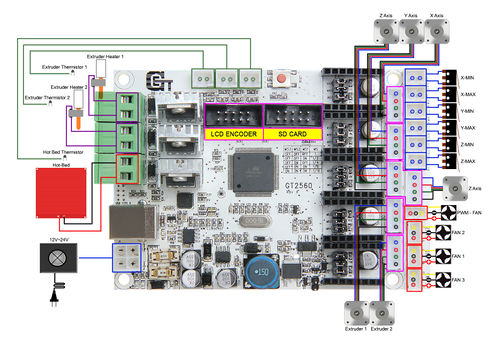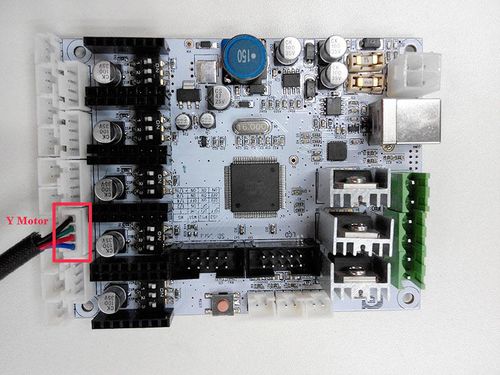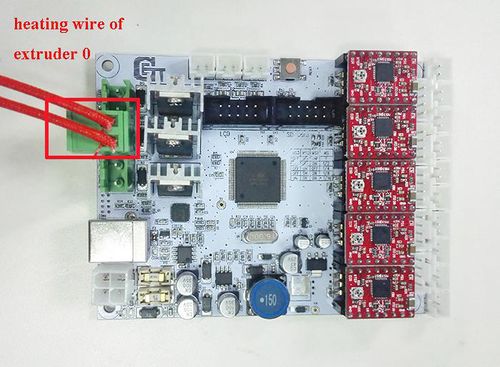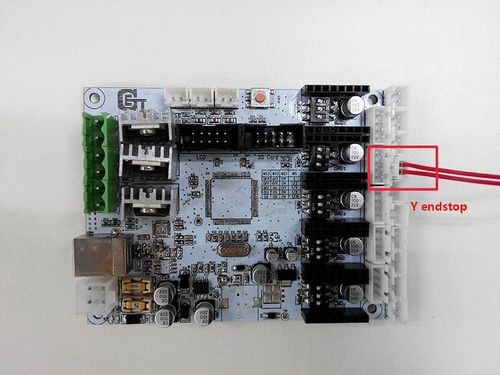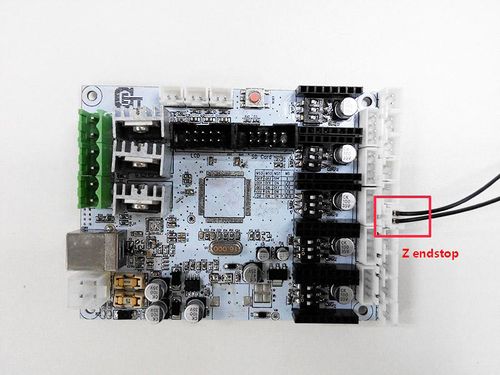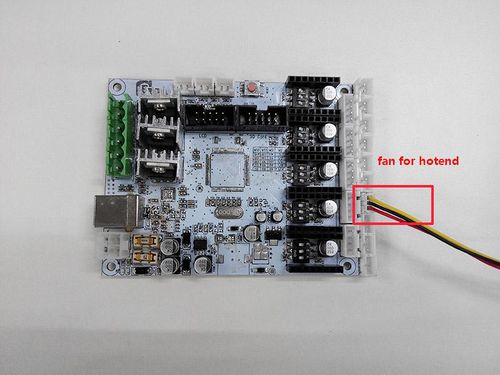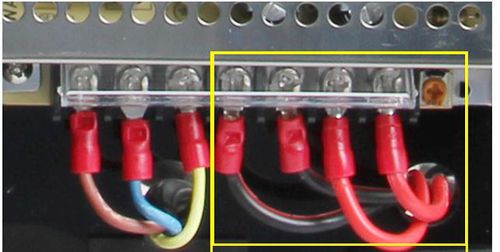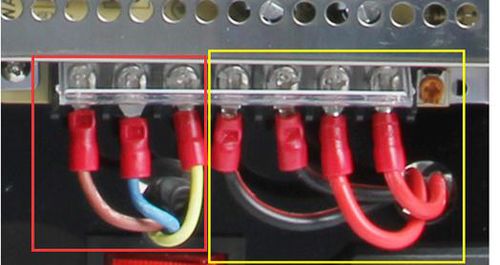Geeetech G2 & G2s pro Building instruction
Contents
- 1 Safety Instructions
- 2 Preparation
- 3 Base Assembly
- 4 Top Plate Assembly
- 5 Assemble the carriage
- 6 Assemble the print platform
- 7 Mount the smooth rods
- 8 Mount the carriage and the top plate
- 9 Mount the Belt
- 10 Connect the Diagonal Rod to the carriage
- 11 Mount the extruder
- 12 Mount the filament holder
- 13 Connect the feeding pipe
- 14 Wiring
- 15 Tidy out the wires
- 16 Tips
Safety Instructions
Building the printer will require a certain amount of physical dexterity, common sense and a thorough understanding of what you are doing. We have provided this detailed instruction to help you assemble it easily.
However ultimately we cannot be responsible for your health and safety whilst building or operating the printer, with that in mind be sure you are confident with what you are doing prior to commencing with building or buying. Read the entire manual to enable you to make an informed decision.
Building and operating involves electricity, so all necessary precautions should be taken and adhered to, the printer runs on 12V supplied by a certified power supply, so you shouldn’t ever have to get involved with anything over 12V but bear in mind there can still be high currents involved and even at 12V they shouldn’t be taken lightly.
High temperatures are involved with 3D Printing, the Extrusion nozzle of the hot end can run about 230°C, the heated bed runs 110°C and the molten plastic extruded will initially be at around 200°C, so special care and attention should be made when handling these parts of the printer during operation.
We wouldn’t recommend leaving your printer running unattended, or at least until you are confident to do so. We cannot be held responsible for any loss, damage, threat, hurt or other negligent result from either building or using the printer.
Preparation
1. Unpack the kit and check if all parts are in the box and check the condition of each part, there might be some damage during shipping. To help you with this, there is BOM in the box and each bag was labeled with part number.
2. Contact our customer service immediately by email or through the website if you find any missing or damaged parts. And on the bottom of the BOM, there is a signature of reviewer, please take a picture of it and attach the picture in your mail.
3. Read through each chapter of these instructions to gain an over-all idea of what is involved and how long it might take, before starting on the work described.
4. Before you start, you can put all the part in order to save your time especially those screws and nuts. Do not mix them up.
5. Ensure you have the necessary skills to carry out the work, or enlist the help of someone who does.
6. Work on a big firm table or bench in a clean dry well-lit area.
7. This kit contains tiny parts; please keep them away from kids under 3.
8. Ask for help if you run into any problems - our contact details are on the website and we will always do our best to resolve any problems encountered.
9. There are step-by-step videos for you to refer, please combine this instruction with the video to help you finish the work. For instruction videos, please subscribe our YouTube Channel.
Base Assembly
Motor holder assembly
| Required parts | Part ID | Required number |
|---|---|---|
Step1. Assemble A3 and 2 A4 together, and screw up with M3 x 16 screws, M3 square nut and M3 washer.
Repeat the steps for the other 2 motor holders.
Connect motor ends to base plate
| Required parts | Part ID | Required number |
|---|---|---|
Step1. Mount the motor end to the 3 tower of the base plate (A2 ). Fix them with 9 M3 x 16 Screws, Square nuts and M3 washers.
Step2. Mount the pulley on the motor shaft, one of the screws should be screwed on the cross section, the flat side of the shaft. Screw it tightly.
Step3. Mount the 3 assembled motor to the motor holder; screw it up with M3x12 screws and M3 washers.
- Note the direction of the wire connector, it is better to be on the either left or right side.
Mount the LCD panel
| Required parts | Part ID | Required number |
|---|---|---|
Step1. Assemble the LCD frame and support plate together, screw up with M3 x 16 Screws and M3 square nuts.
Step2. Plug the aircraft- type spacer into the 4 screw hole on the LCD2004.
Step3. Screw up the frame and LCD2004 with 4 M3 x 12 Screws and washers.
Step4. Cover the knob and screw it up on the cross section, the screw is in the hole.
Step5. Mount the assembled LCD kit onto the base plate. Screw it up with 2 M3 x 16 screws, M3 square nuts and washers.
Mount the fan
| Required parts | Part ID | Required number |
|---|---|---|
Step1. Mount the fan on the fan mount; screw it up with 2 M3 x 25 screw and M3 nut and washer.
Step2. Mount the assembled fan mount on A2 with a M3 x 16 screw and M3 square nut and washer.
Mount the control board.
| Required parts | Part ID | Required number |
|---|---|---|
Step1. Plug the aircraft- type spacer into the 4 screw hole on the control board from back to front
Step2. Screw the control board to the base plate (A2) with 4 M3 x 12 Screws and m3 washer.
Note the fan is better to be towards the MOSFET of the board.
Mount the print bed.
| Required parts | Part ID | Required number |
|---|---|---|
- for your convenience, the heatbed for you is pre-soldered, you can mount them directly.
step1. Stack the heatbed and the building platform together.
Step2. Thread the M3x30mm Hex Counter-sunk-head screw through the two plates and add washers and spring at this end.
Step3. Lock the other end with a wing nut.
Here is the finished picture.
Top Plate Assembly
Drive wheel mount
| Required parts | Part ID | Required number |
|---|---|---|
Step1. Mount the Drive wheel mount on A1; screw them up with M3 x 25 screws, M3 nut and washers.
Repeat for the other two.
Endstop mount
| Required parts | Part ID | Required number |
|---|---|---|
Step1. Mount the three end stops onto the Endstop mount (A6) in the same direction, screw with M2.5 x 16 screws and M2.5 nut tightly
Step2. Bent the wire connector a bit.
You should do it very gently and note the direction, or it will break easily.
Step2. Mount the assembled parts onto the top plate. Screw up with M3 x 16 screws, M3 square nuts and M3 washers. Again,note the directions of the endstop.
- The opening of the endstop should be in clockwise direction or anti-clockwise direction.
Assemble the carriage
| Required parts | Part ID | Required number |
|---|---|---|
Step1. Fix the belt mount on the A12 with 2 M3 x12 screws and washer.
Step2. Fix the Endstop trigger mount on the other side of the A12 with 2 M3 x 12mm screws and washer.
Step3. Connect the diagonal rod joint and the SCS10UU linear bearing with the A12 in between. Fix it up with 8 M5x16mm screws.
Note the direction of the diagonal rod joint, the wider edge is near the Endstop trigger mount.
Step3. Put the M3x40mm screw into the Endstop trigger mount with a spring in between. Here you need to use washers
Repeat the steps for the rest two carriages.
The 3 carriages should be exactly the same.
Step4. Insert the rod-end bearing holder into the diagonal rod joint, fix it with a M3x8mm screw and M3 washer.
Repeat the step for the other 2 carriages.
Assemble the print platform
mount the fan
| Required parts | Part ID | Required number |
|---|---|---|
Step1. Screw the fan onto the slant side of the fan mount with 2 M3x 20 screws and M3 washers.
Step2. Mount the assembled fan mount on the spider with 2 M3 x16mm screws.
Mount the Probe mount
| Required parts | Part ID | Required number |
|---|---|---|
Mount the Probe mount on the spider with 2 M2.5 x16mm screws from bottom to up.
Mount the rod-end bearing holder and diagonal rod
| Required parts | Part ID | Required number |
|---|---|---|
Step1.Insert the rod-end bearing holder into the diagonal rod joint on the spider, fix it with M3x8mm screw and M3 washer.
Step2. Fix the Diagonal Rod on the rod-end bearing holder with Round head screw with pad.
Mount the endstop and the probe.
| Required parts | Part ID | Required number |
|---|---|---|
Step1. Mount the endstop on the spider close to the probe mount with 2 M2.5 x 8 screws.
Step2. Put the probe into the probe mount and lock it with a lock ring and spring.
Mount the hotend.
| Required parts | Part ID | Required number |
|---|---|---|
Mount the hotend on the spider with 2 M4 x 16 screws.
Mount the smooth rods
| Required parts | Part ID | Required number |
|---|---|---|
Step1. Put a M8 washer on the end of the smooth rod.Insert the rods into the holes on the base plate;
Step2. Screw up the rods with M4x8 screws ans M4 washers.
Repeat the above two steps for other 5 rods.
Mount the carriage and the top plate
| Required parts | Part ID | Required number |
|---|---|---|
Step1 Slide carriages into the 6 smooth rods separately.
Note:
- When you do this, you’d better take the top plate here to check if the long screw on the carriage will hit on the opening of the endstop when the carriages raised up.
- If you find it difficult to slide the carriage to the rod, or it cannot slide smoothly,
you can loose the screws on the linear bearings a bit.
Step2. Put a M8 washer on each top end of the rods and cover the top plate on the rods, screw them up with M4x 8 screws and M4 washers
Mount the Belt
Assemble the driving wheel
| Required parts | Part ID | Required number |
|---|---|---|
Step1. Thread the M3 x 16 screw through the Driven wheel holder.
Step2. Insert the two MR84zz ball bearings into both ends of the driven wheel.
Step3.Put the M4 x25 screw and M4 washer through the driving wheel. Lock the other end with a M4 lock nut. You may need a wrench to tighten locking nut.
- Do not screw it too tight, you should leave enough room for the wheel to turn freely.
Repeat the steps for the other 2 driven wheel.
Add the belt
| Required parts | Part ID | Required number |
|---|---|---|
Step1. Thread the belt through the drive wheel end. Pull it down to the pulley.
Step2. Fix one end of the belt on the belt mount with a M3x8mm screw and M3 washer.
Step3 Pull down another end of the belt to the pulley. Twist the the belt around the pulley, taut the belt to the other end of the belt mount. fix it with a M3x8mm screw and M3 washer.
- Before you cut the belt, be sure you are sure about the length, it is about 110cm.
Step4 Tighten the wing nut to taut the belt.
Repeat the above steps for the other 2 belts.
Connect the Diagonal Rod to the carriage
| Required parts | Part ID | Required number |
|---|---|---|
Connect the Diagonal Rod on the assembled print platform to the carriage.
Fix the Diagonal Rod on the rod-end bearing holder with Round head screw with pad.
- Note. The auto-leveling device is towards the X tower, as shown in the picture.
Mount the extruder
Lets take the dual extruder as example.
| Required parts | Part ID | Required number |
|---|---|---|
Find out the locating holes on the top plate; screw up the extruder with 8 M5 x 16 screws and washers from bottom to up.
Mount the filament holder
This step can also be finished at last if you like
| Required parts | Part ID | Required number |
|---|---|---|
Screw up A10 and A11 on the top plate separately with M3x16 screw,M3 square nut and washer.
EXAMPLE 1: G2
EXAMPLE 2: G2S
For this dual filament spool, you need to use the locking ring to lock the spool on both end.
Connect the feeding pipe
| Required parts | Part ID | Required number |
|---|---|---|
Step1. Plug one end of the tube into the push-fitting on the hotend and the other end into that of the extruder.
Before connecting the pipe, you need to match the extruder and the hotend:
The positive extruder is refered to as no.1, and the reversed extruder is no.2,
- If you need to pull the tube out, please press the blue part while pulling.
Wiring
Before you start wiring, please take a look at the wiring schematics.
You can see original picture here.
Step1. Connect wires for motors.
1) Connect wires for X-axis motor.
2) Connect wires for Y-axis motor.
3) Connect wires for Z-axis motor.
4) Connect extruder
Step4. Connect heating wires.
Loosed the screws in the green terminal and put the red wires into the slot and screw it up.
* There is no “+” and “-“for heating wires
1) Connect heating wires for heatbed.
2) Connect heating wires for extruder .
Step4. Connect wires for thermistor.
1) Connect wires for thermistor of heatbed.
2) Connect wires for thermistor of extruder 0.
Step5. Connect wires for endstop.
| Required parts | Part ID | Required number |
|---|---|---|
1) Connect wires for endstop of X-axis at X-max.
2) Connect wires for endstop of Y-axis at Y-max.
3) Connect wires for endstop of Z-axis at Z-max.
Step6. Connect wires for Fan.
1) Connect fan for control board at FAN1.
2) Connect fan for extruder at FAN3.
3) Connect fan for hotend at FAN-PWM.
Step7. Connect wires for LCD panel.
There are two cables, one is for LCD encoder, the other is for SD card, do not connect them reversed.
Step8. Connect wires for power input.
| Required parts | Part ID | Required number |
|---|---|---|
Plug the other end into the PSU. Do not forget to cover it.
Step9.Connect the power cable to the input connector of PSU
| Required parts | Part ID | Required number |
|---|---|---|
As shown in the red box.
That is all for the wiring of GT2560.
As there is no place for the PSU on this printer, you should take good care of it; keep it away from kids and pets.
Tidy out the wires
Use the spiral coil and zip ties to put those wires together.
If you tidy up the wires first before wiring,you are advised to mark each wires or connectors in case you mix them up.
So far, the Rostock mini G2( G2s) has been fully assembled.
Tips
Before even attempting the first print it is vital that the printer is correctly calibrated. Skipping or rushing this step will result in frustration and failed prints
later, so it is important to take the time to make sure the machine is correctly set up.
Each machine may have its own calibration procedure and this manual will not attempt to cover all the variations. Instead here is a list of key points that should be
addressed.
Frame is stable and correctly aligned. Rods are correctly aligned
Belts are taut.
Driving wheel turns smoothly
Bed is level in relation to the path of the extruder.
Filament rolls freely from the spool, without causing too much tension on the extruder.
Current for stepper motors is set to the correct level.
Wires are correctly connected
Couplings and pulleys are fixed tightly
Firmware settings are correct including: axis movement speeds and acceleration; temperature control; end-stops; motor directions.
Extruder is calibrated in the firmware with the correct steps per mm of filament.
The point regarding the extruder step rate is vital. Slic3r expects that the machine will accurately produce a set amount of filament when told to do so. Too much will
result in blobs and other imperfections in the print, too little will result in gaps and poor inter-layer adhesion.