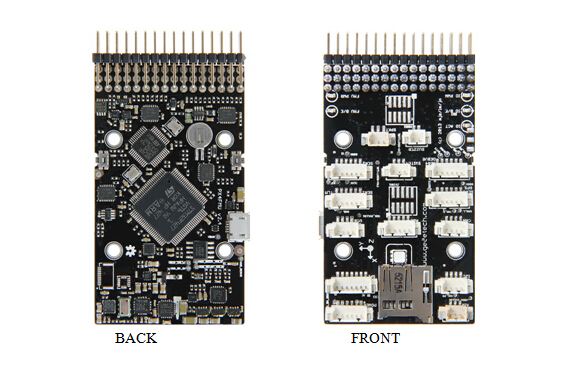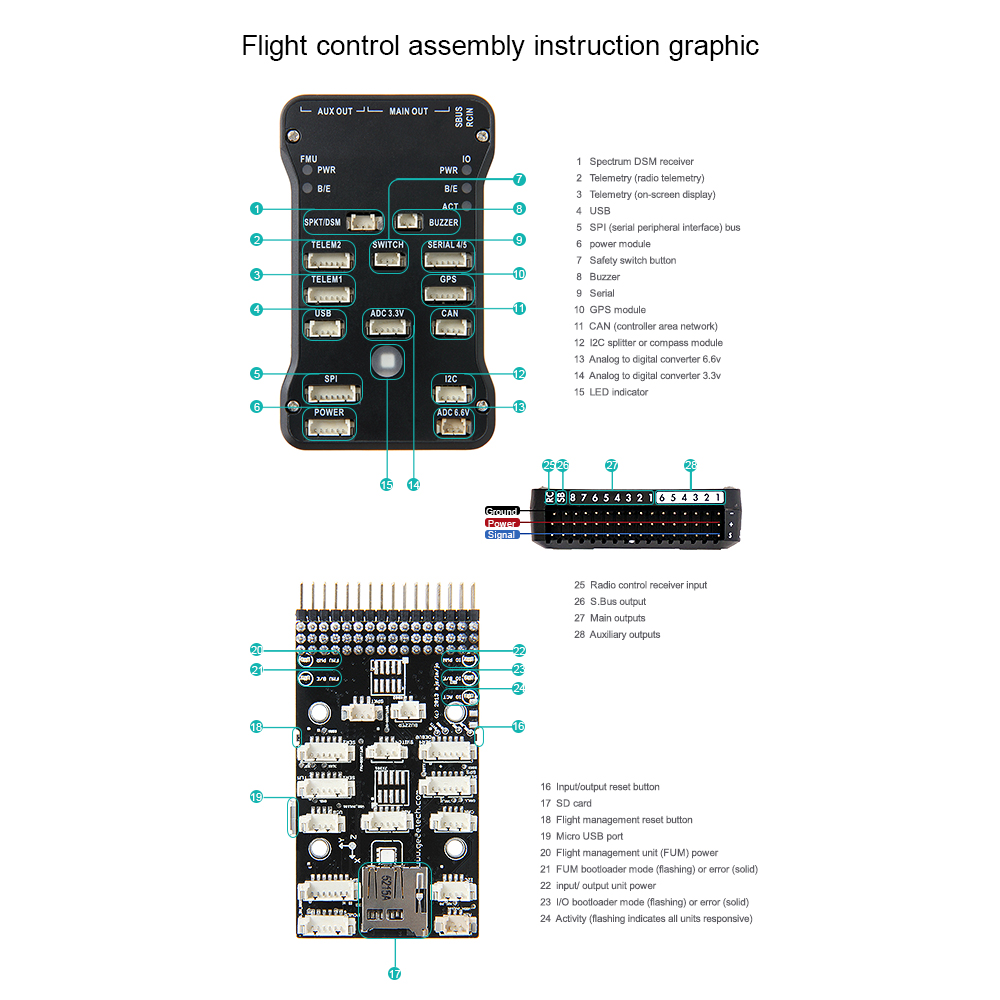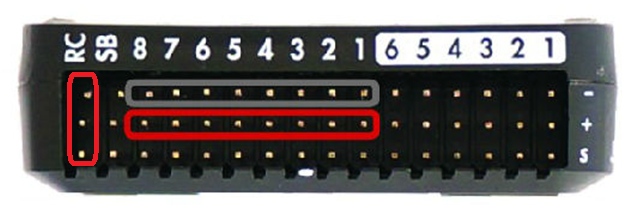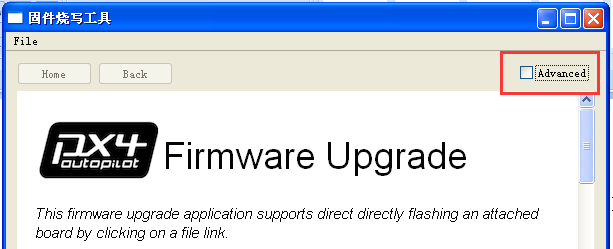PIXHAWK
Introduction
PIXHAWK is an advanced autopilot system of 3DR. It features transparent for hardware and convenient for re-development. PIXHAWK integrates with two advanced processor, STM32F103 backup failsafe 32-bit co-processor provides for manual recovery and has its own power supply if one processor breaks down, delivering incredible performance, flexibility, and reliability for controlling any autonomous vehicle. Users can also adjust the configurations of PIXHAWK according to different use and hobbies for different vehicles. In recent years, as one of the cores of autopilot system, PIXHAWK has gained a profound popularity among developers and hobbyists for being practical, easy to handle, economical.
Features
- Advanced 32 bit ARM Cortex® M4 Processor running NuttX RTOS (68 MHz / 252 MIPS Cortex-M4F) real-time operating system.
- 14 PWM/servo outputs (8 with failsafe and manual override, 6 auxiliary, high-power compatible)
- Abundant connectivity options for additional peripherals (UART, I2C, CAN)
- Integrated backup system for in-flight recovery and manual override with dedicated processor and stand-alone power supply
- Backup system integrates mixing, providing consistent autopilot and manual override mixing modes
- Redundant power supply inputs and automatic failover
- External safety button for easy motor activation
- Multicolor LED indicator
- micro-SD card for long-time high-rate logging
Overview and Hardware Resources
Dimension: 81.5 mm*50mm*15.5mm
Net weight: 38.4g
Specifications
3 Microprocessors:
- 32-bit STM32F427 Cortex M4 core with FPU
- 168 MHz/256 KB RAM/2 MB Flash
- 32 bit STM32F103 failsafe co-processor
4 Sensors:
- ST Micro L3GD20 3-axis 16-bit gyroscope
- ST Micro LSM303D 3-axis 14-bit accelerometer / magnetometer
- Invensense MPU 6000 3-axis accelerometer/gyroscope
- MEAS MS5611 barometer
10 Interfaces:
- 5x UART (serial ports), one high-power capable, 2x with HW flow control
- 2x CAN
- Spektrum DSM / DSM2 / DSM-X® Satellite compatible input up to DX8 (DX9 and above not supported)
- Futaba S.BUS® compatible input and output
- PPM sum signal
- RSSI (PWM or voltage) input
- I2C®
- SPI
- 3.3 and 6.6V ADC inputs
- External micro-USB port
Power System:
- Ideal diode controller with automatic failover
- Servo rail high-power (7 V) and high-current ready
- All peripheral outputs over-current protected, all inputs ESD protected
Software Resources
Firmware loading:MissionPlanner
Host software:MissionPlanner
Plug-in:Net Flamework 4
Interfaces
Interface Layout
Interface specifications
1. Connect a PWM RC receiver to PIXHAWK.
2. Connect the ground (-), power (+), and signal (S) wires to the RC pins using the provided 3-wire servo cable.
LED Indication
Flashing red and blue: initializing. Please wait.
Double flashing yellow: error. System refuses to arm.
Flashing blue: disarmed, searching for GPS. Autonomous, loiter, and return-to-launch modes require GPS lock.
Flashing green: disarmed, GPS lock acquired. Ready to arm;Quick double tone when disarming from the armed state.
Solid green plus single long tone: armed and ready to fly!
Flashing yellow: RC failsafe activated.
Flashing yellow plus quick repeating tone: battery failsafe activated
Flashing yellow and blue plus high-high-high-low tone: GPS glitch or GPS failsafe activated
Development Environment setting
Interface Connecting and Setting
Please connect with the reference of picture 2-1.
Please note the polarity: the reverse connection will cause damage to the chip and the circuit.
File Burning
Our PIXHAWK have been through rigorous testing before shipping, BOOTLOAD and the firmware for X-model have been loaded, if you need to load firmware of fixed-wing or multi-rotor, please refer to the following steps.
Connect the USB to your PIXHAWK
Load firmware for PIXHAWK
1. Connect PIXHAWK to your computer with a USB cable, open PIX Firmware upgrade application .
Please note: do remember to insert the micro-SD card into the slot at the bottom end of the board before loading firmware to PIXHAW.
2. Click Advanced
3. Select file
4. Choose firmware ArduCopter_V2.px4 to load.
Please note that ArduCopter_V2.px4 should be placed under the directory with an English name.