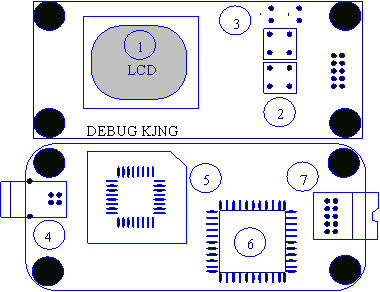Debug king(3-IN-1) Debug card
Contents
- 1 DEBUG KING (3-IN-1) USER GUIDE
- 2 The Structure of DEBUG KING HOST
- 3 The USB port of DEBUG KING HOST
- 4 The LED indicator of DEBUG KING HOST
- 5 The Buttons of DEBUG KING HOST
- 6 The LCD Display in DEBUG KING HOST
- 7 How to upgrade the DEBUG CODE English Description
- 8 The Structure of 3-IN-1 INTERPOSER
- 9 The Mini PCI-E Interface in 3-IN-1 INTERPOSER
- 10 The LPC interface in 3-IN-1 INERPOSER
- 11 DEBUG KING (3-in-1) Offline Use guide
- 12 DEBUG KING (3-in-1) Online Use guide
DEBUG KING (3-IN-1) USER GUIDE
DEBUG KING (3-IN-1) is upgraded version of the Three –IN-One Notebook Debug card, and it is composed by two parts: DEBUG KING HOST and 3-IN-1 INTERPOSER.DEBUG KING HOST is powered by USB port, and using LCD to display English and photos. Also, it supports the debug code feature so that users can be easy to find the different debug code English description. The 3-IN-1 INTERPOSER supports note book MiniPCI and LPC bus interface. DEBUG KING HOST gets notebook debug code from 3-IN-1 INTERPOSER, and then shows the corresponding English or Photos information based on the debug code, and also gives their repair suggestion. With DEBUG KING (3-IN-1), Users don’t need to remember the meaning of every debug code, and DEBUG KING can show it to user directly, It is convenient for uses to fix their computer issues quickly.
The Structure of DEBUG KING HOST
- Debug King LCD Screen to show English and Photos
- Debug King buttons to change the debug code or BIOS type
- Debug King LED Indicator to show the working mode
- Debug King USB port to be used to provide power
- Debug King EEPROM chip to save English and Photos data
- Debug King ASIC to deal with signals
- Debug King External Port to connect 3-in-1 Interposer
The USB port of DEBUG KING HOST
Debug King is power by USB port. After connect Debug king to the computer’s USB port, Debug King enters offline working mode.
The LED indicator of DEBUG KING HOST
There are two LED indicator in the top right corner of debug king. When the left LED is on, it means Debug King is in offline mode, and 3-in-1 Interposer isn’t connected yet. When the right LED is on, it means Debug King is in online mode, and 3-in-1 Interposer has been connected.