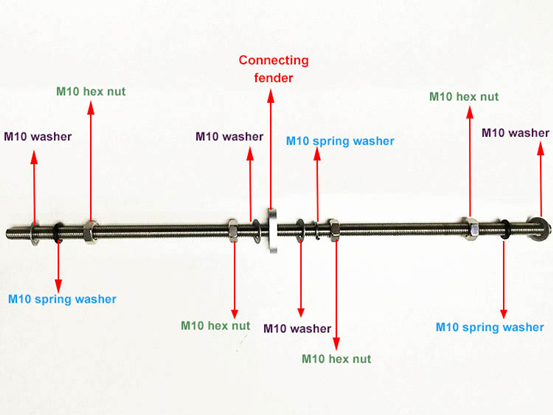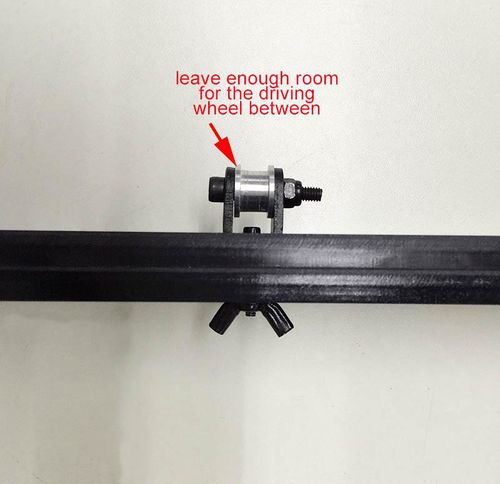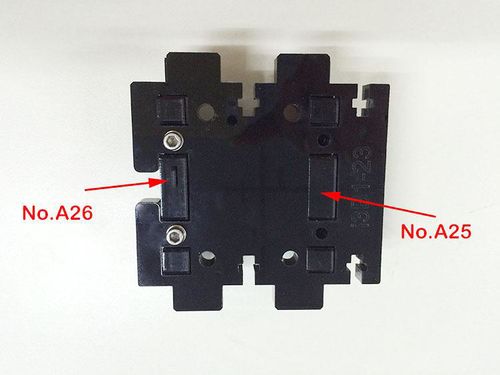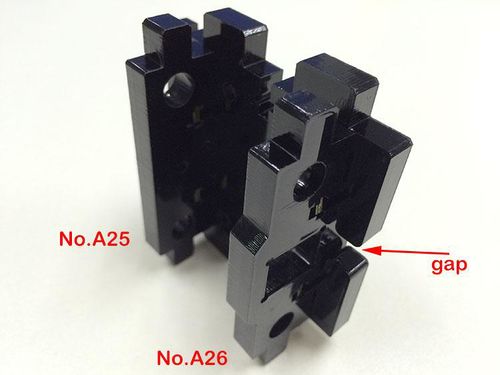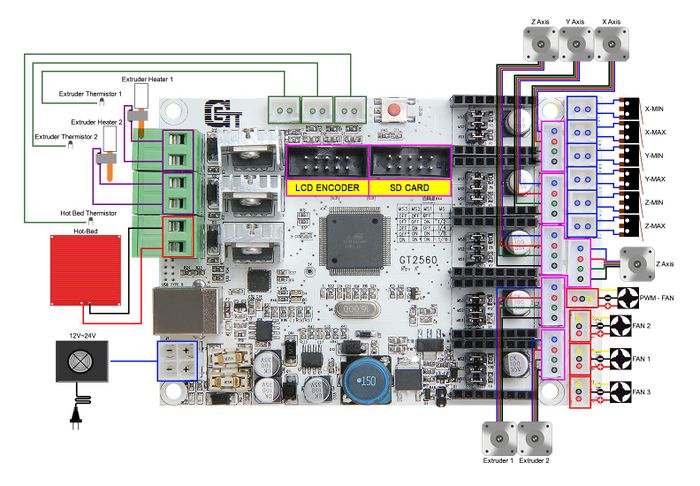Difference between revisions of "Building Instructions of Geeetech Prusa I3 X"
(→11.Main frame assembly) |
(→11.Main frame assembly) |
||
| Line 347: | Line 347: | ||
Step 1. Thread the assembled Y axis into the main frame(A1), put the main frame between the Connecting fender and the M10 nut. The Connecting fender is at the front part of the Y axis. | Step 1. Thread the assembled Y axis into the main frame(A1), put the main frame between the Connecting fender and the M10 nut. The Connecting fender is at the front part of the Y axis. | ||
| + | |||
Step 2. Connect the side panel to the rear support plate, screw it up with M3 x 16mm screw and M3 square nut. | Step 2. Connect the side panel to the rear support plate, screw it up with M3 x 16mm screw and M3 square nut. | ||
| + | |||
Step 3. Fix the connecting fender to A1 with M3 x 20mm screw and M3 hex nut. | Step 3. Fix the connecting fender to A1 with M3 x 20mm screw and M3 hex nut. | ||
Revision as of 07:19, 18 November 2015
Contents
- 1 Safety Instructions
- 2 Preparation
- 3 Unfold the box and check the package list
- 3.1 Assemble the threaded rods of Y axis
- 3.2 2. Assemble the front and back support of y axis.
- 3.3 3.Mount the Y motor
- 3.4 4.Y belt driving wheel
- 3.5 5. Build the print platform
- 3.6 6. Mount the Y belt
- 3.7 7.Left Z motor mount
- 3.8 8.Right Z motor mount
- 3.9 9.Two Z motor mount assembled to the main frame(A1)
- 3.10 10.Side panel assembly
- 3.11 11.Main frame assembly
- 3.12 12.Fan mount
- 3.13 13.Assemble the left end of the X axis(motor end)
- 3.14 14.Assemble the right end of the X axis. (X idler)
- 3.15 15.Assemble the X and Z motors.
- 3.16 16. Assembly of the single extruder carriage
- 3.17 17. X belt driving wheel
- 3.18 18. Assemble the the X axis together and add the belt
- 3.19 19. Assemble the X axis on the printer
- 3.20 20. Connect the other end of the X axis belt.
- 3.21 21.Mount the building platform.
- 3.22 23.Mount the LCD panel
- 3.23 24.Mount the power supply unit(PSU ) and the socket.
- 3.24 25.Mount the control board.
- 3.25 26.Wiring
- 3.26 27.Mount the filament spool
Safety Instructions
Building the printer will require a certain amount of physical dexterity, common sense and a thorough understanding of what you are doing. We have provided this detailed instruction to help you assemble it easily. However ultimately we cannot be responsible for your health and safety whilst building or operating the printer, with that in mind be sure you are confident with what you are doing prior to commencing with building or buying. Read the entire manual to enable you to make an informed decision. Building and operating involves electricity, so all necessary precautions should be taken and adhered to, the printer runs on 12V supplied by a certified power supply, so you shouldn’t ever have to get involved with anything over 12V but bear in mind there can still be high currents involved and even at 12V they shouldn’t be taken lightly. High temperatures are involved with 3D Printing, the Extrusion nozzle of the hot end can run about 230°C, the heated bed runs 110°C and the molten plastic extruded will initially be at around 200°C, so special care and attention should be made when handling these parts of the printer during operation. We wouldn’t recommend leaving your printer running unattended, or at least until you are confident to do so. We cannot be held responsible for any loss, damage, threat, hurt or other negligent result from either building or using the printer.
Preparation
1. Unpack the kit and check if all parts are in the box and check the condition of each part, there might be some damage during shipping. To help you with this, there is BOM in the box and each bag was labeled with part number.
2. Contact our customer service immediately by email or through the website if you find any missing or damaged parts. And on the bottom of the BOM, there is a signature of reviewer, please take a picture of it and attach the picture in your mail.
3. Read through each chapter of these instructions to gain an over-all idea of what is involved and how long it might take, before starting on the work described. Or you can watch the video here.
4. Before you start, you can put all the part in order to save your time especially those screws and nuts. Do not mix them up.
5. Ensure you have the necessary skills to carry out the work, or enlist the help of someone who does.
6. Work on a big firm table or bench in a clean dry well-lit area.
7. This kit contains tiny parts; please keep them away from kids under 3.
8. Ask for help if you run into any problems - our contact details are on the website and we will always do our best to resolve any problems encountered.
Unfold the box and check the package list
Unfold the package and take all the parts out to check the condition of the items.
- All the acrylic plates have been etched with part ID and the plate is covered with a sheet of kraft paper, you need to tear them off.
- The part ID is corresponding to the number labeled on the bag of every part. Some parts may not have label, you can refer to the pictures on the package list.
Assemble the threaded rods of Y axis
| Required parts | Part ID | Required number |
|---|---|---|
Thread the nuts and washers into the two M10 threaded rods separately. The order should be:
1) Thread the acrylic fender (Y plate connecting plate) in the middle.
2)Thread the M10 washer>M10 nut >M10 nut >
M10 nut <M10 nut < M10 spring washer<M10 washer in turn on the left
3) Thread theM10 washer < M10 spring washer < M10 nut < M10 nut< M10 spring washer < M10 washer in turn on the right
Watch the Video here.
2. Assemble the front and back support of y axis.
| Required parts | Part ID | Required number |
|---|---|---|
Thread the rod to the plate, screw up the threaded rods and plate with M10 nut and M10 washer at both end. You don’t have to tighten it because you need to adjust the distance between the front and rear plate later when you assemble the side panel.
(this picture is just for reference, the plates are not exactly the same as that for I3 X)
- Tips:
the Y-axis must be a rectangle, that is the rods on both side should be parallel, so is the front and back plate. Otherwise it will cause obstruction for the belt later. You can use a Digital Caliper to measure.
You can watch the video here.
3.Mount the Y motor
| Required parts | Part ID | Required number |
|---|---|---|
Step1. Mount the pulley on the motor shaft, one of the screws should be screwed on the cross section of the shaft. Screw it tightly.
Step2. Then screw the motor on the block plate with 3 M3 x 12 screws .
Insert the motor holder into the slot; you may need to use a little strength to do this.
Fix the holder plate with 2 M3 x 20mm screws and M3 square nut.
- be careful in case the Acrylic break down.
You can watch the video here.
4.Y belt driving wheel
| Required parts | Part ID | Required number |
|---|---|---|
Step 1. Thread the M3 x 20 screw through the top hole on the drive wheel holder.
Step 2. Pick up 2 MR84zz ball bearings. Insert 1 MR84zz ball bearings into both ends of the drive wheel .
Step 3.Place the drive wheel in to the drive wheel holder and fix it in place with an M4 x25 screw and M4 washer. Lock the other end with a M4 lock nut . You may need a wrench to tighten M4 locking nut.
- Note: Do not screw it too tightly as it may restrict the free movement of the drive wheel. It is important that you leave enough room for the wheel to turn freely.
You can refer to the video here.
Step3. Mount the assembled bearing holder onto the front support plates. And screw it with a wing nut.
5. Build the print platform
| Required parts | Part ID | Required number |
|---|---|---|
Step1. Mount the belt mount at the middle of the building platform support with two M3 x12mm screw and M3 washer.
Step2. Mount the 4 SCS8UU linear bearings on the building platform support with two M4x16mm screw and M4 washer.
- Note the direction of the building platform support, you can judge from the direction of the belt mount, whose direction is corresponding to the Y axis.
You can refer to the video here.
6. Mount the Y belt
| Required parts | Part ID | Required number |
|---|---|---|
Step1. Punch a M2.5 hole on one end of the belt(the hole can be as the diameter of the M2.5 screw , leave enough margin )
Step2. Fix the belt on one side of the belt -mount with a M3 x 8 screw and washer.
Step3. Thread the belt around the pulley on the motor and the 624zz ball bearing.
- Tips:
1. Before you drill your second hole, make sure to pull belt tightly to make sure to proper placement of hole for a tight belt, if it is too loose, it will hinder the move of the print platform.
2. Loosen the Y idler wing nut when tightening belt onto the Y belt mount [No. 67] in order to make securing the belt to the block easier. Be sure to tighten wing nut fully once done.
Watch the video here.
7.Left Z motor mount
| Required parts | Part ID | Required number |
|---|---|---|
Step 1. Mount the endstop(No.52) on the endstop mount (No.A28) with two M2.5 x 16mm screws and nut.
Step 2. Mount the assembled endstop mount on the A4 with M3 x 16mm screw and M3 Square nut.
Step 3. Assemble the motor holder (left) and the motor holder support together, screw it up with 3 M3 x 16mm screw and M3 Square nut.
Watch the video here.
8.Right Z motor mount
| Required parts | Part ID | Required number |
|---|---|---|
Assemble the right motor holder (No.A5) and the motor holder support (No.A6 and No.A7) together, screw it up with 2 M3 x 16mm screw and M3 Square nut.
Watch the video here.
9.Two Z motor mount assembled to the main frame(A1)
| Required parts | Part ID | Required number |
|---|---|---|
Mount the to assembled Z motor mount to A1 with M3 x 16mm screw and M3 Square nut.
- Be very careful here, if you can not insert it into the hole you can loose the screw on the motor mount and try again.
Watch the video here.
10.Side panel assembly
| Required parts | Part ID | Required number |
|---|---|---|
Fix the side panel on A1 with M3 x 16mm screw, M3 Square nut and M3 washer.
Watch the video here.
11.Main frame assembly
| Required parts | Part ID | Required number |
|---|---|---|
Step 1. Thread the assembled Y axis into the main frame(A1), put the main frame between the Connecting fender and the M10 nut. The Connecting fender is at the front part of the Y axis.
Step 2. Connect the side panel to the rear support plate, screw it up with M3 x 16mm screw and M3 square nut.
Step 3. Fix the connecting fender to A1 with M3 x 20mm screw and M3 hex nut.
Watch the video here.
12.Fan mount
| Required parts | Part ID | Required number |
|---|---|---|
Mount the fan on the left side of the A1. Watch the video here.
13.Assemble the left end of the X axis(motor end)
For the whole process of assembly of this part, please refer here.
Step 1. Mount the Z-axis nut.
| Required parts | Part ID | Required number |
|---|---|---|
Mount the Z nut on the A 18 from bottom to up, fix with M3 x 16mm screw and M3 washer.
Step 2. Mount the endstop trigger.
| Required parts | Part ID | Required number |
|---|---|---|
| <center>4 | ||
1.Thread a M3 hex nut to the M3 x 50 screw.
2.Thread the A22 to the M3 x 50 screw.
3.Thread the spring to the the M3 x 50 screw through the hole of A22.
4.Thread another M3 hex nut to the M3 x 50 screw, compress the spring into the hole, you need to use some force.
5.Thread A21 to the M3 x 50 screw, attach to A22, then mount them on the Left bearing bottom plate (No.A18 ).
6.Fix it up with two M3 x 30mm screws and M3 hex nuts.
Step 3. Mount the endstop
| Required parts | Part ID | Required number |
|---|---|---|
| <center>1 | ||
Mount the endstop on the Left bearing top plate with two M2.5 x 16mm screw and M2.5 hex nut
Step 4. Assemble the X left end together
| Required parts | Part ID | Required number |
|---|---|---|
| <center>1 | ||
- Note the direction
Step 5. Fix the linear bearing SCS8LUU.
| Required parts | Part ID | Required number |
|---|---|---|
| <center>4 | ||
Mount the SCS8LUU on X motor holder with 4 M4x16mm screws. And fix the top and bottom plate with M3 x 16mm screw and M3 Square nut.
- Note the direction
14.Assemble the right end of the X axis. (X idler)
For the whole process of assembly of this part, please refer here.
Step 1. Mount the Z axis nut on A24
| Required parts | Part ID | Required number |
|---|---|---|
| <center>1 | ||
Mount the Z axis nut on A24 with 4 M3 x 16mm screw and M3 washer.
- Note the direction
Step 2. Mount A25 and A26 on A23
| Required parts | Part ID | Required number |
|---|---|---|
Step 3. Mount the right bearing top and bottom plate.
| Required parts | Part ID | Required number |
|---|---|---|
Step 4. Fix the linear bearing SCS8LUU.
| Required parts | Part ID | Required number |
|---|---|---|
Mount the SCS8LUU on Right bearing holder with 4 M4x16mm screws.
15.Assemble the X and Z motors.
| Required parts | Part ID | Required number |
|---|---|---|
Mount the X motor
Step1. Mount the pulley on the motor shaft, one of the screws should be screwed on the cross section of the shaft. Screw it tightly.
Step2. Then screw the motor on A16 plate with 4 M3 x 12 screws .
Mount the Z motor
Step1.Thread the wires of the motors through the holes on the bottom of A1.
Step2.Screw up the motors with 4 M3 x 12 screws. Do the same with the other Z motor.
For detailed assembly process, please watch here.
16. Assembly of the single extruder carriage
| Required parts | Part ID | Required number |
|---|---|---|
Step 1. Mount the belt mount on the back of the X axis bearing support plate(No.A 29) with 2 M3x12mm screws and lock it up with M3 hex nut.
Step 2.mount the 3 SCS8UU Linear Bearing on the back of the X axis bearing support plate(No.A 29) with M4x16mm screws.
Step 3. Mount the 2 extruder bracket support (No.A31) under the Extruder Bracket(No.A30) with 2 M3 x 16mm screw and M3 Square nut.
Step 4. Connect the Extruder Bracket(No.A30) to X axis bearing support plate(No.A 29) with 2 M3 x 16mm screw and M3 Square nut. Step 5. Thread the extruder into the bracket and fix it up with 2 M4x12mm Screws.
For detailed assembly process, please watch here.
17. X belt driving wheel
| Required parts | Part ID | Required number |
|---|---|---|
Step1. Thread the M3 x 50 screw through the bearing holder.
Step2. Put the M4 x25 screw through the holes with the two 624ZZ bearings in between. Lock the other end with a M4 lock nut. You may need a spanner to tighten locking nut.
Step3. Mount the assembled bearing holder onto the RIGHT end of X axis later when assemble the belt. And screw it with a wing nut.
- Please leave enough room for the belt between the ball bearing and the screw.
18. Assemble the the X axis together and add the belt
Watcht the video here first, please pay attention to the dirctions of each part.
Assemble the the X axis together
| Required parts | Part ID | Required number |
|---|---|---|
Step 1. Thread one end of the smooth rod into the hole on the X left end.
Step 2. Continue to thread the rod into the Linear Bearing on the back of the extruder. Note the dirctions, (watch the video)
Step 3. Thread the locking ring on the two rods seprately and screw it up later.
Step 4. Thread the X axis Fender on the two rods seprately.
Step 5. Thread the X right end to another end of the rod.
The orders should be like this.
Add the belt
| Required parts | Part ID | Required number |
|---|---|---|
Step1. Punch a M2.5 hole on one end of the belt(the hole can be as the diameter of the M2.5 screw to drill instead, leave enough margin )
Step2. Fix the belt on one side of the belt -mount with a M3 x 8 screw and washer.
Step3. Thread the belt around the pulley on the motor and the 624zz ball bearing we assembled just now.
- Tips:
DO NOT rush to drill the second hole now, we are not sure about the length of the belt needed untill we assemble the X axis on the printer.
2. Loosen the Y idler wing nut when tightening belt onto the Y belt mount [No. 67] in order to make securing the belt to the block easier. Be sure to tighten wing nut fully once done.
19. Assemble the X axis on the printer
| Required parts | Part ID | Required number |
|---|---|---|
Step 1. Fix the two couplings on the Z motor shaft separately.
Please note the opening of both end, one is 5mm, another is 8mm, connect the 5mm hole to the motor shaft. Screw it tightly.
Step 2. Thread the to L322mm smooth rods into the left and right end separately.
Note: please make sure the holes are alined, if not, you can loose the SCS8UU
Linear Bearing a bit, then you can thread smoothly.
Step 3. Thread the threaded rod into the Z nut, the video did not show this step here, but you need to do it now.
Step 4. Assemble the finished part on the printer. Adjust the two end of the X axis to make sure the smooth rods and the threaded rod of Z axis is vertical, and the two end of the X axis are horizontal , which is very important, or it will hinder the move of the Z axis.
Step 5, upon adjusting, you can screw up the locking ring on the rods of X axis.
Step 6. Thread the two locking rings to the smooth rod of the Z axis.
Step 7. Add the Z top mount to the Z axis. Screw it up with M3 x 16mm screw and M3 Square nut.
Watch the video here.
20. Connect the other end of the X axis belt.
Now the X axis is ready, the distance between the two end is fixed now, we can fix the other end of the belt. Step 1. Taut the belt tightly, determine a good place for the second hole of the belt.
Step 2. Punch a M2.5 hole on one end of the belt(the hole can be as the diameter of the M2.5 screw , leave enough margin )
Step 3. Fix the belt on one side of the belt -mount with a M3 x 8 screw and washer.
21.Mount the building platform.
| Required parts | Part ID | Required number |
|---|---|---|
Step 1.Stack the heatbed and the alunimun plate together.
Step 2.connect the heatbed and the alunimun plate to the acrylic plate(A15) with 4 Hex Counter-sunk-head screw with the spring in between.
Step 3. Lock the screw with a wing nut.
For detailed video tutorial, please watch here.
23.Mount the LCD panel
| Required parts | Part ID | Required number |
|---|---|---|
Step 1. Insert the spacer into the 4 holes on the LCD panel from front to back.
Step 2. Mount the LCD on the main frame (A1) with 4 M3 x 12mm screws.
Step 3. Screw up the knob.( The screw is inside)
Pay attention to the two connectors at the back of the LCD.
EXP 2 is for the SD card reader. EXP 1 is for the displaying of the LCD.
Do not mix them up.
Here you can watch the video.
24.Mount the power supply unit(PSU ) and the socket.
| Required parts | Part ID | Required number |
|---|---|---|
Step 1, take off the wires connected to the socket, before you do, please take a photo of the wire connection, in case you connect them wrongly later.
Step 2. Mount the socket on the bottom of the right side panel( A2) with 2 M3 x 16 Hex Counter- sunk-head screws and M3 hex nut.
Step 3. Thread the wires conencted to the switch through another hole on the bottom of the right side panel( A2) from outside to inside and connect the 3 wires to the socket, do not mix them up.
Step 3. Moun the PSU on the right side panel with 4 M3 x 12mm screws
Take a look at the video here.
25.Mount the control board.
| Required parts | Part ID | Required number |
|---|---|---|
Step 1. Cut the sticker into small pieces.
Step2. Past the heat sink onto the chip of the A4988 drivers. The sticker is double sided adhesive.
Step 3. Insert the spacer into the 4 holes of the board from back to front.
Step 4. Moun the board on the left side panel with 4 M3 x 12mm screws.
Here is the video.
26.Wiring
Before you start wiring, please take a look at the wiring schematics.
You can see original picture here.
For your convenience, the first two steps have been finished by us before shipping. you can skip them.
Step1. Check the ubdivision of stepper motor The subdivision of stepper motor can be setup by jumper cap, plug all the jumper caps (For A4988)
If you are using DRV8825 instead of A4988, the jumper caps should be changed as follow:
Step2. Plug stepper motor driver Plug the 5 A4988 into the stepper motor driver slot. Mind the directions of A4988.
If you are using DRV8825 instead of A4988, The correct connections are as follow:
Step3. Connect wires for motors.
1) Connect wires for X-axis motor.
2) Connect wires for Y-axis motor.
3)Connect wires for the 2 Z-axis motors.
4) Connect Extruder motors
Connect extruder 1.
Step4. Connect heating wires.
Loosed the screws in the green terminal and put the red wires into the slot and screw it up.
- There is no “+” and “-“ polarityfor heating wires
1) Connect heating wires for heatbed.
2) Connect heating wires for extruder 1.
Step5. Connect wires for thermistor.
1) Connect wires for thermistor of heatbed.
2) Connect wires for thermistor of extruder 1.
Step6. Connect wires for endstop. * There is no “+” and “-“ polarity for endstop 1) Connect wires for endstop of X-axis at X-Min.
2) Connect wires for endstop of Y-axis at Y-Min.
3) Connect wires for endstop of Z-axis at Z-Min.
Step7. Connect wires for Fan.
Note the “+” and “-“ polarity for fan Red: + Black: -
1) Connect fan for control board at FAN3.
2) Connect fan for extruder at FAN1.
If you use the 2-pin extension wire for the fan, just plug them on the + and - pin.
Step8. Connect wires for LCD panel.
There are two cables, one is for LCD encoder, the other is for SD card,
EXP1 to SD card
EXP2 to LCD
Step9. Connect wires for power input.
Step 10. Connect the wires to the PSU.
Note the correspondence between the color of wires and the connector.
Brown------L
Blue ------N
Yellow------GND
Red ------ -- + V
Black------COM
That is all for the wiring of GT2560.
27.Mount the filament spool
| Required parts | Part ID | Required number |
|---|---|---|
So far, the whole printer is built up, you can tidy up the wires with the zip ties and the coil wire.
Before even attempting the first print it is vital that the printer is correctly calibrated. Skipping or rushing this step will result in frustration and failed prints later, so it is important to take the time to make sure the machine is correctly set up.
- Each machine may have its own calibration procedure and this manual will not attempt to cover all the variations. Instead here is a list of key points that should be addressed.
- Frame is stable and correctly aligned.
- Belts are taut.
- Bed is level in relation to the path of the extruder.
- Filament rolls freely from the spool, without causing too much tension on the extruder.
- Current for stepper motors is set to the correct level.
- Firmware settings are correct including: axis movement speeds and acceleration; temperature control; end-stops; motor directions.
- Extruder is calibrated in the firmware with the correct steps per mm of filament.
The point regarding the extruder step rate is vital. Slic3r expects that the machine will accurately produce a set amount of filament when told to do so. Too much will result in blobs and other imperfections in the print. Too little will result in gaps and poor inter-layer adhesion. For how to set up the printer, please visitour Youtube