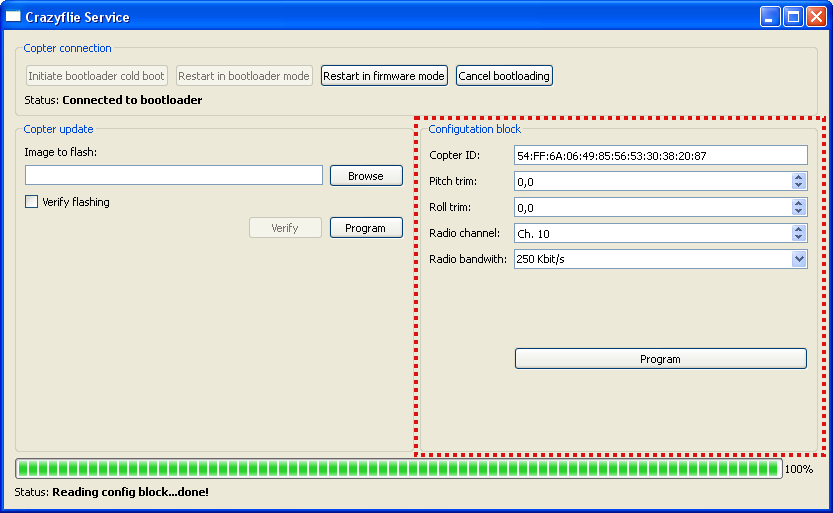Difference between revisions of "Update firmware"
From Geeetech Wiki
| Line 8: | Line 8: | ||
*Press “Restart in firmware mode” | *Press “Restart in firmware mode” | ||
*To check the firmware version, under the View menu, open up Tabs→Console tab and look at the output when connecting to the Crazyflie. | *To check the firmware version, under the View menu, open up Tabs→Console tab and look at the output when connecting to the Crazyflie. | ||
| + | [[File:B.png]] | ||
Revision as of 02:43, 14 November 2013
For updating the Crazyflie firmware there's the possibility to enter bootloader mode and flash new firmware from within the client. The bootloader mode is accessed from the menu Crazyflie→Bootloader. To update the firmware in the Crazyflie do the following:
- Make sure that the Crazyflie is disconnected from the client and powered off
- Go to the menu Crazyflie→Bootloader
- Click “Initiate bootloader cold boot”
- Power on the Crazyflie within 5 seconds using the battery (not USB), the booloader should now connect
- Press “Browse” and select the binary you want to download (e.g. cflie.bin)
- Press “Program” and wait
- Press “Restart in firmware mode”
- To check the firmware version, under the View menu, open up Tabs→Console tab and look at the output when connecting to the Crazyflie.