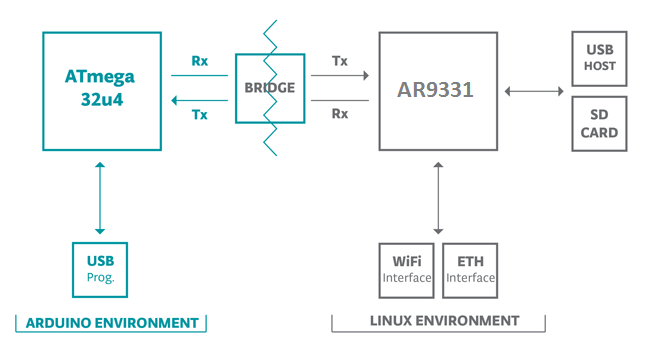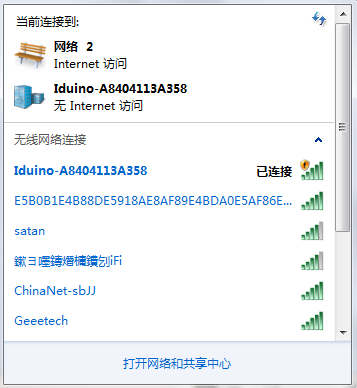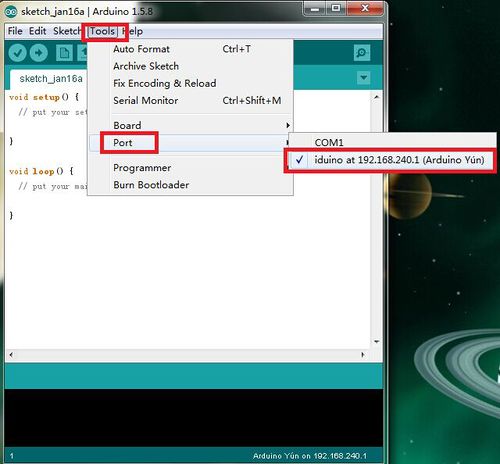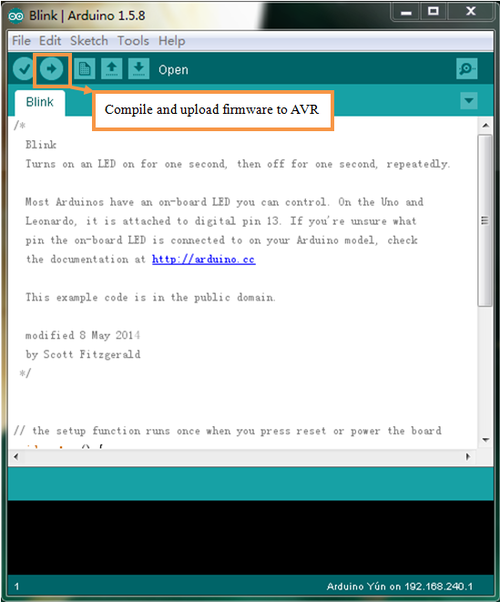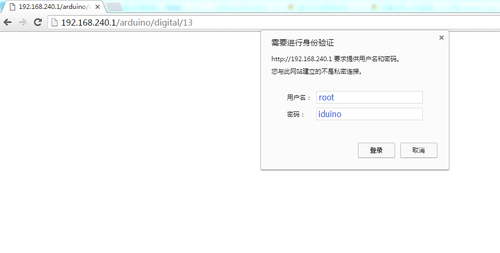Difference between revisions of "Iduino Yun Cloud"
(→Test the sketch) |
(→Use Yun cloud with Arduino board) |
||
| Line 116: | Line 116: | ||
<br> | <br> | ||
| − | = | + | =User Manual= |
| − | + | This chapter introduce more detail for the use of Iduino Yun. Iduino Yun is compatible/replacement of Arduino Yun, user can also see the [https://www.arduino.cc/en/Guide/ArduinoYun Arduino Yun manual] for reference. | |
| − | |||
| − | |||
| − | |||
| − | |||
| − | |||
| − | |||
| − | |||
=FAQ= | =FAQ= | ||
Revision as of 01:21, 30 July 2016
Introduction
OverView
Iduino Yun is a ideal IoT device for Internet of Things projetcs. It is a compatible / replacement product for Arduino Yun. It works with Arduino IDE with version higher than 1.5.4.
The Iduino Yun is a microcontroller board based on the ATmega32u4 and the Atheros AR9331. The Atheros processor supports a Linux distribution based on OpenWrt named OpenWrt-Yun. The board has built-in Ethernet and WiFi support, a USB-A port, micro-SD card slot, 20 digital input/output pins (of which 7 can be used as PWM outputs and 12 as analog inputs), a 16 MHz crystal oscillator, a micro USB connection, an ICSP header, and a 3 reset buttons.
The Iduino Yun is similar to the Arduino Leonardo in that the ATmega32u4 has built-in USB communication, eliminating the need for a secondary processor. This allows the Yun to appear to a connected computer as a mouse and keyboard, in addition to a virtual (CDC) serial / COM port.
The Bridge library facilitates communication between the two processors, giving Arduino sketches the ability to run shell scripts, communicate with network interfaces, and receive information from the AR9331 processor. The USB host, network interfaces and SD card are not connected to the 32U4, but the AR9331, and the Bridge library also enables the Arduino to interface with those peripherals.
Features
- Open source Linux (OpenWrt) onboard
- Compatible with Arduino IDE 1.5.4 or later, user can program, debug or upload sketches to the Arduino board via the Arduino IDE.
- Managed by Web GUI, SSH via LAN or WiFi
- Software upgradable via network
- Built-in web server
- Supports internet connection via LAN port, WiFi or 3G dongle.
- Supports USB flash to provide storage for Arduino projects.
- Failsafe design provides robust system.
Specifications
AVR Arduino microcontroller
- Microcontroller ATmega32U4
- Operating Voltage 5V
- Input Voltage 5
- Digital I/O Pins 20
- PWM Channels 7
- Analog Input Pins 12
- DC Current per I/O Pin 40 mA
- DC Current for 3.3V Pin 50 mA
- Flash Memory 32 KB (of which 4 KB used by bootloader)
- SRAM 2.5 KB
- EEPROM 1 KB
- Clock Speed 16 MHz
Linux Microprocessor
- Processor Atheros AR9331
- Architecture MIPS @400MHz
- Operating Voltage 3.3V
- Ethernet IEEE 802.3 10/100Mbit/s
- WiFi IEEE 802.11b/g/n
- USB Type-A 2.0 Host
- Card Reader Micro-SD only
- RAM 64 MB DDR2
- Flash Memory 16 MB
WiFi Specification
- WiFi: Support 150M 2.4Ghz WiFi, 802.11 b/g/n
- Frequency range: 2.4~2.4835GHz
- Modulation: BPSK, QPSK, CCK and OFDM (BPSK/QPSK/16-QAM/ 64-QAM)
- Sensitivity @PER: 135M : -65dBm@10%PER; 65M : -65dBm@10%PER; 54M : -68dBm@10%PER;
11M : -84dBm@8% PER; 6M : -88dBm@10% PER; 1M : -90dBm@8% PER
- Typical Distance: Indoor: 60m (max); Outdoor 150m (max) (with 2 dBi antenna)
- RF Power: 11n: 13dBm; 11g: 13-15dBm, 11b: 16-18dBm,
- Connector: I-PEX connector.
Quick Start of Iduino Yun
This chapter shows how to run the first sketch of Iduino Yun.
Connect to Iduino Yun
Power on Iduino Yun, after the system runs, it will generate a WiFi network with SSID : I duino-A84041XXXXXX.
Use your PC to connect to this unsecure WiFi netowrk. Your PC will get DHCP from Yun. Your PC will get an IP 192.168.240.x and the Iduino Yun will have the IP 192.168.240.1
Open Arduino IDE and configure right Profile
Open Arduino IDE and choose the profile Tools --> Boards --> Arduino Yun. Choose the ports to "Iduino at 192.168.240.1"
Upload Bridge example
This example for the Arduino Yun shows how to use the Bridge library to access the digital and analog pins on the board through REST calls. It demonstrates how you can create your own API when using REST style calls through the browser.
Possible commands created in this shetch:
"YUNs_IP/arduino/digital/13" -> digitalRead(13) "YUNs_IP/arduino/digital/13/1" -> digitalWrite(13, HIGH) "YUNs_IP/arduino/analog/2/123" -> analogWrite(2, 123) "YUNs_IP/arduino/analog/2" -> analogRead(2) "YUNs_IP/arduino/mode/13/input" -> pinMode(13, INPUT) "YUNs_IP/arduino/mode/13/output" -> pinMode(13, OUTPUT)
In Arduino IDE, Select example File-->Examples-->Bridge-->Bridge . Click Upload , Arduino IDE will compile this example and upload to Yun. During the upload, Arduino IDE will pop up a window for asking the password. type password iduino here. and continue upload.
Test the sketch
After upload, user can open the web broswer and use it to Read/Write the I/Os of Yun.
Notice: Yun will ask for password at the first connect via Web. The user name is root and password is iduino.
more info about this sketch please refer this link: Explain of Bridge Example
User Manual
This chapter introduce more detail for the use of Iduino Yun. Iduino Yun is compatible/replacement of Arduino Yun, user can also see the Arduino Yun manual for reference.