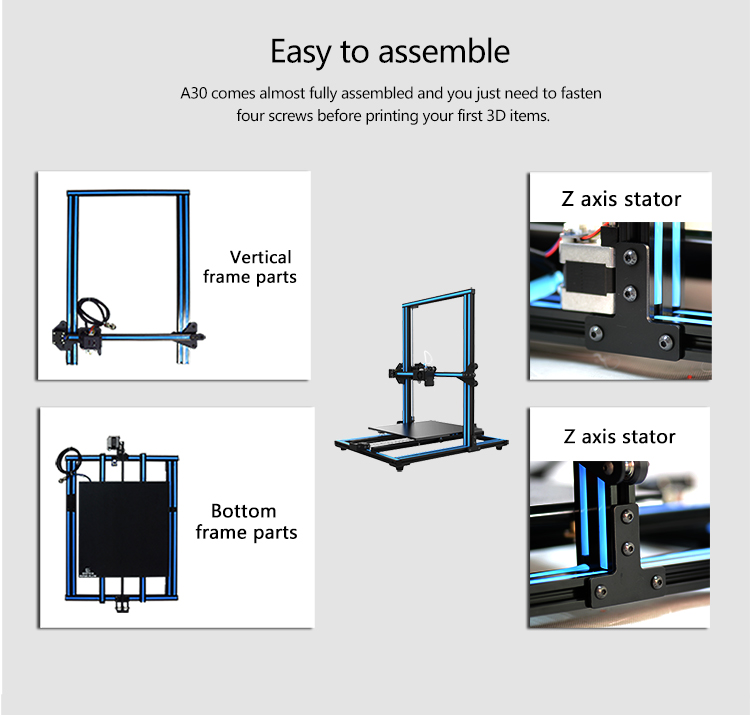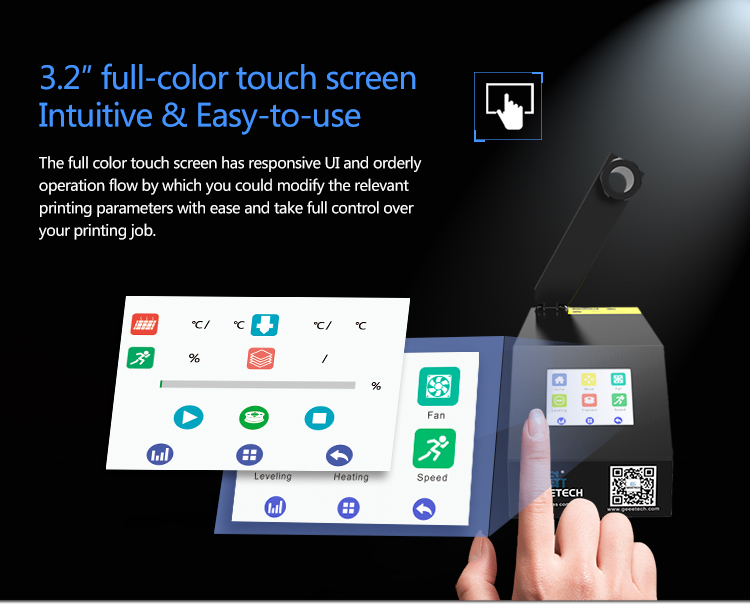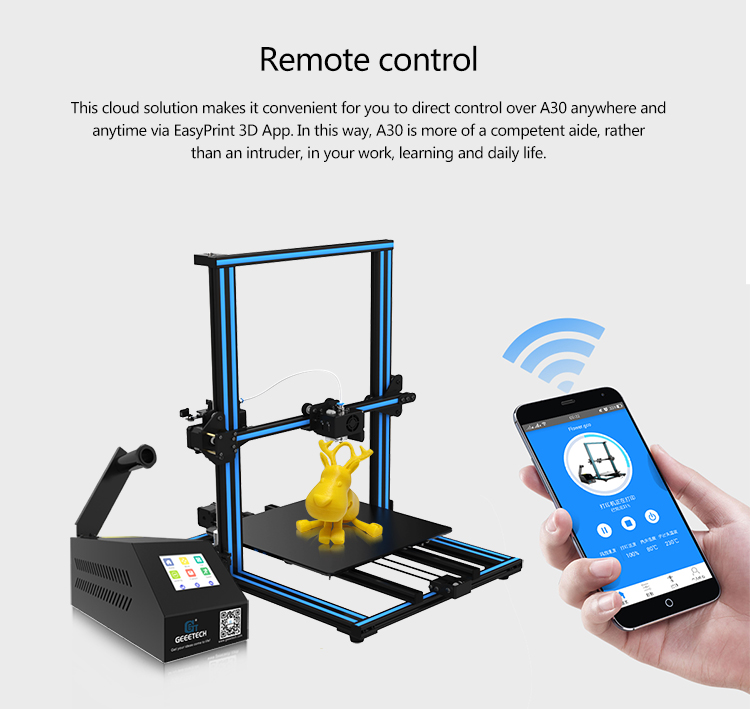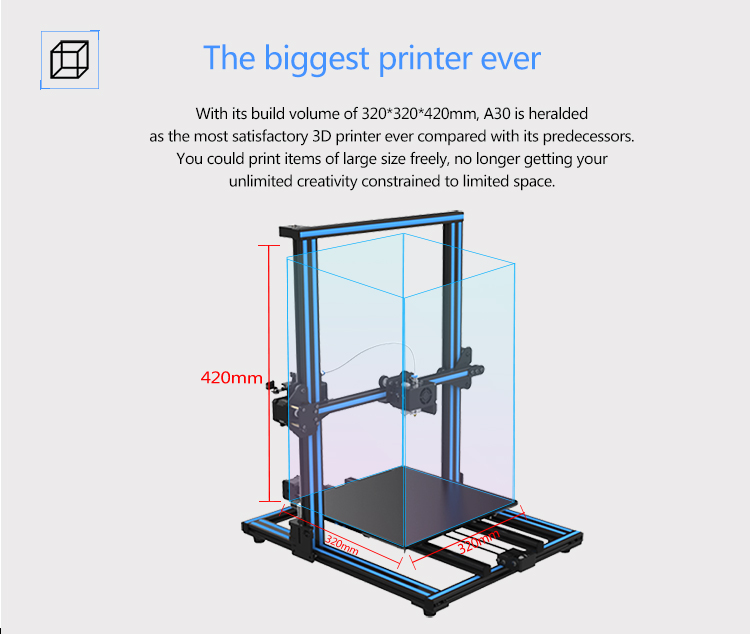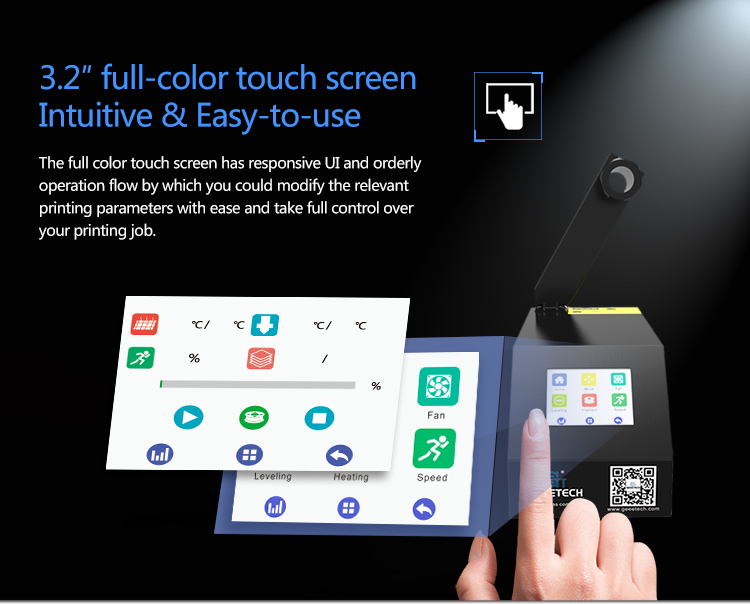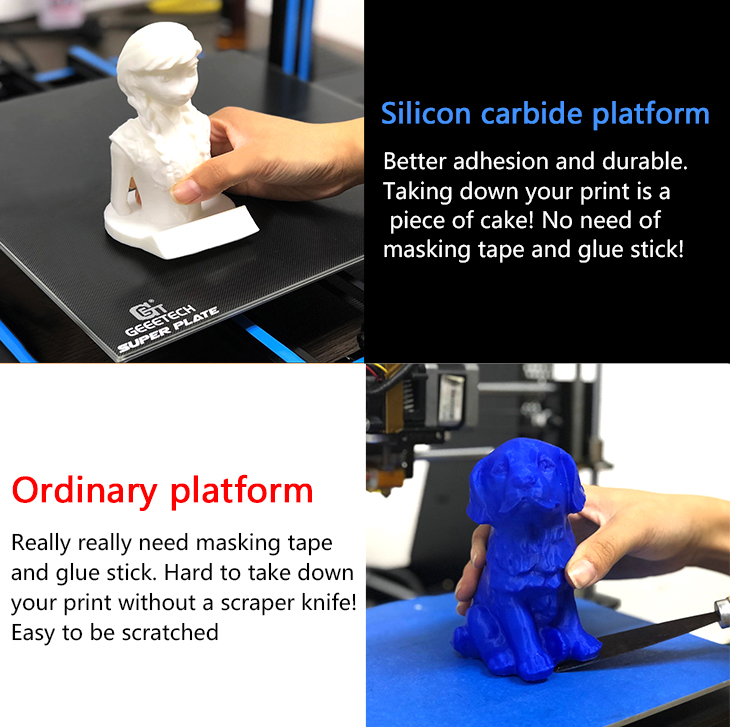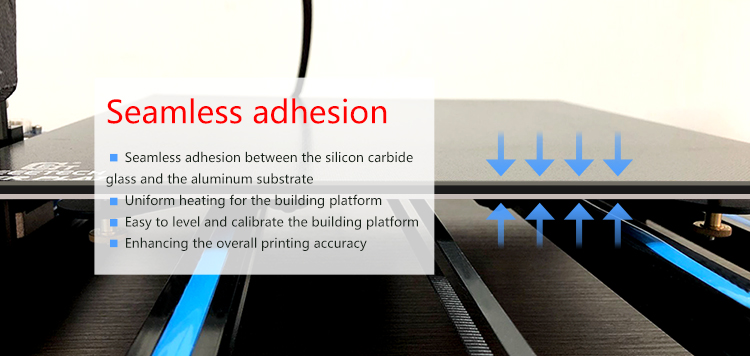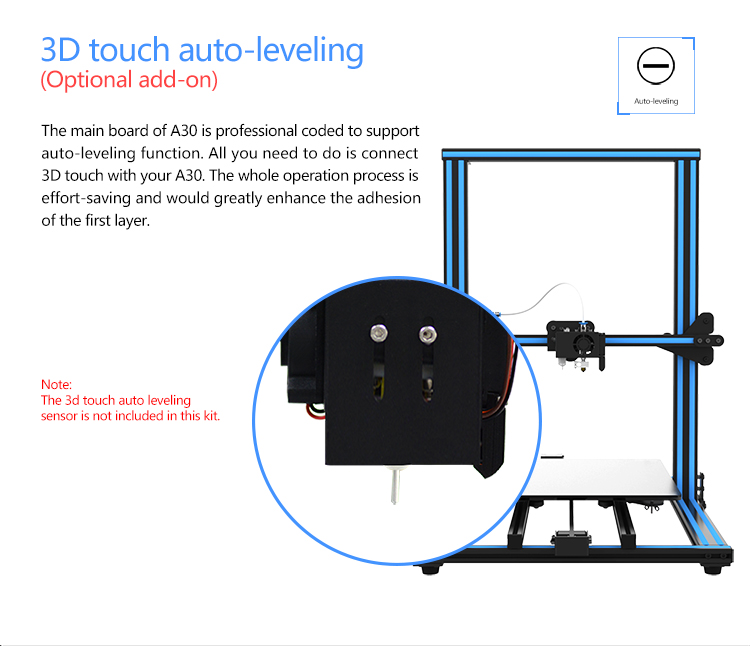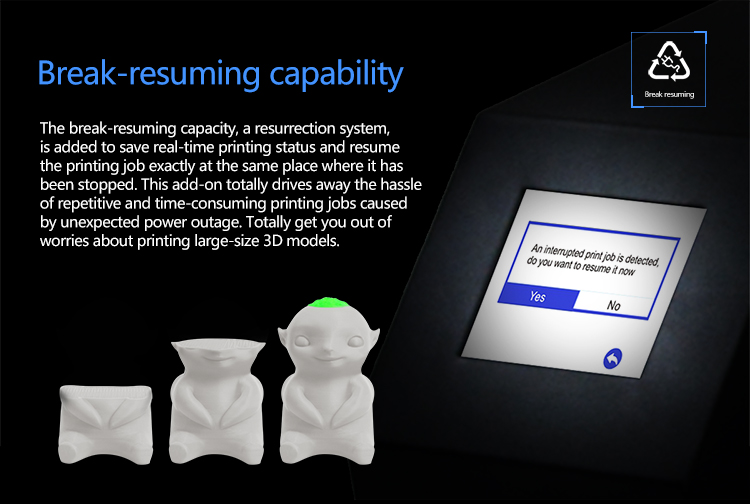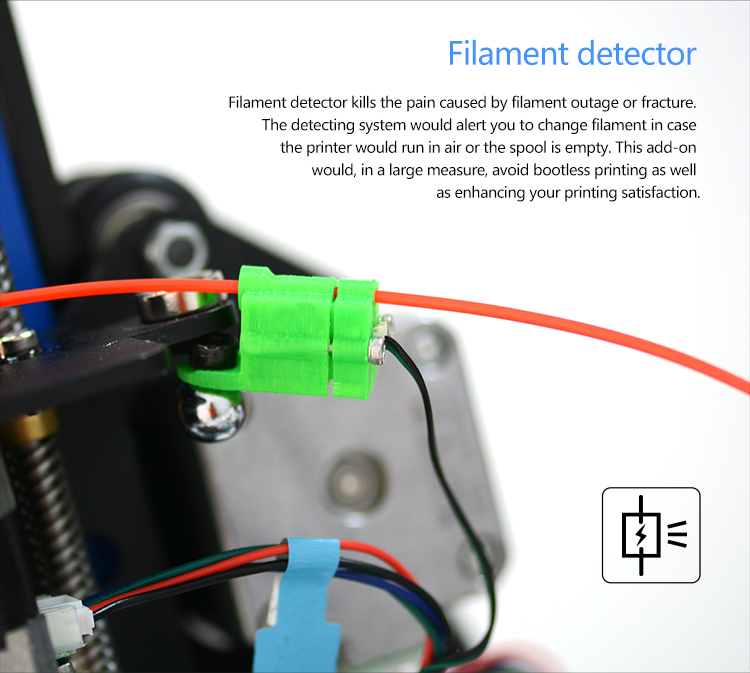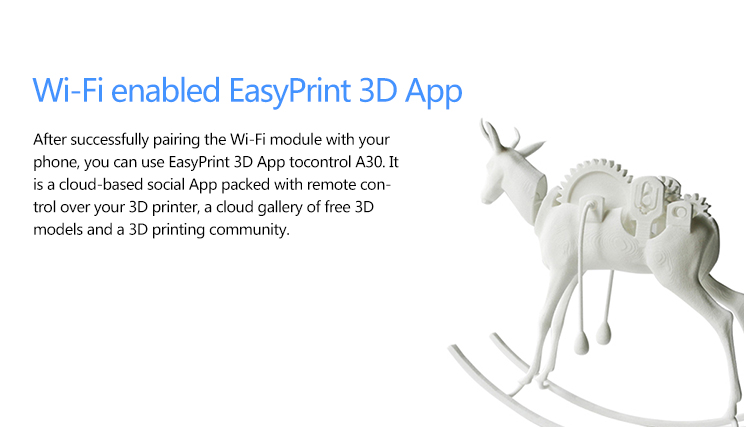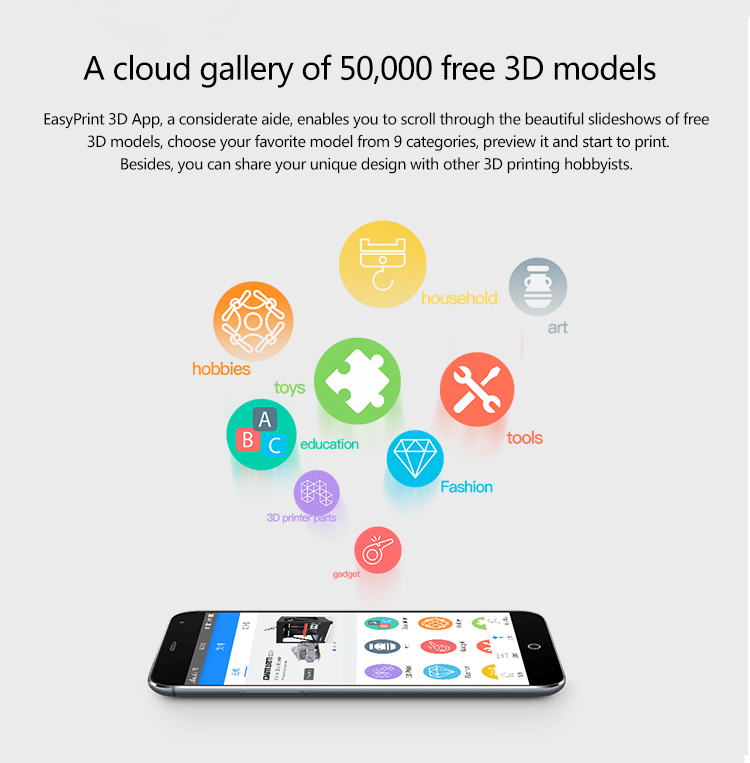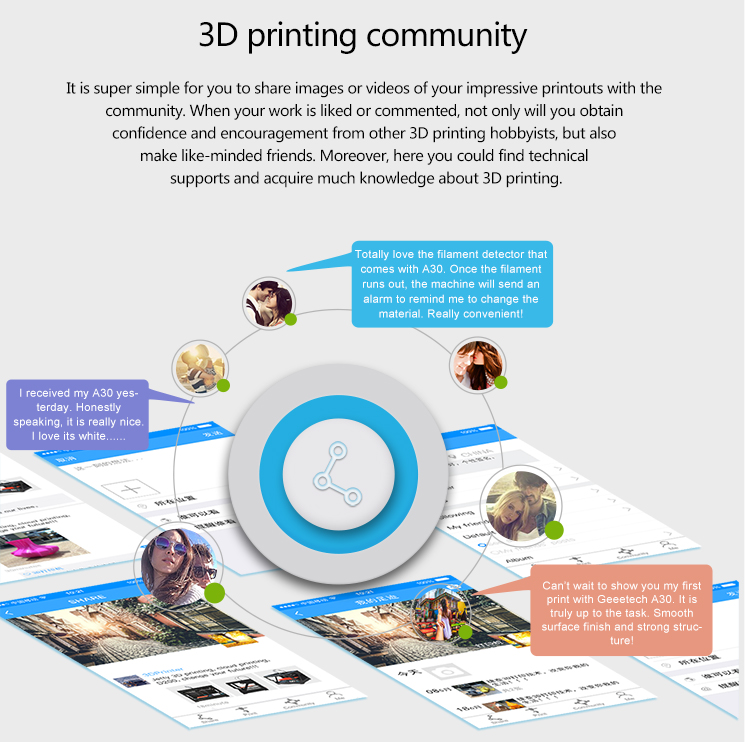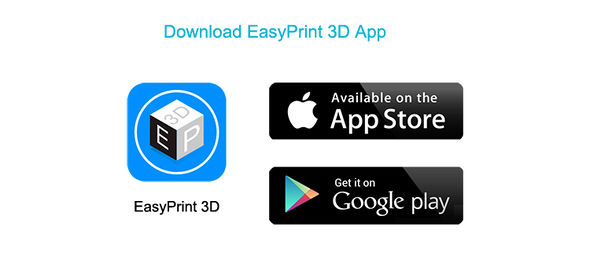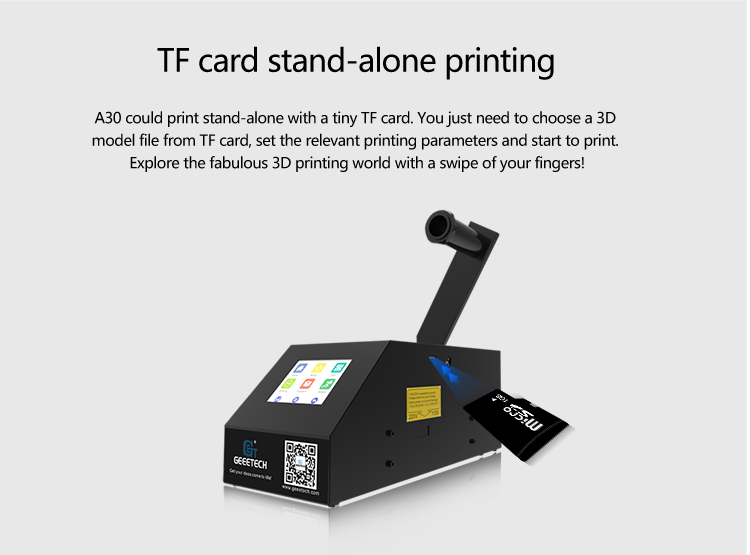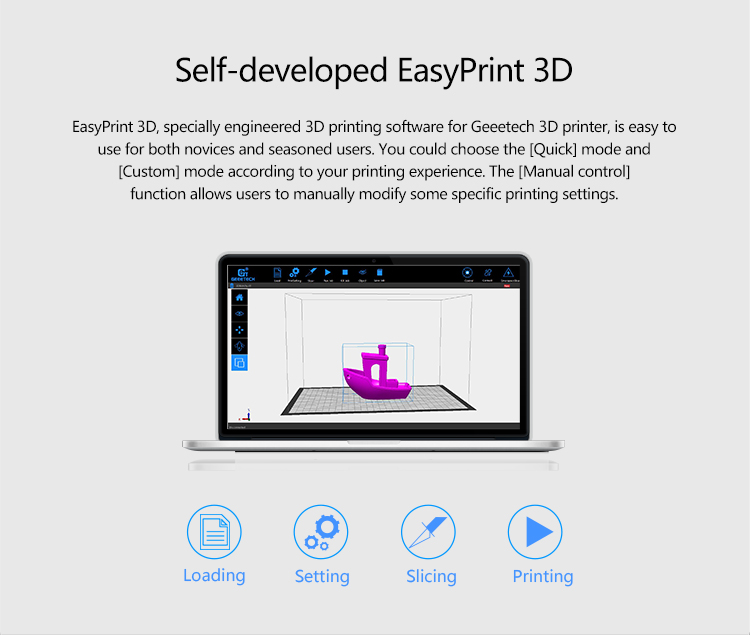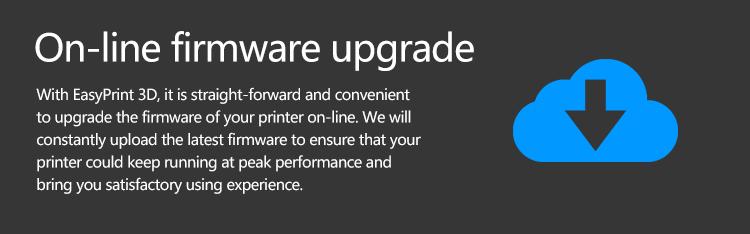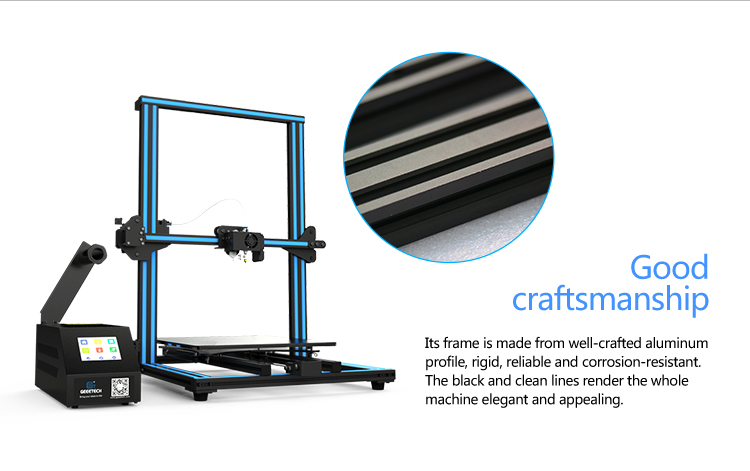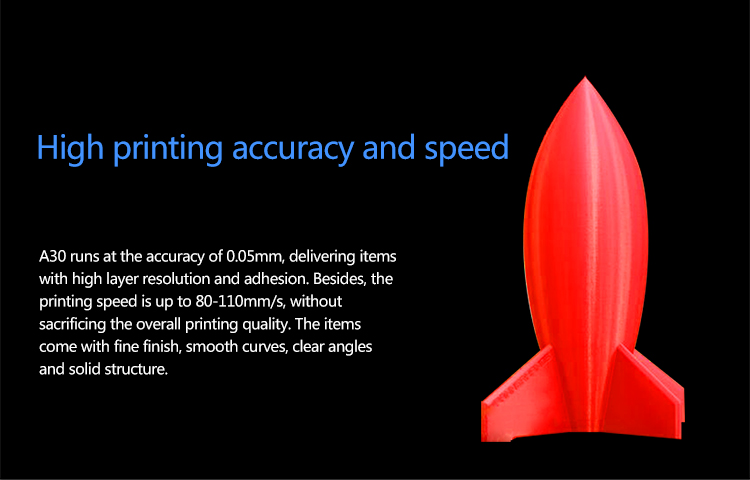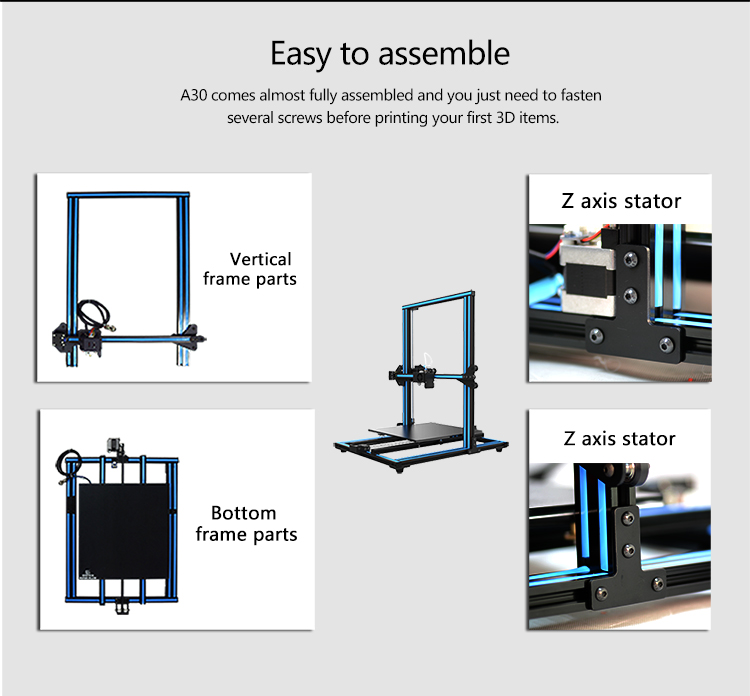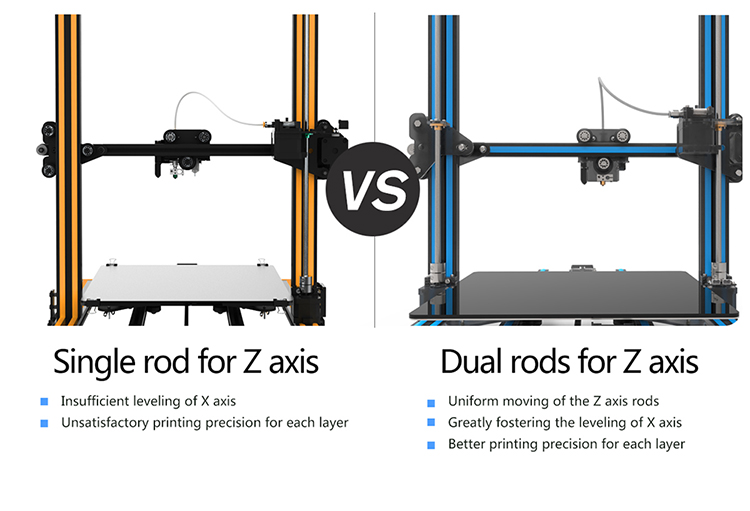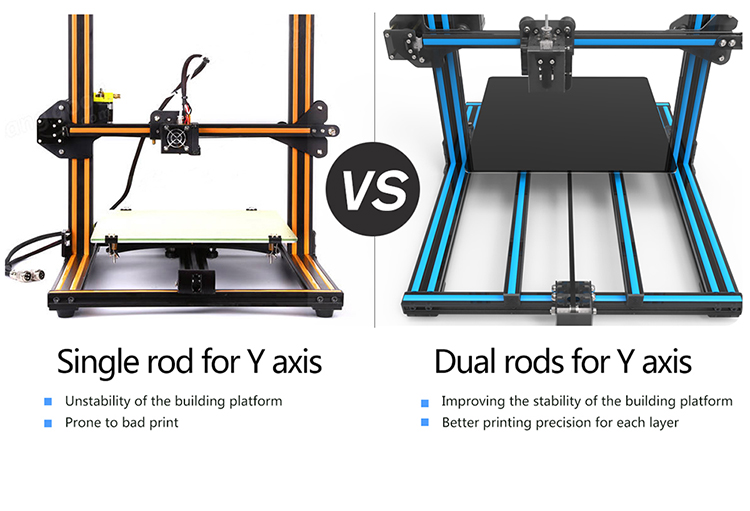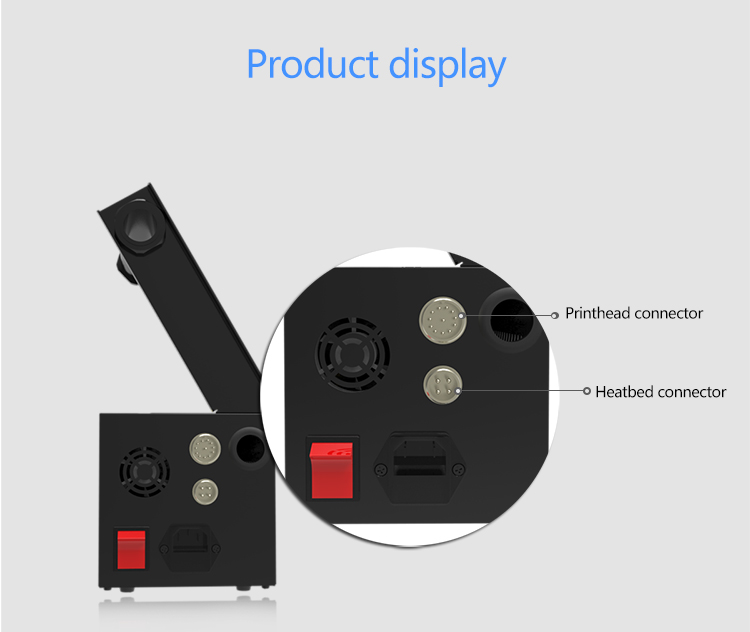Difference between revisions of "Geeetech A30 3D Printer"
(→Gallery) |
(→FAQ) |
||
| (8 intermediate revisions by the same user not shown) | |||
| Line 44: | Line 44: | ||
3. Better adhesion | 3. Better adhesion | ||
| − | We choose | + | We choose silicon carbide glass with microporous coating as A30 building platform, without the need of attaching the masking tape. The silicon carbide glass is of chemical stability, high heat conductivity coefficient, good wear-resistance and can withstand extreme temperature. The special coating is inorganic and has a hardness of 8 Mohs, hence of high durability. Compared with common building platform, this kind of tempered glass is of better adhesion and flatness and easy to take prints off. Besides, it is easy to clean with water or alcohol. |
| − | [[File: | + | [[File:730 06.jpg]] |
| + | |||
| + | [[File:730.jpg]] | ||
| + | |||
| + | [[File:BETTER HEATBED.jpg]] | ||
4. 3D touch auto-leveling (Optional add-on) | 4. 3D touch auto-leveling (Optional add-on) | ||
| Line 139: | Line 143: | ||
[[File:750 22.jpg]] | [[File:750 22.jpg]] | ||
| − | 16. Product display | + | 16. Stable structure |
| + | |||
| + | [[File:Dual z aixs.jpg]] | ||
| + | |||
| + | [[File:DualY aixs.jpg]] | ||
| + | |||
| + | 17. Product display | ||
[[File:英文750 24.jpg]] | [[File:英文750 24.jpg]] | ||
| Line 166: | Line 176: | ||
=Videos= | =Videos= | ||
| − | + | watch videos about Geeetech A30 3D Printer on [https://youtu.be/hM_ZYANWnGw Youtube] | |
=Document= | =Document= | ||
[https://www.geeetech.com/wiki/index.php/File:Geeetech_A30_3D_Printer_User_Manual.pdf Geeetech A30 3D Printer User Manual] | [https://www.geeetech.com/wiki/index.php/File:Geeetech_A30_3D_Printer_User_Manual.pdf Geeetech A30 3D Printer User Manual] | ||
| + | |||
| + | [https://www.geeetech.com/wiki/index.php/File:A30_Assembly_Manual_%E6%96%B0.pdf Geeetech A30 3D Printer Assembly Manual] | ||
| + | |||
| + | [https://www.geeetech.com/wiki/index.php/File:Geeetech_A30_3D_Printer_Brochure.pdf Geeetech A30 3D Printer Brochure] | ||
=Software= | =Software= | ||
| Line 177: | Line 191: | ||
=FAQ= | =FAQ= | ||
| + | Geeetech A30 printer | ||
| + | |||
| + | 1. Q: What should I do when I got the machine? | ||
| + | |||
| + | A: You need to check the PSU work mode at first(220V/110V).Then check the package list. | ||
| + | |||
| + | If something missing, you need to contact the sales at first. Then sales need to check your order number and resend you the parts. | ||
| + | |||
| + | 2. Q: How to use the toolkit update the firmware for A30(I can't update the firmware via Easy print)? | ||
| + | |||
| + | A: You can refer to this post [http://www.geeetech.com/forum/viewtopic.php?f=20&t=60676] | ||
| + | |||
| + | 3. Q: Which silcing software should I select? | ||
| + | |||
| + | A: You can use the Easyprint3D/Repetier-host/Cura for slicing. | ||
| + | |||
| + | 4. Q: I find my printer X/Y/Z axis motor or extruder motor direction is opposite and how to solve it? | ||
| + | |||
| + | A: You can refer to this post [http://www.geeetech.com/forum/viewtopic.php?f=17&t=60639&p=82054#p82054].It shows you how to change it. | ||
| + | |||
| + | |||
| + | 5. Q: When the printer finished update firmware and the screen seems dead(Black/Blank screen) | ||
| + | |||
| + | A: You can try to restart the printer.If it still doesn't work.Refer to this post [http://geeetech.com/forum/viewtopic.php?f=65&t=60740] | ||
| + | |||
| + | 6. Q: I find my printer X/Y/Z axis motor can only run at the one side or "auto home" doesn't work. | ||
| + | |||
| + | A: You can refer to this post [http://geeetech.com/forum/viewtopic.php?f=17&t=60927] and check the wires of endstop mount correctly or not | ||
| + | |||
| + | |||
| + | 7. Q: I find my printer extruder doesn't work and how to solve it? | ||
| + | A:You need to heat the nozzle up to 200℃ then try it again. | ||
| + | |||
| + | If it still doesn't work.You can swap the A4988 of the extruder and X-axis for a test. | ||
| + | |||
| + | Or you can refer to this post [http://www.geeetech.com/forum/viewtopic.php?f=65&t=61166] | ||
| + | |||
| + | =Where to buy= | ||
| + | Buy Geeetech A30 3D Printer at [https://www.geeetech.com/large-volume-geeetech-a30-wifi-3d-printer-p-1025.html geeetech onlinestore] | ||
Latest revision as of 06:46, 13 July 2018
Contents
Introduction
Geeetech A30 is a new addition to Geeetech’s extensive range of desktop 3D printers. Embellished with blue strips, it looks solemn and vigorous, representing its quality printing performance and good craftsmanship.
With a build volume of 320*320*420 mm, A30 enables you to print large-size 3D models. Meanwhile, the sturdy frame, strong and wear-resistant, greatly improves the stability of the machine during printing. Besides, this new printer comes almost fully assembled and you just need to fix several screws.
The extruder is of remote style, ensuring that the printing head could move quickly, accurately and stably. A30 supports auto-leveling function with 3D touch (optional add-on), ensuring that the printout has a flat first layer and strong structure. The building platform is of good adhesion, freeing you from the headache of first layer warping.
Placing the control box aside makes the whole frame simpler without reducing its stability. The touch screen and filament holder perfectly fit on the box, convenient for you to direct control over the printer and load filament. What’s more, the Geeetech logo is eye-catching but not out of place against the black tone.
When it comes to the printing performance, A30 prints at the accuracy of 0.05mm and at the speed of 80-110mm/s, able to deliver items with nice surface and strong structure. Reliable quality is inseparable from good printing settings. A30 could be controlled via the touch screen, EasyPrint 3D App, or the host software on a computer.
The 3.2″ full-color touch screen, intuitive and easy-to-use, enables you to manually control the whole printing process. Combining the touch screen with a TF card, the printer could run untethered to the computer. In addition, after simple Wi-Fi configuraation, you could use EasyPrint 3D App to remote control A30, enjoy a large number of free 3D models and share your fascinating printing moments with others. It is also practical for beginners and pros to control the printer with Geeetech self-developed printing and control software EasyPrint 3D, via which it is easy to slice a model, set the relevant printing parameters and upgrade firmware in time.
Its two other user-oriented features are filament detector and break-resuming capability. The former will detect the abnormal situation of filament, such as filament fracture and outage, and trigger a signal to remind you to change printing material in time. The latter, a resurrection system, is added to save real-time printing status and resume the printing job exactly at the same place where it has been stopped. This add-on totally drives away the hassle of repetitive and time-consuming printing jobs caused by unexpected power outage. Totally get you out of worries about printing large-size 3D models.
Besides, A30 is compatible with a wide range of filaments, covering PLA, ABS, nylon, flexible PLA, wood polymers, etc. You could produce items of various styles and obtain indescribable printing joys.
Features
1. The biggest printer ever
With its build volume of 320*320*420mm, A30 could satisfy your “large” printing need. You could print items of large size freely, no longer getting your unlimited creativity constrained to limited space.
2. 3.2″ full-color touch screen Intuitive & Easy-to-use
The full color touch screen has responsive UI and orderly operation flow by which you could modify the relevant printing parameters with ease and take full control over your printing job.
3. Better adhesion
We choose silicon carbide glass with microporous coating as A30 building platform, without the need of attaching the masking tape. The silicon carbide glass is of chemical stability, high heat conductivity coefficient, good wear-resistance and can withstand extreme temperature. The special coating is inorganic and has a hardness of 8 Mohs, hence of high durability. Compared with common building platform, this kind of tempered glass is of better adhesion and flatness and easy to take prints off. Besides, it is easy to clean with water or alcohol.
4. 3D touch auto-leveling (Optional add-on)
The main board of A30 is professionally coded to support auto-leveling function. All you need to do is connect 3D touch with your A30. The whole operation process is effort-saving and would greatly enhance the adhesion of the first layer.
5. Break-resuming capability
The break-resuming capacity, a resurrection system, is added to save real-time printing status and resume the printing job exactly at the same place where it has been stopped. This add-on totally drives away the hassle of repetitive and time-consuming printing jobs caused by unexpected power outage. Totally get you out of worries about printing large-size 3D models.
6. Filament detector
Filament detector kills the pain caused by filament outage or fracture. The detecting system would alert you to change filament in case the printer would run in air or the spool is empty.
This add-on would, in a large measure, avoid bootless printing as well as enhancing your printing satisfaction.
7.Wi-Fi enabled EasyPrint 3D App Convenient & Multifunctional
After successfully pairing the Wi-Fi module with your phone, you can use EasyPrint 3D App to control A30. It is a cloud-based social App packed with remote control over your 3D printer, a cloud gallery of free 3D models and a 3D printing community.
Remote control
This cloud solution makes it convenient for you to direct control over A30 anywhere and anytime via EasyPrint 3D App. In this way, A30 is more of a competent aide, rather than an intruder, in your work, learning and daily life.
A cloud gallery of free 3D models
EasyPrint 3D App, a considerate aide, enables you to scroll through the beautiful slideshows of free 3D models, choose your favorite model from 9 categories, preview it and start to print. Besides, you can share your unique design with other 3D printing hobbyists.
3D printing community
It is super simple for you to share images or videos of your impressive printouts with the community. When your work is liked or commented, not only will you obtain confidence and encouragement from other 3D printing hobbyists, but also make like-minded friends. Moreover, here you could find technical supports and acquire much knowledge about 3D printing.
8. Download EasyPrint 3D App
9. TF card stand-alone printing
A30 could print stand-alone with a tiny TF card. You just need to choose a 3D model file from TF card, set the relevant printing parameters and start to print. Explore the fabulous 3D printing world with a swipe of your fingers!
10. Self-developed EasyPrint 3D
EasyPrint 3D, specially engineered 3D printing software for Geeetech 3D printer, is easy to use for both novices and seasoned users. You could choose the [Quick] mode and [Custom] mode according to your printing experience. Besides, the [Manual control] function allows users to manually modify some specific printing settings.
11. Upgrade firmware on-line
With EasyPrint 3D, it is straight-forward and convenient to upgrade the firmware of your printer on-line. We will constantly upload the latest firmware to ensure that your printer could keep running at peak performance and bring you satisfactory using experience.
12. Good craftmanship
Embellished with blue strips against the black tone, A30 looks solemn and vigorous, embodying its good craftsmanship. The sturdy and wear-resistant frame guarantees the stability of the machine during printing.
13. Bowden Extruder Remote design & Stable performance
The Bowden extruder ensures that the printing head could move quickly, accurately and stably. Meanwhile, this design style makes it easier to upload filament as well as reducing the rate of filament blockage.
14. High printing accuracy and speed
A30 runs at the accuracy of 0.05mm, delivering items with high layer resolution and adhesion. Besides, the printing speed is up to 80-110mm/s, without sacrificing the overall printing quality. The items come with fine finish, smooth curves, clear angles and solid structure.
15. Easy to assemble
A30 comes almost fully assembled and you just need to fasten several screws before printing your first 3D items.
16. Stable structure
17. Product display
Specifications
Gallery
Videos
watch videos about Geeetech A30 3D Printer on Youtube
Document
Geeetech A30 3D Printer User Manual
Geeetech A30 3D Printer Assembly Manual
Geeetech A30 3D Printer Brochure
Software
Find EasyPrint 3D App on Google Play or on App Store
FAQ
Geeetech A30 printer
1. Q: What should I do when I got the machine?
A: You need to check the PSU work mode at first(220V/110V).Then check the package list.
If something missing, you need to contact the sales at first. Then sales need to check your order number and resend you the parts.
2. Q: How to use the toolkit update the firmware for A30(I can't update the firmware via Easy print)?
A: You can refer to this post [1]
3. Q: Which silcing software should I select?
A: You can use the Easyprint3D/Repetier-host/Cura for slicing.
4. Q: I find my printer X/Y/Z axis motor or extruder motor direction is opposite and how to solve it?
A: You can refer to this post [2].It shows you how to change it.
5. Q: When the printer finished update firmware and the screen seems dead(Black/Blank screen)
A: You can try to restart the printer.If it still doesn't work.Refer to this post [3]
6. Q: I find my printer X/Y/Z axis motor can only run at the one side or "auto home" doesn't work.
A: You can refer to this post [4] and check the wires of endstop mount correctly or not
7. Q: I find my printer extruder doesn't work and how to solve it?
A:You need to heat the nozzle up to 200℃ then try it again.
If it still doesn't work.You can swap the A4988 of the extruder and X-axis for a test.
Or you can refer to this post [5]
Where to buy
Buy Geeetech A30 3D Printer at geeetech onlinestore