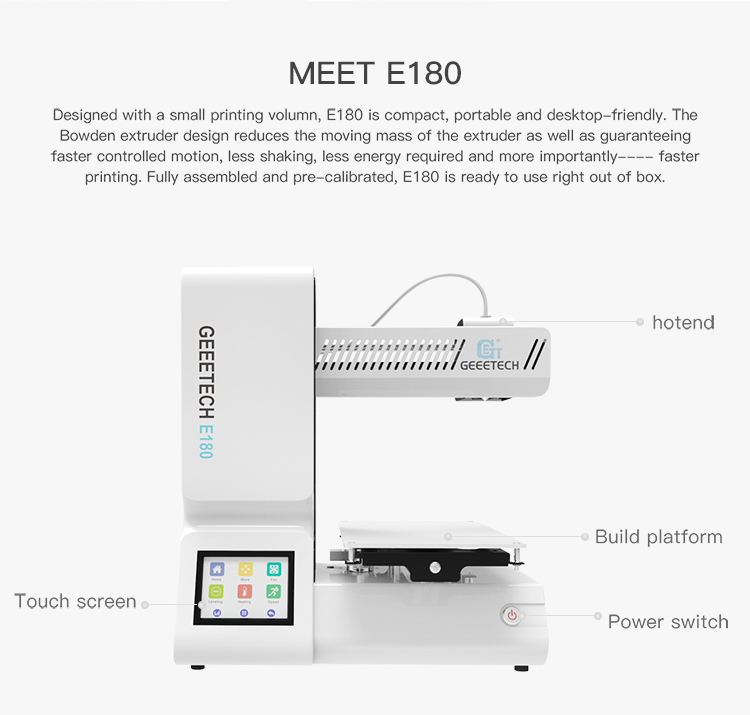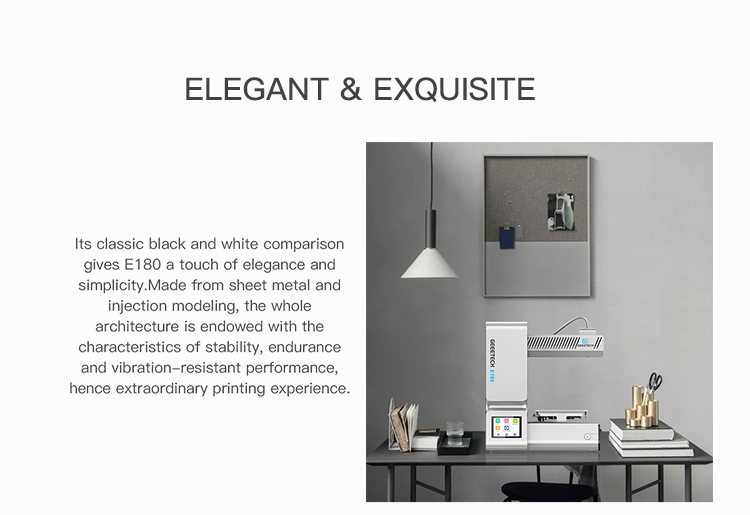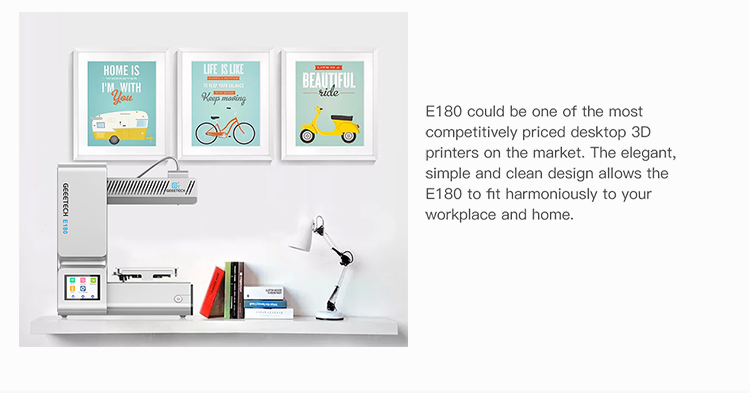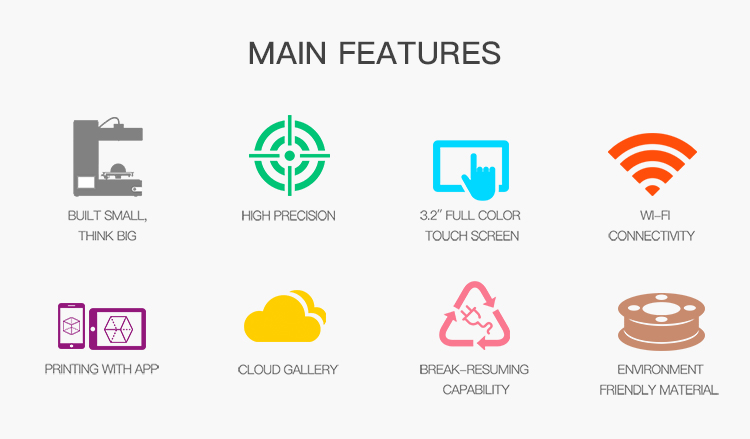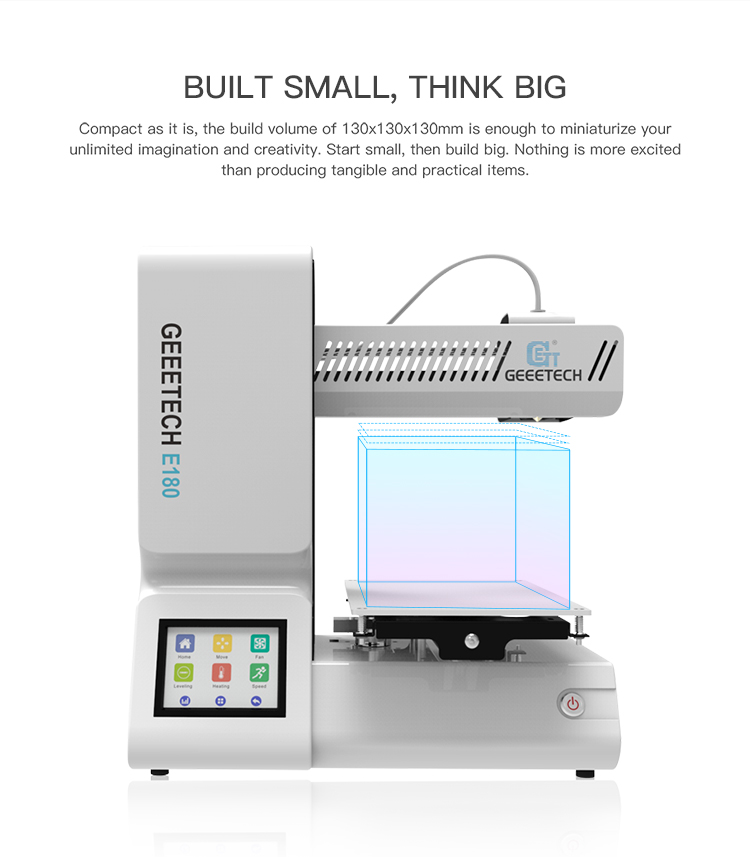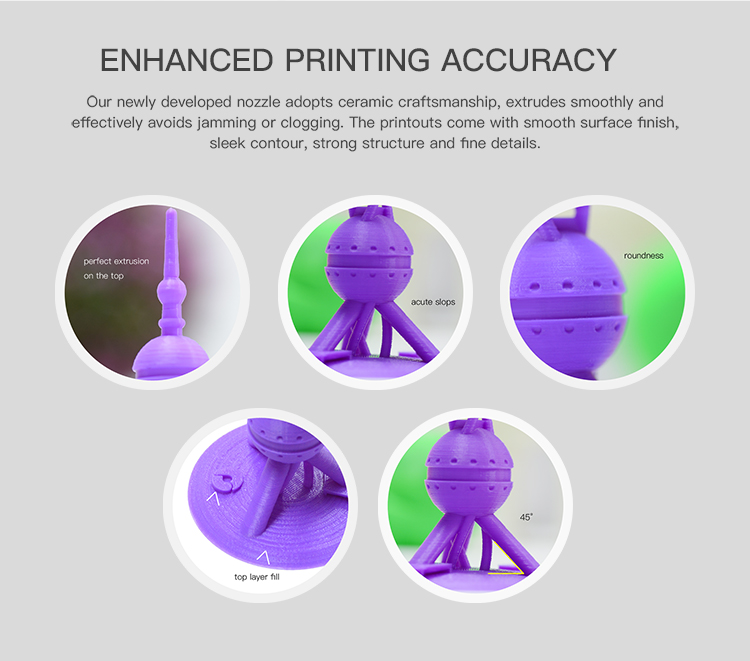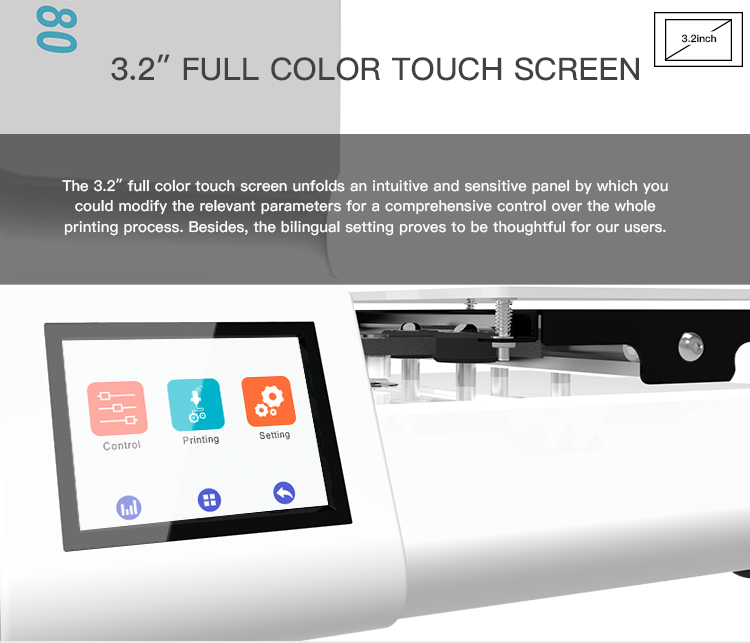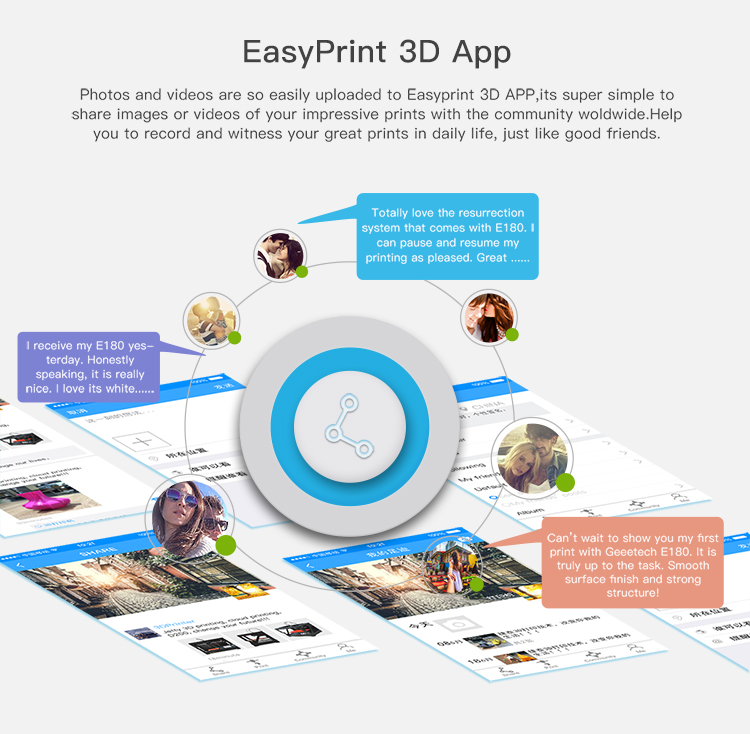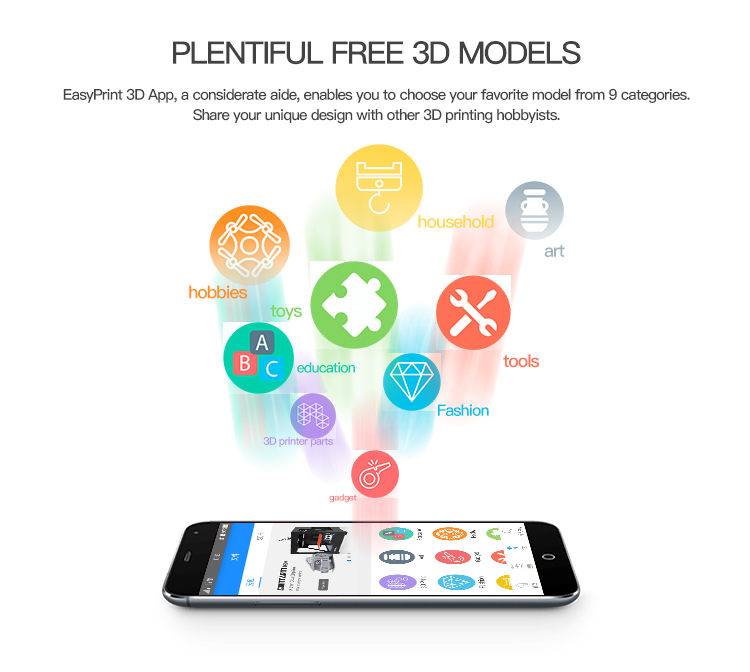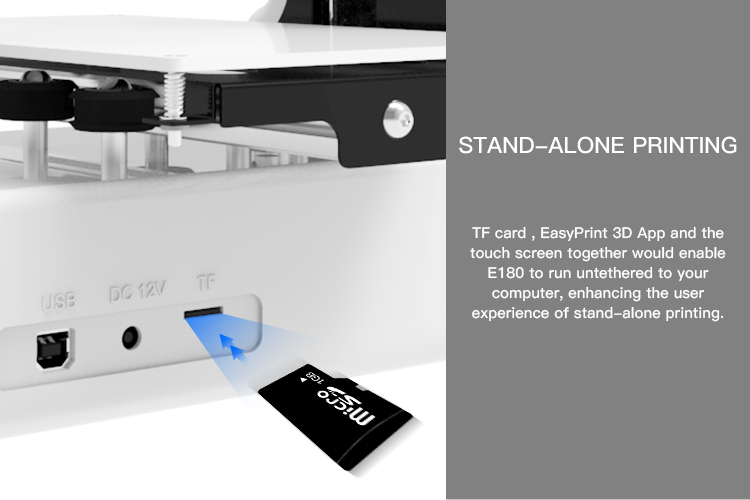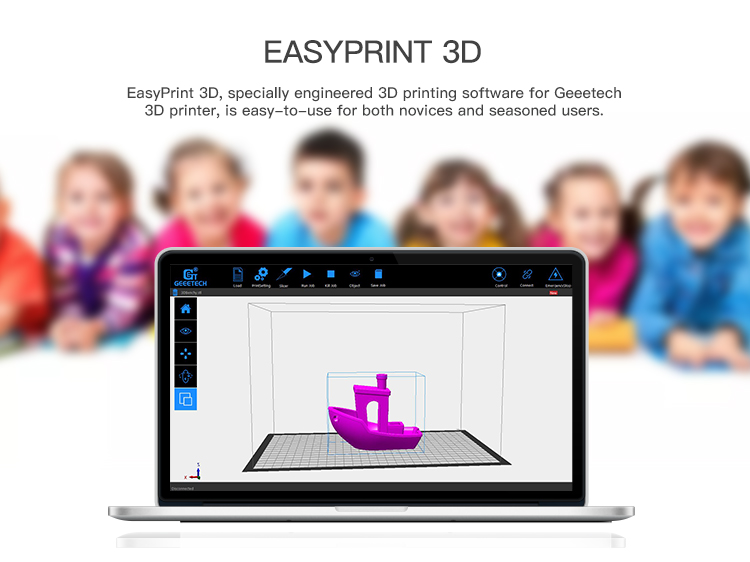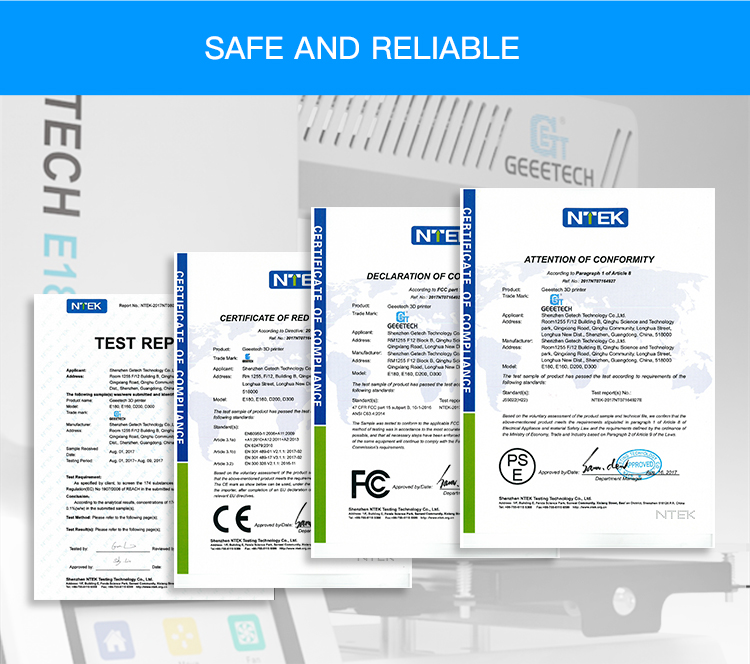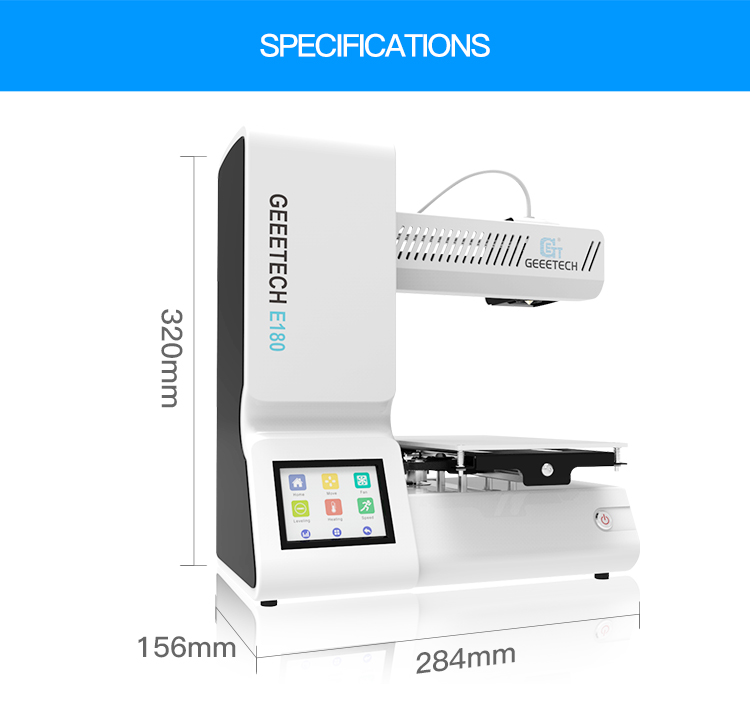Difference between revisions of "Geeetech E180 Mini 3D printer"
(→Document) |
(→FAQ) |
||
| (10 intermediate revisions by the same user not shown) | |||
| Line 119: | Line 119: | ||
Machine gross weight:6kg | Machine gross weight:6kg | ||
| − | = | + | =Gallery= |
<gallery> | <gallery> | ||
| Line 131: | Line 131: | ||
= Videos= | = Videos= | ||
| − | For more videos | + | For more videos about Geeetech E180 Mini 3D printer, please watch on YouTube. |
| − | [https://www.youtube.com/ | + | [https://www.youtube.com/watch?v=-X4y5HTcBJg&list=PLODCkot3Grijm1I5DbMHCK9BRnhhdKnEI Geeetech E180 3D PRINTER play list] |
= Document= | = Document= | ||
| + | [https://www.geeetech.com/wiki/index.php/File:E180_QUICK_STARTER_GUIDE.png E180 QUICK STARTER GUIDE] | ||
| − | [https://www.geeetech.com/wiki/ | + | [https://www.geeetech.com/wiki/index.php/File:E180_User_Manual.pdf E180 Mini 3D printer User Manual] |
=Software= | =Software= | ||
| Line 153: | Line 154: | ||
= FAQ= | = FAQ= | ||
| − | + | In order to obtain the best print results, we recommend you use the filament that our company supply. Different filament manufacturers produce filament with different auxiliary additives which may cause different melting point and different quality. The filament that our company provided is very appropriate for our printer after tested and compared. | |
| − | |||
| − | + | 1 What kind of WiFi network can the E180 connect to? | |
| + | What we do support: | ||
| + | *Open WiFi networks. | ||
| + | |||
| + | *WPA and WPA2 protected networks. | ||
| + | |||
| + | What we do not support: | ||
| + | |||
| + | *WPA Enterprise networks that require username, password and certificate. (Note: We do intent to support this in the future) | ||
| + | |||
| + | *WEP protected networks. This technology is old, insecure and has been deprecated by the IEEE, you shouldn't be using it either ;) (https://en.wikipedia.org/wiki/Wired_Equivalent_Privacy) | ||
| + | |||
| + | *Networks that require terms acceptance or username/password. These typically launch a browser page right after connection prompting you to do something. Most guest, airport or hotel networks are like this. | ||
| + | |||
| + | 2.How to connect wifi? | ||
| + | Please refer to this video [https://youtu.be/lmxWlTcb3-E How to connect wifi with 3D printers-Geeetech E180] | ||
Latest revision as of 02:17, 27 November 2017
Introduction
E180, a compact, reliable and multi-functional 3D printer, is engineered to be cost-effective, with the aim of getting 3D printing technology accessible to every age group. It offers a slew of practical features to render this new tech easy-to-manage both for beginners and pros.
Its classic black and white comparison gives E180 a touch of elegance and simplicity. Made from sheet metal and injection modeling, the whole architecture is endowed with the characteristics of stability, endurance and vibration-resistant performance, hence extraordinary printing experience. The cantilevered design saves much room for enlarging the build volume and enables users to observe the printing in a full view. Its simple structure embodies ergonomics and design craftsmanship and endows E180 with the attributes of being handy and convenient.
E180 features a build volume of 130*130*130mm and runs at a high traveling speed. Adopting Bowden extruder reduces the moving mass of the printing head and allows faster controlled motion, less shaking of E180, and more importantly, faster printing! The extruder extrudes smoothly, avoiding clogging or jamming. Another important feature should be the break-resuming capability, empowering E180 to save and stop the current printing job lest power outage or filament fracture takes place. In a word, it is the rigorous design that enables E180 to deliver smooth surface finish, sleek contour, clear angles and strong structure for the final printout.
Wi-Fi connectivity allows users to enjoy the convenience of cloud 3D printing solution, via which they could make full use of free 3D models, direct real-time control over your printer and share fantastic designs and prints on EasyPrint 3D App. This App is responsive and user-friendly. Besides, E180 comes with a simple and intuitive full-color touch screen which greatly streamlines the whole workflow. On the touch screen, you could use the 5 points leveling method to calibrate the build platform, ensuring great adhesion of the first layer. The leveling method is easy, accurate and effective. Moreover, with a SD card, this color touch screen allows E180 to run untethered to the computer. All these end-to-end user interfaces make the operation flow controllable at your fingertips.
Bearing users’ safety and health in our mind, we designed the hotend of E180 to be entirely enfolded so as to avoid unnecessary scald or danger. In addition, the employment of PLA is environment-friendly, nontoxic and rich in color, fitting E180 perfectly into different circumstances. Furthermore, its simple structure requires low maintenance during the operation process. Only regular lubrication is ok. The modularization of the extruder makes the process of swapping the nozzle a no-brainer, reducing technical hassles.
Feature
Specifications
Printing parameters
Print technology: FDM
Build volume: 130x130x130mm
Printing precision:0.05mm
Positioning precision: X/Y:0.11mm. Z: 0.0025mm
Print Speed: 80-110mm/s recommended
Filament diameter: 1.75mm
Nozzle diameter: 0.4mm
Filament supported: PLA
Operating system: Windows
Control software: EasyPrint 3D
File format: .stl, G-code
Temperature:
Max extruder temp: 230°C
Electrical:
Power supply: DC 12V/6A
Connectivity: Wi-Fi, USB, TF card
Display screen: 3.2 inches Full color touch screen
Mechanical:
Chassis: Metal plate + injection molding
Build Platform: Aluminum alloy plate
XYZ Rods: Wear-resistant, stainless steel and lead screw (Z axis)
Stepper Motors: 1.8°step angle with 1/16 micro-stepping
Physical Dimensions & Weight
Machine dimension: 284x156x320 mm
Shipping box dimension: 374x267x386mm
Machine net weight: 4.5kg
Machine gross weight:6kg
Gallery
Videos
For more videos about Geeetech E180 Mini 3D printer, please watch on YouTube.
Geeetech E180 3D PRINTER play list
Document
E180 Mini 3D printer User Manual
Software
Find EasyPrint 3D APP on Google Play or on APP store
Third party Software recomend:
FAQ
In order to obtain the best print results, we recommend you use the filament that our company supply. Different filament manufacturers produce filament with different auxiliary additives which may cause different melting point and different quality. The filament that our company provided is very appropriate for our printer after tested and compared.
1 What kind of WiFi network can the E180 connect to?
What we do support:
- Open WiFi networks.
- WPA and WPA2 protected networks.
What we do not support:
- WPA Enterprise networks that require username, password and certificate. (Note: We do intent to support this in the future)
- WEP protected networks. This technology is old, insecure and has been deprecated by the IEEE, you shouldn't be using it either ;) (https://en.wikipedia.org/wiki/Wired_Equivalent_Privacy)
- Networks that require terms acceptance or username/password. These typically launch a browser page right after connection prompting you to do something. Most guest, airport or hotel networks are like this.
2.How to connect wifi? Please refer to this video How to connect wifi with 3D printers-Geeetech E180