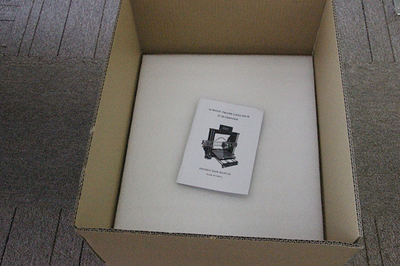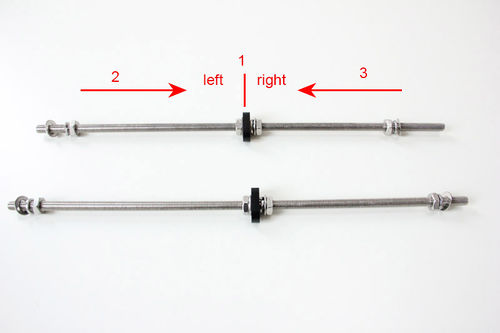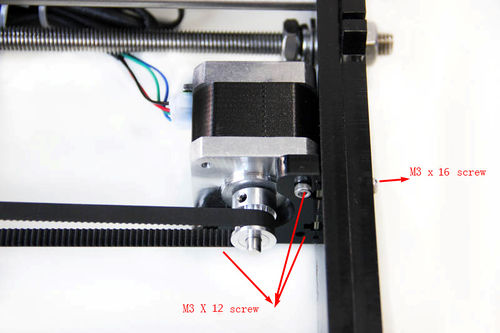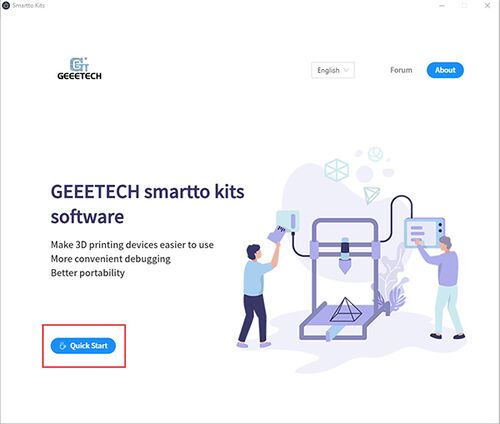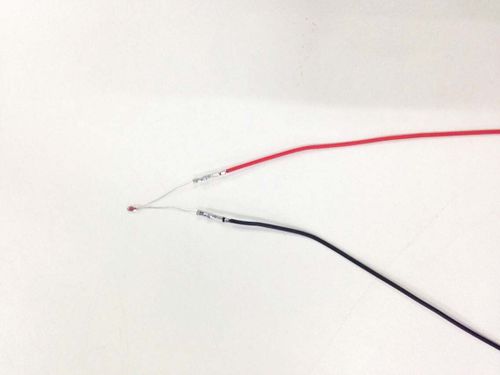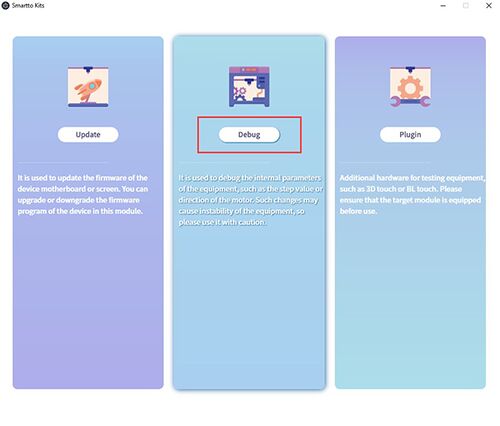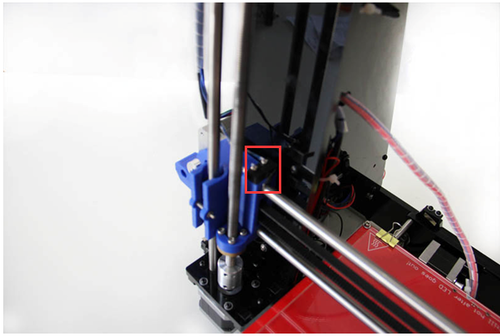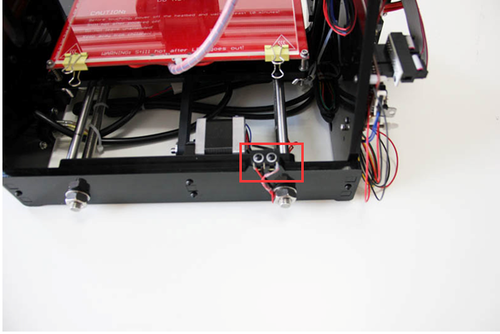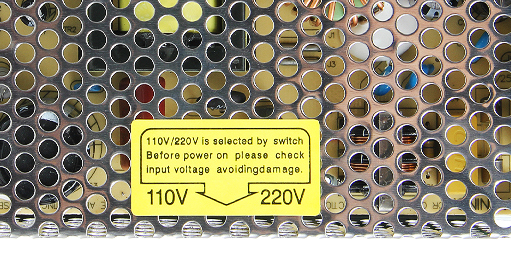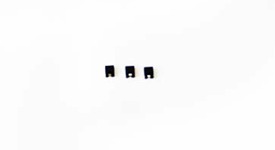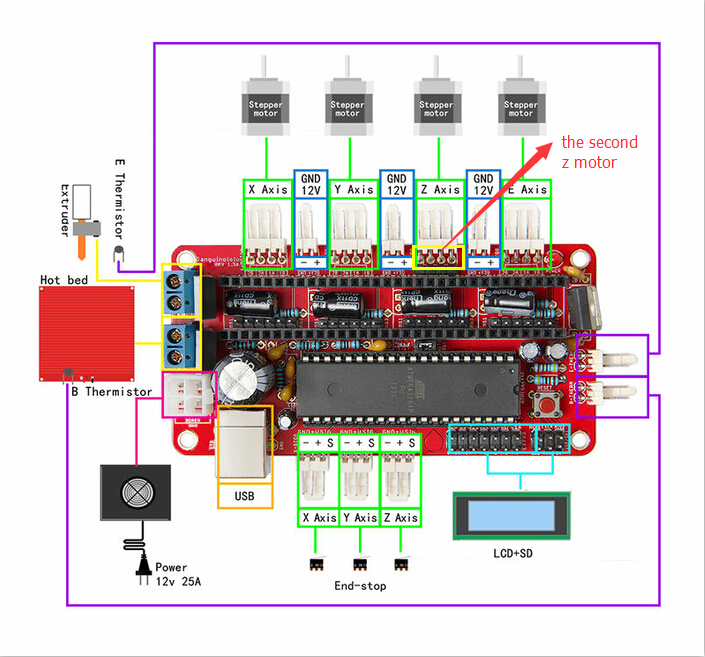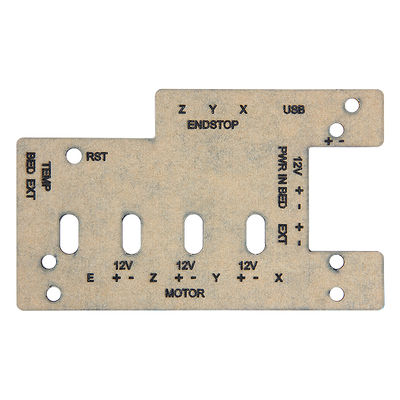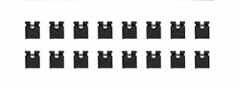Difference between revisions of "Acrylic Prusa I3 build instruction(8mm)"
(→Amount the X-axis belt) |
|||
| (89 intermediate revisions by the same user not shown) | |||
| Line 21: | Line 21: | ||
Unfold the package and take all the parts out to check the condition of the items. As you can see, all the parts are packed very carefully. | Unfold the package and take all the parts out to check the condition of the items. As you can see, all the parts are packed very carefully. | ||
| − | [[File:Box.png|400px]] | + | [[File:Box.png|400px]] |
| − | + | [[File:PrusaI3 manual pic3.png|400px]] | |
| − | [[File:Prusal I3 manual pic4.jpg|400px]] [[File:Prusal I3 manual pic5.jpg|400px]]<br> | + | <font color="red">'''·'''All the acrylic plate has been etched with part ID and the plate is covered with a sheet of kraft paper, you need to tear them off. .</font> |
| + | |||
| + | [[File:Prusal I3 manual pic4.jpg|400px]] | ||
| + | |||
| + | [[File:Prusal I3 manual pic5.jpg|400px]]<br> | ||
'''Tips:''' | '''Tips:''' | ||
| Line 35: | Line 39: | ||
==Assemble the rods of a Y axis== | ==Assemble the rods of a Y axis== | ||
Step1. Assemble the 2 threaded rods. | Step1. Assemble the 2 threaded rods. | ||
| + | |||
{|class="wikitable" | {|class="wikitable" | ||
|- | |- | ||
| Line 41: | Line 46: | ||
|<center>M10 threaded rod</center>||<center>2</center>||<center>NO.5</center> | |<center>M10 threaded rod</center>||<center>2</center>||<center>NO.5</center> | ||
|- | |- | ||
| − | |<center> | + | |<center>Y plate connecting plate</center>||<center>2</center>||<center>NO.A14</center> |
|- | |- | ||
|<center>M8 spring washer</center>||<center>6</center>||<center>NO.18</center> | |<center>M8 spring washer</center>||<center>6</center>||<center>NO.18</center> | ||
| Line 50: | Line 55: | ||
|} | |} | ||
| − | Thread the nuts and washers into the two M10 threaded rods separately. The order should be: | + | Thread the nuts and washers into the two M10 threaded rods separately. The order should be: |
| − | + | ||
| + | 1) Thread the acrylic fender (Y plate connecting plate) in the middle. | ||
| + | |||
| + | 2) Thread the M10 washer > M8 spring washer >M10 nut > M10 nut > M10 washer on the left | ||
| + | |||
| + | 3) Thread theM10 washer < M8 spring washer < M10 nut < M10 nut< M8 spring washer < M10 washer on the right | ||
| + | |||
| − | [[File: | + | [[File:As rods.jpg|500px]] |
Step2. Assemble the 2 smooth rods | Step2. Assemble the 2 smooth rods | ||
| Line 65: | Line 76: | ||
|} | |} | ||
| − | + | Slide 2 bearings on each smooth rod. Before you slide the bearings please make sure they are clean. <br> | |
| + | |||
[[File:Acrylic Prusa I3 (8mm)pic6.jpg|500px]] | [[File:Acrylic Prusa I3 (8mm)pic6.jpg|500px]] | ||
| Line 82: | Line 94: | ||
|} | |} | ||
| − | Slide the rods into the acrylic plate | + | Step1. Slide the rods into the acrylic plate; adjust the length so that the smooth rods fit snugly between the front and rear piece. |
| − | + | ||
| − | + | Step2. Screw up the rods and plate with M10 nut and M10 washer. | |
| − | [[File: | + | [[File:Front and rear.jpg|500px]] |
| − | '''Tips:''' the Y-axis must be a rectangle, that is the rods on both side should be parallel, so is the front and back plate. Otherwise it will cause obstruction for the belt later. | + | '''Tips:''' the Y-axis must be a rectangle, that is the rods on both side should be parallel, so is the front and back plate. Otherwise it will cause obstruction for the belt later. You can use a Digital Caliper to measure. |
| + | . | ||
==Assemble the Y idler== | ==Assemble the Y idler== | ||
| Line 95: | Line 108: | ||
!Required parts!!Required number!!Part ID | !Required parts!!Required number!!Part ID | ||
|- | |- | ||
| − | |<center>624ZZ Ball bearing | + | |<center>624ZZ Ball bearing</center>||<center>2</center>||<center>NO.38</center> |
|- | |- | ||
| − | |<center> | + | |<center>bearing holder</center>||<center>1</center>||<center>NO.66</center> |
|- | |- | ||
|<center>M3 x20 screw</center>||<center>1</center>||<center>NO.27</center> | |<center>M3 x20 screw</center>||<center>1</center>||<center>NO.27</center> | ||
| Line 108: | Line 121: | ||
|} | |} | ||
| − | Step1. Thread the M3 x 20 screw through | + | Step1. Thread the M3 x 20 screw through thethe bearing holder. <br> |
[[File:Acrylic Prusa I3 (8mm)pic8.jpg|500px]] | [[File:Acrylic Prusa I3 (8mm)pic8.jpg|500px]] | ||
| − | Put the M4 x25 screw through the holes with the 624ZZ bearings in between. Lock the other end with a | + | Step2. Put the M4 x25 screw through the holes with the two 624ZZ bearings in between. Lock the other end with a M4 lock nut. <br> |
[[File:Acrylic Prusa I3 (8mm)pic9.jpg|500px]] | [[File:Acrylic Prusa I3 (8mm)pic9.jpg|500px]] | ||
| − | + | Step3. Mount the assembled bearing holder onto the front support plates. And screw it with a wing nut. <br> | |
<font color="red">*Please leave enough room for the belt between the ball bearing and the screw.</font><br> | <font color="red">*Please leave enough room for the belt between the ball bearing and the screw.</font><br> | ||
| − | [[File: | + | [[File:Belt holder.jpg|500px]] |
| + | |||
| + | [[File:Acrylic Prusa I3 (8mm)pic11.jpg|500px]] | ||
==Mount the Y motor== | ==Mount the Y motor== | ||
| Line 123: | Line 138: | ||
!Required parts!!Required number!!Part ID | !Required parts!!Required number!!Part ID | ||
|- | |- | ||
| − | |<center>Y | + | |<center>Y motor fix plate</center>||<center>1</center>||<center>NO.A13</center> |
|- | |- | ||
| − | |<center>Stepper motor</center>||<center>1</center>||<center>NO. | + | |<center>Stepper motor</center>||<center>1</center>||<center>NO.75</center> |
|- | |- | ||
|<center>pulley</center>||<center>1</center>||<center>NO.43</center> | |<center>pulley</center>||<center>1</center>||<center>NO.43</center> | ||
| Line 136: | Line 151: | ||
|} | |} | ||
| − | Step1. Mount the pulley on the motor shaft, one of the screws should be screwed on the cross section of the shaft. Do not screw too tight to turn smoothly. | + | Step1. Mount the pulley on the motor shaft, one of the screws should be screwed on the cross section of the shaft. Do not screw too tight to turn smoothly. |
| − | |||
| − | Insert the motor block into the slot; you may need to use a little strength to do this. But be careful in case the Acrylic broke down. Then screw the motor on the block plate with M3 x 12 screws. | + | [[File:Motor cross session.jpg|500px]] |
| − | [[File: | + | |
| + | Step2. Insert the motor block into the slot; you may need to use a little strength to do this. But be careful in case the Acrylic broke down. Then screw the motor on the block plate with 3 M3 x 12 screws and fix the block plate with 2 M3 x 16 screws and M3 square nut. | ||
| + | |||
| + | [[File:Ymotor.jpg|500px]] | ||
==Build the printing platform== | ==Build the printing platform== | ||
| Line 147: | Line 164: | ||
!Required parts!!Required number!!Part ID | !Required parts!!Required number!!Part ID | ||
|- | |- | ||
| − | |<center> | + | |<center>Y platform support</center>||<center>1</center>||<center>NO.A15</center> |
|- | |- | ||
| − | |<center> | + | |<center>Y bearing block</center>||<center>4</center>||<center>NO.A16</center> |
|- | |- | ||
| − | |<center>Y | + | |<center>Y belt mount</center>||<center>1</center>||<center>NO.67</center> |
|- | |- | ||
|<center>Zip tie</center>||<center>4</center>||<center>NO.54</center> | |<center>Zip tie</center>||<center>4</center>||<center>NO.54</center> | ||
| Line 165: | Line 182: | ||
[[File:Acrylic Prusa I3 (8mm)pic14.jpg|500px]] | [[File:Acrylic Prusa I3 (8mm)pic14.jpg|500px]] | ||
| − | Step2. Mount the 4 Acrylic fenders on the platform with M3 x 20 screws and M3 nuts on the same side with the belt-mount.<br> | + | Step2. Mount the 4 Acrylic fenders on the platform with M3 x 20 screws and M3 nuts on the same side with the belt-mount. Screw with M3 nuts.<br> |
[[File:Acrylic Prusa I3 (8mm)pic15.jpg|500px]] | [[File:Acrylic Prusa I3 (8mm)pic15.jpg|500px]] | ||
| Line 172: | Line 189: | ||
<font color="red">*The belt-mount and the fenders are under the platform.</font> <br> | <font color="red">*The belt-mount and the fenders are under the platform.</font> <br> | ||
| − | [[File:Acrylic Prusa I3 (8mm)pic16.jpg|400px]] [[File:Acrylic Prusa I3 (8mm)pic17.jpg|400px]] | + | [[File:Acrylic Prusa I3 (8mm)pic16.jpg|400px]] |
| + | |||
| + | [[File:Acrylic Prusa I3 (8mm)pic17.jpg|400px]] | ||
Step4. Mount the belt. | Step4. Mount the belt. | ||
| Line 179: | Line 198: | ||
!Required parts!!Required number!!Part ID | !Required parts!!Required number!!Part ID | ||
|- | |- | ||
| − | |<center>belt</center>||<center>1</center>||<center>NO.41</center> | + | |<center>Timing belt</center>||<center>1</center>||<center>NO.41</center> |
|- | |- | ||
|<center>M3 x10 screw</center>||<center>2</center>||<center>NO.24</center> | |<center>M3 x10 screw</center>||<center>2</center>||<center>NO.24</center> | ||
| Line 186: | Line 205: | ||
|} | |} | ||
| − | Drill a hole on one end of the belt(the hole can be as the diameter of the M3 screw, leave enough margin ) | + | Step1. Drill a hole on one end of the belt(the hole can be as the diameter of the M3 screw, leave enough margin ) |
| − | |||
| − | |||
| − | |||
| − | |||
| − | + | Step2. Fix the belt on one side of the belt -mount with a M3 x 10 screw and washer. | |
| − | |||
| − | |||
| − | |||
| − | |||
| − | |||
| − | |||
| − | |||
| − | |||
| − | |||
| − | |||
| − | |||
| − | |||
| − | |||
| − | |||
| − | |||
| − | |||
| − | |||
| − | |||
| − | |||
| − | |||
| − | |||
| − | |||
| − | |||
| − | + | Step3. Thread the belt around the pulley on the motor and the Y idler. | |
| − | |||
| − | |||
| − | + | Step4. Drill a hole on the other end of the belt and fix it on the belt -mount with a M3 x 10 screw and M3 washer. | |
| − | |||
| − | |||
| − | + | *Tips: before you mount the other end, you should straighten the belt tightly, if it is too loose, it will hinder the move of the print platform. | |
| − | |||
| − | |||
| − | + | [[File:Mount belt.jpg|500px]] | |
| − | |||
| − | [[File: | ||
| − | |||
| − | Mount | ||
| − | |||
| − | |||
=Assemble Y - Z axis= | =Assemble Y - Z axis= | ||
| − | |||
{|class="wikitable" | {|class="wikitable" | ||
|- | |- | ||
| Line 251: | Line 230: | ||
|<center>M3 nut</center>||<center>4</center>||<center>NO.11</center> | |<center>M3 nut</center>||<center>4</center>||<center>NO.11</center> | ||
|} | |} | ||
| + | |||
| + | Step1. Held upright the main frame is after the acrylic fender washers on the threaded rods. Here you can use the A2 panel as a reference to measure the distance A1 and A12 (the rear plate). | ||
[[File:Acrylic Prusa I3 (8mm)pic22.jpg|500px]] | [[File:Acrylic Prusa I3 (8mm)pic22.jpg|500px]] | ||
| + | |||
| + | Step2. Screw up the main frame to the acrylic fender with M3 x 20 screws. | ||
| + | |||
| + | [[File:Motor mount.jpg|500px]] | ||
| + | |||
| + | Step3. Screw up the M10 screw on the threaded rod of Y-axis. You can see the finished picture. | ||
| + | |||
| + | [[File:Frame.jpg|500px]] | ||
=Mount the fan= | =Mount the fan= | ||
| Line 283: | Line 272: | ||
|} | |} | ||
| − | Screw up the X-Z frame and the side panel then connect the rear part of the Y axis and the side panel together. You may need to adjust the distance of the X-Z frame to the rear plate. | + | Step1. Screw up the X-Z frame and the side panel then connect the rear part of the Y axis and the side panel together. You may need to adjust the distance of the X-Z frame to the rear plate. |
| − | [[File: | + | All you need here is M3 x 16 screws and M3 square nuts. |
| + | |||
| + | [[File:Back view.jpg|500px]] | ||
=Assemble the Z axis (the vertical axis)= | =Assemble the Z axis (the vertical axis)= | ||
| Line 296: | Line 287: | ||
|<center>Z Motor support plate</center>||<center>4</center>||<center>NO.A6,A7</center> | |<center>Z Motor support plate</center>||<center>4</center>||<center>NO.A6,A7</center> | ||
|- | |- | ||
| − | |<center>M3 x16 screw</center>||<center> | + | |<center>M3 x16 screw</center>||<center>10</center>||<center>NO.26</center> |
|- | |- | ||
| − | |<center>M3 square nut</center>||<center> | + | |<center>M3 square nut</center>||<center>10</center>||<center>NO.16</center> |
|} | |} | ||
| − | Screw up the acrylic plates with M3 x 16 screws and M3 square nuts. | + | Step1. It would be easier to mount the A4/A5 to A6 and A7 first, and then mount the assembled part to A1. |
| + | |||
| + | Step2.Screw up the acrylic plates with M3 x 16 screws and M3 square nuts. | ||
| + | |||
[[File:Acrylic Prusa I3 (8mm)pic25.jpg|500px]] | [[File:Acrylic Prusa I3 (8mm)pic25.jpg|500px]] | ||
<font color="red">*The right and left bottom mount are different; the left one has a mount for the Z end stop. Please look at the following picture.</font><br> | <font color="red">*The right and left bottom mount are different; the left one has a mount for the Z end stop. Please look at the following picture.</font><br> | ||
| + | |||
[[File:Acrylic Prusa I3 (8mm)pic26.jpg|500px]] | [[File:Acrylic Prusa I3 (8mm)pic26.jpg|500px]] | ||
| Line 312: | Line 307: | ||
!Required parts!!Required number!!Part ID | !Required parts!!Required number!!Part ID | ||
|- | |- | ||
| − | |<center>Stepper Motor</center>||<center>2</center>||<center>NO. | + | |<center>Stepper Motor</center>||<center>2</center>||<center>NO.75</center> |
|- | |- | ||
|<center>M3 x12 screw</center>||<center>8</center>||<center>NO.25</center> | |<center>M3 x12 screw</center>||<center>8</center>||<center>NO.25</center> | ||
| Line 318: | Line 313: | ||
Step1.Thread the wires of the motors through the holes<br> | Step1.Thread the wires of the motors through the holes<br> | ||
| − | [[File: | + | [[File:Motor mount1.jpg|500px]] |
| − | Step2. Screw up the motors with M3 x 12 screws.<br> | + | Step2. Screw up the motors with M3 x 12 screws.Do the same with the other Z motor.<br> |
| − | [[File: | + | [[File:Motor mount2.jpg|500px]] |
=Assemble the X axis (the horizontal axis)= | =Assemble the X axis (the horizontal axis)= | ||
| − | ==Assemble the X- | + | ==Assemble the smooth rods== |
| + | {|class="wikitable" | ||
| + | |- | ||
| + | !Required parts!!Required number!!Part ID | ||
| + | |- | ||
| + | |<center>370mm smooth rod</center>||<center>2</center>||<center>NO.2</center> | ||
| + | |- | ||
| + | |<center>LM8UU linear bearing</center>||<center>2</center>||<center>NO.40</center> | ||
| + | |- | ||
| + | |} | ||
| + | Slide the two bearings into the two rods respectively. Then thread the two locking fender into the right end of both rods.<br> | ||
| + | [[File:Acrylic Prusa I3 (8mm)pic33.png]] | ||
| + | |||
| + | ==Assemble the X-axis smooth rod and the X-axis ends== | ||
{|class="wikitable" | {|class="wikitable" | ||
|- | |- | ||
| Line 331: | Line 339: | ||
|<center>624ZZ Ball bearing</center>||<center>2</center>||<center>NO.38</center> | |<center>624ZZ Ball bearing</center>||<center>2</center>||<center>NO.38</center> | ||
|- | |- | ||
| − | |<center> | + | |<center>Bearing holder</center>||<center>1</center>||<center>NO.66</center> |
| + | |- | ||
| + | |<center>M3 X30 screw</center>||<center>1</center>||<center>NO.28</center> | ||
|- | |- | ||
| − | |<center> | + | |<center>M4 X25 screw</center>||<center>1</center>||<center>NO.35</center> |
|- | |- | ||
| − | |<center>M4 | + | |<center>M4 locknut</center>||<center>1</center>||<center>NO.14</center> |
| + | |} | ||
| + | |||
| + | |||
| + | Step1. Put the M3 X30 screw through the Y bearing holder. | ||
| + | |||
| + | [[File:Acrylic Prusa I3 (8mm)pic8.jpg|500px]] | ||
| + | |||
| + | Step2. Thread the M4 x 25 screw through the holder with the 624ZZ bearings in between. Lock the other end of a M4 nut. | ||
| + | |||
| + | [[File:Acrylic Prusa I3 (8mm)pic9.jpg|500px]] | ||
| + | |||
| + | |||
| + | ==Assemble the X-Axis end== | ||
| + | {|class="wikitable" | ||
|- | |- | ||
| − | + | !Required parts!!Required number!!Part ID | |
|- | |- | ||
| − | |<center> | + | |<center>X-axis left end</center>||<center>1</center>||<center>NO.P1</center> |
|- | |- | ||
| − | |<center>X-axis end</center>||<center> | + | |<center>X-axis right end</center>||<center>1</center>||<center>NO.P2</center> |
|- | |- | ||
|<center>LM8UU linear bearing</center>||<center>2</center>||<center>NO.40</center> | |<center>LM8UU linear bearing</center>||<center>2</center>||<center>NO.40</center> | ||
| + | |- | ||
| + | |<center>M3 X16 screw</center>||<center>2</center>||<center>NO.26</center> | ||
| + | |- | ||
| + | |<center>M3 wing nut </center>||<center>2</center>||<center>NO.15</center> | ||
| + | |- | ||
| + | |<center>M3 nut</center>||<center>2</center>||<center>NO.11</center> | ||
|} | |} | ||
| − | |||
| − | + | Step1. Mount the assembled idler into the right X-axis end. Here, you can insert the linear bearing into the end. | |
| + | |||
| + | [[File:X ildler.jpg|500px]] | ||
| + | |||
| + | Step2. Lock it up with a wing nut and insert a linear bearing into the slot. | ||
| − | + | [[File:X ildler2.jpg|500px]] | |
| − | [[File: | ||
| − | Insert | + | Step3. Insert another linear bearing into the slot of left end. Then lock the bearing with M3x 16 screw and nut. Do the same to the right end. |
| − | ==Assemble the X-axis | + | [[File:Left end.jpg|500px]] |
| + | |||
| + | ==Assemble the X-axis rods and both ends== | ||
{|class="wikitable" | {|class="wikitable" | ||
|- | |- | ||
!Required parts!!Required number!!Part ID | !Required parts!!Required number!!Part ID | ||
|- | |- | ||
| − | |<center> | + | |<center>Brass nut</center>||<center>2</center>||<center>NO.17</center> |
| + | |- | ||
| + | |<center>M3 x 16 screw</center>||<center>8</center>||<center>NO.26</center> | ||
|- | |- | ||
| − | |<center> | + | |<center>M3 x50 screw</center>||<center>1</center>||<center>NO.31</center> |
|- | |- | ||
| − | |<center> | + | |<center>M3 nut</center>||<center>1</center>||<center>NO.11</center> |
|- | |- | ||
| − | |<center> | + | |<center>Screw locking ring </center>||<center>2</center>||<center>NO.19</center> |
|- | |- | ||
| − | |||
|} | |} | ||
| − | + | Step1. Thread the screw locking ring to both rods respectively. Screw them up | |
| − | [[File: | + | |
| + | Step2. Thread the two rods into the two X-axis ends. | ||
| + | |||
| + | Step3. Mount the brass nut under both ends with 4 M3 x 16 screws for each. | ||
| + | |||
| + | Step4. Fix the M3x 5 screw on left end. (This is for the Y end stop) | ||
| + | |||
| + | [[File:X axis.jpg|500px]] | ||
| − | + | ==Mount the X-axis belt bracket on the smooth rods== | |
| − | |||
| − | |||
| − | |||
{|class="wikitable" | {|class="wikitable" | ||
|- | |- | ||
!Required parts!!Required number!!Part ID | !Required parts!!Required number!!Part ID | ||
|- | |- | ||
| − | |<center> | + | |<center>print bracket</center>||<center>1</center>||<center>NO.P3</center> |
|- | |- | ||
|<center>Zip tie</center>||<center>4</center>||<center>NO.54</center> | |<center>Zip tie</center>||<center>4</center>||<center>NO.54</center> | ||
| + | |- | ||
| + | |<center>LM8UU linear bearing</center>||<center>2</center>||<center>NO.40</center> | ||
|} | |} | ||
| − | Step1. Mount the | + | Step1. Mount the print bracket on the smooth rods. |
| + | |||
| + | 1) Insert the linear bearings into the slot of the bracket as you can see from the picture. | ||
| + | |||
| + | 2) Thread the zip-tie through the extruder bracket. Tie them up with zip ties. | ||
| + | |||
[[File:Bracket.jpg|500px|]] | [[File:Bracket.jpg|500px|]] | ||
| − | ==Mount the extruder | + | ==Mount the extruder holder.== |
{|class="wikitable" | {|class="wikitable" | ||
|- | |- | ||
| Line 404: | Line 450: | ||
|} | |} | ||
| − | + | Step1.Put the 2 M4 nut into the hole, as shown in the picture. | |
[[File:Extruder support.jpg|400px|]] | [[File:Extruder support.jpg|400px|]] | ||
| − | + | Step2. Screw up the belt bracket and the extruder support with two M4 x 16screws. | |
[[File:123.jpg|400px|]] | [[File:123.jpg|400px|]] | ||
| Line 421: | Line 467: | ||
!Required parts!!Required number!!Part ID | !Required parts!!Required number!!Part ID | ||
|- | |- | ||
| − | |<center>MK8 extruder</center>||<center>1</center>||<center>NO. | + | |<center>MK8 extruder</center>||<center>1</center>||<center>NO.79</center> |
|- | |- | ||
|<center>MK8 assemble board</center>||<center>1</center>||<center>NO.65</center> | |<center>MK8 assemble board</center>||<center>1</center>||<center>NO.65</center> | ||
|- | |- | ||
|<center>M4 x12 screw</center>||<center>2</center>||<center>NO.34</center> | |<center>M4 x12 screw</center>||<center>2</center>||<center>NO.34</center> | ||
| + | |- | ||
| + | |<center>M4 nut</center>||<center>2</center>||<center>NO.11A</center> | ||
|} | |} | ||
| − | This is the fully assembled MK8 extruder in the package.<br> | + | Look at the picture below,This is the fully assembled MK8 extruder in the package.<br> |
[[File:Prusal I3 manual pic60.jpg|500px|]] | [[File:Prusal I3 manual pic60.jpg|500px|]] | ||
| − | Take the nozzle part and the bolt out.<br> | + | Step1.Take the nozzle part and the bolt out.<br> |
[[File:Prusal I3 manual pic61.jpg|500px|]] | [[File:Prusal I3 manual pic61.jpg|500px|]] | ||
| − | Mount the aluminum plate under the extruder.<br> | + | Step1.Mount the aluminum plate under the extruder.<br> |
[[File:Prusal I3 manual pic62.jpg|500px|]] | [[File:Prusal I3 manual pic62.jpg|500px|]] | ||
| − | + | Step3. Mount the assembled extruder on the extruder support. Use 2 M4 x 12 screws to fix. (the blue extruder support) | |
[[File:Extruder bracket.jpg|500px|]] | [[File:Extruder bracket.jpg|500px|]] | ||
| Line 446: | Line 494: | ||
!Required parts!!Required number!!Part ID | !Required parts!!Required number!!Part ID | ||
|- | |- | ||
| − | |<center>Stepper motor</center>||<center>1</center>||<center>NO. | + | |<center>Stepper motor</center>||<center>1</center>||<center>NO.75</center> |
|- | |- | ||
|<center>Pulley</center>||<center>1</center>||<center>NO.43</center> | |<center>Pulley</center>||<center>1</center>||<center>NO.43</center> | ||
| Line 462: | Line 510: | ||
[[File:Acrylic Prusa I3 (8mm)pic44.jpg|450px]] | [[File:Acrylic Prusa I3 (8mm)pic44.jpg|450px]] | ||
| − | == | + | ==mount the X-axis belt== |
{|class="wikitable" | {|class="wikitable" | ||
|- | |- | ||
| Line 472: | Line 520: | ||
|} | |} | ||
| − | Thread the belt | + | Step1. Thread the belt around pulley on the motor end. |
| + | |||
| + | <font color="red">(*The two linear bearings in the picture should be a longer one, please ignore it)</font> | ||
| + | |||
[[File:Prusal I3 manual pic68.jpg|500px]] | [[File:Prusal I3 manual pic68.jpg|500px]] | ||
| − | Another end of the belt should be threaded through the belt holder on the right end of the X-axis.< | + | Step2. Another end of the belt should be threaded through the belt holder on the right end of the X-axis. |
| + | |||
| + | <font color="red">(The belt holder in the picture is different from yours, do not worry, it is ok for you to understand)</font> | ||
| + | |||
[[File:Prusal I3 manual pic69.jpg|500px]] | [[File:Prusal I3 manual pic69.jpg|500px]] | ||
| + | |||
| + | Step3. Insert the belt into the slot. | ||
<font color="red">*Pay attention to the tooth mesh of the belt and that on the bracket. Tie up both ends tightly.</font><br> | <font color="red">*Pay attention to the tooth mesh of the belt and that on the bracket. Tie up both ends tightly.</font><br> | ||
| + | |||
[[File:Acrylic Prusa I3 (8mm)pic47.jpg|500px]] | [[File:Acrylic Prusa I3 (8mm)pic47.jpg|500px]] | ||
| − | =Assemble the X-Z axis= | + | ==Assemble the X-Z axis== |
| − | |||
{|class="wikitable" | {|class="wikitable" | ||
|- | |- | ||
!Required parts!!Required number!!Part ID | !Required parts!!Required number!!Part ID | ||
|- | |- | ||
| − | |<center> | + | |<center>L322 threaded rod</center>||<center>2</center>||<center>NO.4</center> |
| + | |- | ||
| + | |<center>Couplings</center>||<center>2</center>||<center>NO.69</center> | ||
|} | |} | ||
| − | |||
| − | + | Step1. Fix the two couplings on both of the threaded rod. And plug it on the motor shaft. | |
| − | |||
| − | |||
| − | |||
| − | |||
| − | |||
| − | |||
<font color="red">*Mind the opening of the couplings, the larger opening should be put into the threaded rod. </font><br> | <font color="red">*Mind the opening of the couplings, the larger opening should be put into the threaded rod. </font><br> | ||
| + | |||
[[File:Acrylic Prusa I3 (8mm)pic49.jpg|500px]] | [[File:Acrylic Prusa I3 (8mm)pic49.jpg|500px]] | ||
| − | Step3. Put the assembled X-axis on the Z-axis. Then slide the smooth rod into the linear bearings. | + | |
| + | |||
| + | |||
| + | Step2. Thread the threaded rods of Z axis through the brass nuts. It would be easier to do it now. Keep both end of the X axis flush. | ||
| + | |||
| + | [[File:Acrylic Prusa I3 (8mm)pic48.jpg|500px]] | ||
| + | |||
| + | Step3. Put the assembled X-axis on the Z-axis. Then slide the smooth rod into the linear bearings. | ||
| + | |||
| + | [[File:Finished.jpg|500px]] | ||
| + | |||
Step4. Assemble the top mount of the Z-axis. | Step4. Assemble the top mount of the Z-axis. | ||
| Line 516: | Line 578: | ||
|} | |} | ||
[[File:Prusal I3 manual pic53.png|500px]] | [[File:Prusal I3 manual pic53.png|500px]] | ||
| + | |||
| + | =Attach he heated bed= | ||
| + | |||
| + | {|class="wikitable" | ||
| + | |- | ||
| + | !Required parts!!Required number!!Part ID | ||
| + | |- | ||
| + | |<center>MK2A Heat bed</center>||<center>1</center>||<center>NO.71</center> | ||
| + | |- | ||
| + | |<center>Borosilicate glass</center>||<center>1</center>||<center>NO.72</center> | ||
| + | |- | ||
| + | |<center>Heating wire</center>||<center>2</center>||<center>NO.51</center> | ||
| + | |- | ||
| + | |<center>Thermistor</center>||<center>1</center>||<center>Attached on the bed</center> | ||
| + | |- | ||
| + | |<center>Thermometry wire</center>||<center>2</center>||<center>NO.50</center> | ||
| + | |- | ||
| + | |<center>Wing nut</center>||<center>4</center>||<center>NO.15</center> | ||
| + | |- | ||
| + | |<center>Spring</center>||<center>4</center>||<center>NO.37</center> | ||
| + | |- | ||
| + | |<center>M3 x35 screw</center>||<center>4</center>||<center>NO.29</center> | ||
| + | |- | ||
| + | |<center>clamp</center>||<center>4</center>||<center>NO.53</center> | ||
| + | |} | ||
| + | |||
| + | <font color="red">*All our heated bed is pre-soldered before shipping; you can attach the bed directly here. The following steps are just for reference if you need to change the bed in the future.</font><br> | ||
| + | |||
| + | Step1. Solder the heating wire on the edge of the bed. | ||
| + | |||
| + | [[File:6.jpg|500px|]] | ||
| + | |||
| + | Step2. Take out the 2-pin DuPont wire and take off one the adapter. | ||
| + | |||
| + | [[File:9.jpg|500px|]] | ||
| + | |||
| + | Step3. Solder the DuPont wire and the thermistor together. | ||
| + | |||
| + | [[File:DuPont wire and the thermistor.jpg|500px|]] | ||
| + | |||
| + | Step4. Attach the DuPont wire and the thermistor on the bed with Kapton tape. | ||
| + | |||
| + | [[File:7.jpg|500px|]] | ||
| + | |||
| + | Step5. Mount the heat bed on the platform with 4 M3 x35 screws and wing nuts with springs in between. Clamp the heat bed and the glass sheet. | ||
| + | |||
| + | <font color= red>the soldered side is better to be attached downwards.</font> | ||
| + | |||
| + | [[File:Acrylic Prusa I3 (8mm)pic21.jpg|500px|]] | ||
=Mount the end stops= | =Mount the end stops= | ||
| + | |||
| + | <font color = red>Note: there is no “+” and “-” for endstops, so there is no difference for the wires.</font> | ||
| + | |||
Step 1.End stop of X-axis | Step 1.End stop of X-axis | ||
{|class="wikitable" | {|class="wikitable" | ||
| Line 551: | Line 665: | ||
|<center>End stop</center>||<center>1</center>||<center>NO.46</center> | |<center>End stop</center>||<center>1</center>||<center>NO.46</center> | ||
|- | |- | ||
| − | |<center> | + | |<center>M3 x16 screw</center>||<center>2</center>||<center>NO.26</center> |
| + | |- | ||
| + | |<center>M3 nut</center>||<center>2</center>||<center>NO.11</center> | ||
|} | |} | ||
| Line 561: | Line 677: | ||
!Required parts!!Required number!!Part ID | !Required parts!!Required number!!Part ID | ||
|- | |- | ||
| − | |<center>LCD 2004</center>||<center>1</center>||<center>NO. | + | |<center>LCD 2004</center>||<center>1</center>||<center>NO.80</center> |
|- | |- | ||
| − | |<center>LCD frame</center>||<center>1</center>||<center>NO. | + | |<center>LCD frame</center>||<center>1</center>||<center>NO.A21</center> |
|- | |- | ||
| − | |<center>LCD frame holder</center>||<center>2</center>||<center>NO. | + | |<center>LCD frame holder</center>||<center>2</center>||<center>NO.A23</center> |
|- | |- | ||
| − | |<center>Acrylic washer</center>||<center>4</center>||<center>NO. | + | |<center>Acrylic washer</center>||<center>4</center>||<center>NO.A20</center> |
|- | |- | ||
|<center>M3 x20 screw</center>||<center>6</center>||<center>NO.27</center> | |<center>M3 x20 screw</center>||<center>6</center>||<center>NO.27</center> | ||
| Line 574: | Line 690: | ||
|} | |} | ||
| − | [[File:Acrylic Prusa I3 (8mm)pic54.jpg| | + | [[File:Acrylic Prusa I3 (8mm)pic54.jpg|500px]] |
| + | |||
| + | [[File:LCD.png|500px]] | ||
| − | |||
| − | |||
| − | |||
| − | |||
| − | |||
| − | |||
| − | |||
| − | |||
| − | |||
| − | |||
| − | |||
| − | |||
| − | |||
| − | [[File:Prusal I3 manual | + | [[File:Prusal I3 manual pic77.png|500px]] |
=Mount the PSU= | =Mount the PSU= | ||
| Line 599: | Line 704: | ||
|<center>PSU</center>||<center>1</center>||<center>NO.74</center> | |<center>PSU</center>||<center>1</center>||<center>NO.74</center> | ||
|- | |- | ||
| − | |<center>M3 x10 screw</center>||<center> | + | |<center>M3 x10 screw</center>||<center>3</center>||<center>NO.24</center> |
|- | |- | ||
| − | |<center>M3 | + | |<center>M3 x16 bolt</center>||<center>2</center>||<center>NO.36</center> |
|- | |- | ||
|<center>M3 nut</center>||<center>2</center>||<center>NO.11</center> | |<center>M3 nut</center>||<center>2</center>||<center>NO.11</center> | ||
|- | |- | ||
| − | |<center>Power cable</center>||<center>1</center>||<center>NO. | + | |<center>3D Power cable</center>||<center>1</center>||<center>NO.52</center> |
|} | |} | ||
| − | Mount the PSU on the right side panel with 3 M3 x 10 screws. | + | Step1. Mount the PSU (Power supply unit) on the right side panel with 3 M3 x 10 screws. |
| − | + | ||
| − | + | [[File:Psu.png|500px]] | |
| + | |||
| + | Step2. Mount the AC socket with M3 x 16 screws. | ||
| + | |||
| + | <font color=red>First you have to take off one end of the connectors to get both the power button and the power socket into the hole.</font> | ||
| + | |||
| + | [[File:Prusal I3 manual pic82.jpg|500px]] | ||
| + | |||
| + | <font color="red">*(The connection of wire in this picture is very important; you should pay close attention in case the PSU suffer a shortcut)</font> | ||
| − | [[File: | + | [[File:Power connect.jpg|500px]] |
| − | + | Step3. Connect the power cable to PSU. | |
| − | <font color="red">1 | + | <font color="red">1)Mind the color of the wires. The wrong connection of the wire will cause serious damage to the PSU and even to the control board of the printer. </font><br> |
[[File:Power1.jpg|500px]] | [[File:Power1.jpg|500px]] | ||
| − | <font color="red">2 | + | <font color="red">2) Pay attention to the switch on the right side of the PSU, there are two options of voltage: 110 V and 220V, choose according the standard in your country. As shown in the following picture.You can use some hard sticks to reach the switch.</font><br> |
[[File:CHOOSE VOLTAGE.jpg]] | [[File:CHOOSE VOLTAGE.jpg]] | ||
| Line 628: | Line 741: | ||
=Mount the control board on the left side panel= | =Mount the control board on the left side panel= | ||
| − | <font color="red">'''Example 1: Sanguinololu''' | + | ==<font color="red">'''Example 1: Sanguinololu'''== |
Here we take the Sanguinololu as an example.<br> | Here we take the Sanguinololu as an example.<br> | ||
| Line 640: | Line 753: | ||
You need to plug 12 caps in all.<br> | You need to plug 12 caps in all.<br> | ||
| − | [[File:Acrylic Prusa I3 (8mm)pic62.png|400px]] [[File:Acrylic Prusa I3 (8mm)pic63.png|400px]] | + | [[File:Acrylic Prusa I3 (8mm)pic62.png|400px]] |
| + | |||
| + | [[File:Acrylic Prusa I3 (8mm)pic63.png|400px]] | ||
| − | Step2. Stack the 4 A4988 on Sanguinololu <br> | + | Step2. Stack the 4 A4988 on Sanguinololu (It is recommended wear static gloves when plugging A4988)<br> |
[[File:Acrylic Prusa I3 (8mm)pic64.jpg|500px]] | [[File:Acrylic Prusa I3 (8mm)pic64.jpg|500px]] | ||
| Line 649: | Line 764: | ||
| − | Step4 | + | Step4. Connect all the wires to the interfaces of the board |
The referring wiring schematic diagram of Sanguinololu | The referring wiring schematic diagram of Sanguinololu | ||
| − | <font color="red">* use the | + | <font color="red">* use the Dupont cable in the package to strech the wire of fan for extruder, you just need to connect the black and red one, leave the yellow one alone. |
| − | [[File: | + | [[File:Sangui.jpg|800px]] |
| + | |||
| + | *Fan is connected to GND 12V, connect the red wire to "+", and black to "_". For the fan of extruder, you have to use the 2-pin DuPont wire to extend. | ||
also you can refer to the board cover. | also you can refer to the board cover. | ||
| Line 663: | Line 780: | ||
For more information about Sanguinololu, please visit the [http://www.geeetech.com/wiki/index.php/Sanguinololu wiki page]. | For more information about Sanguinololu, please visit the [http://www.geeetech.com/wiki/index.php/Sanguinololu wiki page]. | ||
| − | <font color="red">Note: when connect the other | + | <font color="red">Note: when connect the other Z-motor, use the 4-pin M-F DuPont cable and pay attention to the directions of the wire. If you connect them reversely, the 2 Z motor will move in different directions. |
Look at the colors of the wire.<br> | Look at the colors of the wire.<br> | ||
[[File:QQ截图20150319145742.png|500px]] | [[File:QQ截图20150319145742.png|500px]] | ||
| + | [[File:Mount z motor dupont.png|500px]] | ||
| − | <font color="red">'''Example 2: Ramps 1.4''' | + | ==<font color="red">'''Example 2: Ramps 1.4'''== |
Step1.Plug the jumper caps on ramps 1.4. You need 15 jumper caps in total. | Step1.Plug the jumper caps on ramps 1.4. You need 15 jumper caps in total. | ||
| Line 682: | Line 800: | ||
Plug the 4 A4988 motor driver boards on ramps1.4; stick the heat sinks on the driver boards. | Plug the 4 A4988 motor driver boards on ramps1.4; stick the heat sinks on the driver boards. | ||
| − | (one for X, one for Y, one for extruder, two for Z) | + | (one for X, one for Y, one for extruder, two for Z) <br> |
| − | + | '''(It is recommended wear static gloves when plugging A4988)'''<br> | |
| − | |||
[[File:Ramps 1.4kit.jpg|500px|]] | [[File:Ramps 1.4kit.jpg|500px|]] | ||
Mind the directions of the driver boards. You can see the “GND” on the board. | Mind the directions of the driver boards. You can see the “GND” on the board. | ||
| − | '''Wiring''' | + | ==='''Wiring'''=== |
The referring wiring schematic diagram of Ramps 1.4 <br> | The referring wiring schematic diagram of Ramps 1.4 <br> | ||
| Line 703: | Line 820: | ||
2.Connect the fan; both the fan for extruder and the main board are connected like this. As to the fan for extruder, you need another 2-pin DuPont cable to extend. | 2.Connect the fan; both the fan for extruder and the main board are connected like this. As to the fan for extruder, you need another 2-pin DuPont cable to extend. | ||
| − | Take off the adapters and plug the cable into the power port. | + | Take off the adapters and plug the cable into the power port.<br> |
| + | '''When mounting the board on Acrylic plate, the blue part should be near the cooling fan!''' | ||
| + | |||
| + | [[File:Fan6.jpg|500px]] | ||
| − | + | [[File:Fan3.jpg|500px]] | |
3.Connect the heatbed. | 3.Connect the heatbed. | ||
| Line 720: | Line 840: | ||
:Connect the wires to "S" and "-" pins. | :Connect the wires to "S" and "-" pins. | ||
| − | [[File:QQ截图20150320153047.png|500px]] [[File:QQ截图20150320153032.png|500px]] | + | [[File:QQ截图20150320153047.png|500px]] |
| + | |||
| + | [[File:QQ截图20150320153032.png|500px]] | ||
6.Connect the power supply. | 6.Connect the power supply. | ||
| Line 741: | Line 863: | ||
For more information about ramps 1.4, please visit the [http://www.geeetech.com/wiki/index.php/Ramps1.4 ramps 1.4 wiki]. | For more information about ramps 1.4, please visit the [http://www.geeetech.com/wiki/index.php/Ramps1.4 ramps 1.4 wiki]. | ||
| + | |||
| + | ===Mount the board=== | ||
| − | |||
{|class="wikitable" | {|class="wikitable" | ||
|- | |- | ||
| Line 757: | Line 880: | ||
|} | |} | ||
| − | Note that, when mount the board, please put the power port towards the cooling fan, or there may be some damaged caused to the board. This is very important, especially for Rampms 1.4. | + | Step1.Mount the board on the left side panel of the printer. And cover the board with the acrylic plate. |
| + | |||
| + | <font color = red>Note that, when mount the board, please put the power port towards the cooling fan, or there may be some damaged caused to the board. This is very important, especially for Rampms 1.4.</font> | ||
| − | [[File:Acrylic Prusa I3 (8mm)pic69.jpg|500px]] | + | [[File:Acrylic Prusa I3 (8mm)pic69.jpg|500px]]<br> |
| + | '''The blue part on mainboard should be near the cooling fan, otherwise the MOSFET may be burnt out when heating!''' | ||
All the wires can be tied together under the printer, but you should make sure they don’t touch the belt. | All the wires can be tied together under the printer, but you should make sure they don’t touch the belt. | ||
| Line 765: | Line 891: | ||
'''Arrange the wires and tidy up them with the coil.'''<br> | '''Arrange the wires and tidy up them with the coil.'''<br> | ||
[[File:Acrylic Prusa I3 (8mm)pic70.jpg|500px]] | [[File:Acrylic Prusa I3 (8mm)pic70.jpg|500px]] | ||
| + | |||
| + | =Mount the filament spool= | ||
| + | {|class="wikitable" | ||
| + | |- | ||
| + | !Required parts!!Required number!!Part ID | ||
| + | |- | ||
| + | |<center>Filament side panel</center>||<center>3</center>||<center>NO.A17,18</center> | ||
| + | |- | ||
| + | |<center>M3 x16 screw</center>||<center>4</center>||<center>NO.26</center> | ||
| + | |- | ||
| + | |<center>M3 square nut</center>||<center>4</center>||<center>NO.16</center> | ||
| + | |- | ||
| + | |<center>PVC tube</center>||<center>2</center>||<center>NO.60,61</center> | ||
| + | |} | ||
| + | |||
| + | [[File:Prusal I3 manual pic78.jpg|500px]] | ||
'''The whole printer assembly work is already done.'''<br> | '''The whole printer assembly work is already done.'''<br> | ||
'''Hope you enjoy the whole process.''' | '''Hope you enjoy the whole process.''' | ||
| + | |||
| + | For how to set up the printer, please visit [http://www.geeetech.com/wiki/index.php/Acrylic_Prusa_Mendel_I3 here] | ||
Latest revision as of 01:39, 19 June 2015
Notice:
1. This kit contains tiny parts; please keep them away from kids under 3.
2. This building instruction applies to both Geeetech Acrylic Prusa I3 pro and pro B.
3. Some pictures of the printed part may be a bit different from those in your package, no worries, they work the same, and the way to assemble is similar.
4. Building and operating 3D printer involves electricity, so all necessary precautions should be taken and adhered to.
5. Building a 3d printer requires a certain amount of handling ability and basic knowledge of working principle of 3D printer.
6. Be patient, please. If you have any problems assembling, please contact us, we will try our best to help you.
Contents
- 1 Unfold and check the package
- 2 Assemble Y axis (the bottom part of the chassis)
- 3 Assemble Y - Z axis
- 4 Mount the fan
- 5 Assemble the right and left side panel
- 6 Assemble the Z axis (the vertical axis)
- 7 Assemble the X axis (the horizontal axis)
- 7.1 Assemble the smooth rods
- 7.2 Assemble the X-axis smooth rod and the X-axis ends
- 7.3 Assemble the X-Axis end
- 7.4 Assemble the X-axis rods and both ends
- 7.5 Mount the X-axis belt bracket on the smooth rods
- 7.6 Mount the extruder holder.
- 7.7 Mount the extruder
- 7.8 Mount the X-axis motor
- 7.9 mount the X-axis belt
- 7.10 Assemble the X-Z axis
- 8 Attach he heated bed
- 9 Mount the end stops
- 10 Mount the LCD panel frame
- 11 Mount the PSU
- 12 Mount the control board on the left side panel
- 13 Mount the filament spool
Unfold and check the package
Unfold the package and take all the parts out to check the condition of the items. As you can see, all the parts are packed very carefully.
·All the acrylic plate has been etched with part ID and the plate is covered with a sheet of kraft paper, you need to tear them off. .
Tips:
- Before assembly, you are advised to put all the parts, especially the screws and nuts in order, which will save you a lot of time looking for the required parts.
- The part ID is corresponding to the number labeled on the bag of every part.
Assemble Y axis (the bottom part of the chassis)
Assemble the rods of a Y axis
Step1. Assemble the 2 threaded rods.
| Required parts | Required number | Part ID |
|---|---|---|
Thread the nuts and washers into the two M10 threaded rods separately. The order should be:
1) Thread the acrylic fender (Y plate connecting plate) in the middle.
2) Thread the M10 washer > M8 spring washer >M10 nut > M10 nut > M10 washer on the left
3) Thread theM10 washer < M8 spring washer < M10 nut < M10 nut< M8 spring washer < M10 washer on the right
Step2. Assemble the 2 smooth rods
| Required parts | Required number | Part ID |
|---|---|---|
Slide 2 bearings on each smooth rod. Before you slide the bearings please make sure they are clean.
Attach the front and rear Acrylic support plates of the rods
| Required parts | Required number | Part ID |
|---|---|---|
Step1. Slide the rods into the acrylic plate; adjust the length so that the smooth rods fit snugly between the front and rear piece.
Step2. Screw up the rods and plate with M10 nut and M10 washer.
Tips: the Y-axis must be a rectangle, that is the rods on both side should be parallel, so is the front and back plate. Otherwise it will cause obstruction for the belt later. You can use a Digital Caliper to measure. .
Assemble the Y idler
| Required parts | Required number | Part ID |
|---|---|---|
Step1. Thread the M3 x 20 screw through thethe bearing holder.

Step2. Put the M4 x25 screw through the holes with the two 624ZZ bearings in between. Lock the other end with a M4 lock nut.

Step3. Mount the assembled bearing holder onto the front support plates. And screw it with a wing nut.
*Please leave enough room for the belt between the ball bearing and the screw.
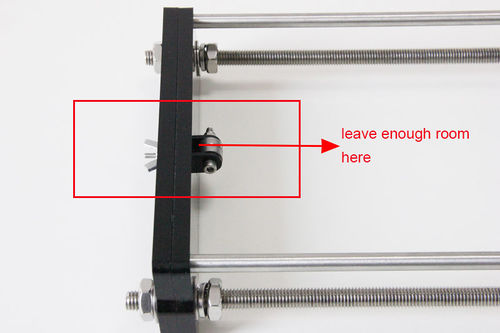
Mount the Y motor
| Required parts | Required number | Part ID |
|---|---|---|
Step1. Mount the pulley on the motor shaft, one of the screws should be screwed on the cross section of the shaft. Do not screw too tight to turn smoothly.
Step2. Insert the motor block into the slot; you may need to use a little strength to do this. But be careful in case the Acrylic broke down. Then screw the motor on the block plate with 3 M3 x 12 screws and fix the block plate with 2 M3 x 16 screws and M3 square nut.
Build the printing platform
| Required parts | Required number | Part ID |
|---|---|---|
Step1. Mount the belt mount on the bottom side of the platform with 2 M3 x 10 screws.

Step2. Mount the 4 Acrylic fenders on the platform with M3 x 20 screws and M3 nuts on the same side with the belt-mount. Screw with M3 nuts.

Step3. Get the build platform plate zip-tied to the 4 linear bearings of Y- Axis.
*The belt-mount and the fenders are under the platform.
Step4. Mount the belt.
| Required parts | Required number | Part ID |
|---|---|---|
Step1. Drill a hole on one end of the belt(the hole can be as the diameter of the M3 screw, leave enough margin )
Step2. Fix the belt on one side of the belt -mount with a M3 x 10 screw and washer.
Step3. Thread the belt around the pulley on the motor and the Y idler.
Step4. Drill a hole on the other end of the belt and fix it on the belt -mount with a M3 x 10 screw and M3 washer.
- Tips: before you mount the other end, you should straighten the belt tightly, if it is too loose, it will hinder the move of the print platform.
Assemble Y - Z axis
| Required parts | Required number | Part ID |
|---|---|---|
Step1. Held upright the main frame is after the acrylic fender washers on the threaded rods. Here you can use the A2 panel as a reference to measure the distance A1 and A12 (the rear plate).
Step2. Screw up the main frame to the acrylic fender with M3 x 20 screws.
Step3. Screw up the M10 screw on the threaded rod of Y-axis. You can see the finished picture.
Mount the fan
| Required parts | Required number | Part ID |
|---|---|---|
Fix the fan on the right side of the frame with 4 M3 x 30 screw and lock nut. Mind the direction of the wires.

Assemble the right and left side panel
| Required parts | Required number | Part ID |
|---|---|---|
Step1. Screw up the X-Z frame and the side panel then connect the rear part of the Y axis and the side panel together. You may need to adjust the distance of the X-Z frame to the rear plate. All you need here is M3 x 16 screws and M3 square nuts.
Assemble the Z axis (the vertical axis)
Assemble the Z-axis bottom mount
| Required parts | Required number | Part ID |
|---|---|---|
Step1. It would be easier to mount the A4/A5 to A6 and A7 first, and then mount the assembled part to A1.
Step2.Screw up the acrylic plates with M3 x 16 screws and M3 square nuts.
*The right and left bottom mount are different; the left one has a mount for the Z end stop. Please look at the following picture.
Assemble the 2 Z motors
| Required parts | Required number | Part ID |
|---|---|---|
Step1.Thread the wires of the motors through the holes

Step2. Screw up the motors with M3 x 12 screws.Do the same with the other Z motor.

Assemble the X axis (the horizontal axis)
Assemble the smooth rods
| Required parts | Required number | Part ID |
|---|---|---|
Slide the two bearings into the two rods respectively. Then thread the two locking fender into the right end of both rods.

Assemble the X-axis smooth rod and the X-axis ends
| Required parts | Required number | Part ID |
|---|---|---|
Step1. Put the M3 X30 screw through the Y bearing holder.
Step2. Thread the M4 x 25 screw through the holder with the 624ZZ bearings in between. Lock the other end of a M4 nut.
Assemble the X-Axis end
| Required parts | Required number | Part ID |
|---|---|---|
Step1. Mount the assembled idler into the right X-axis end. Here, you can insert the linear bearing into the end.
Step2. Lock it up with a wing nut and insert a linear bearing into the slot.
Step3. Insert another linear bearing into the slot of left end. Then lock the bearing with M3x 16 screw and nut. Do the same to the right end.
Assemble the X-axis rods and both ends
| Required parts | Required number | Part ID |
|---|---|---|
Step1. Thread the screw locking ring to both rods respectively. Screw them up
Step2. Thread the two rods into the two X-axis ends.
Step3. Mount the brass nut under both ends with 4 M3 x 16 screws for each.
Step4. Fix the M3x 5 screw on left end. (This is for the Y end stop)
Mount the X-axis belt bracket on the smooth rods
| Required parts | Required number | Part ID |
|---|---|---|
Step1. Mount the print bracket on the smooth rods.
1) Insert the linear bearings into the slot of the bracket as you can see from the picture.
2) Thread the zip-tie through the extruder bracket. Tie them up with zip ties.
Mount the extruder holder.
| Required parts | Required number | Part ID |
|---|---|---|
Step1.Put the 2 M4 nut into the hole, as shown in the picture.
Step2. Screw up the belt bracket and the extruder support with two M4 x 16screws.
Mount the extruder
| Required parts | Required number | Part ID |
|---|---|---|
Look at the picture below,This is the fully assembled MK8 extruder in the package.

Step1.Take the nozzle part and the bolt out.

Step1.Mount the aluminum plate under the extruder.

Step3. Mount the assembled extruder on the extruder support. Use 2 M4 x 12 screws to fix. (the blue extruder support)
Mount the X-axis motor
| Required parts | Required number | Part ID |
|---|---|---|
Mount the pulley on the motor shaft, one of the screws should be screwed on the cross section of the shaft. Do not screw too tight to turn smoothly
mount the motor on the X-axis motor holder, screw it up with 3 M3 x8 screws.
mount the X-axis belt
| Required parts | Required number | Part ID |
|---|---|---|
Step1. Thread the belt around pulley on the motor end.
(*The two linear bearings in the picture should be a longer one, please ignore it)
Step2. Another end of the belt should be threaded through the belt holder on the right end of the X-axis.
(The belt holder in the picture is different from yours, do not worry, it is ok for you to understand)
Step3. Insert the belt into the slot.
*Pay attention to the tooth mesh of the belt and that on the bracket. Tie up both ends tightly.
Assemble the X-Z axis
| Required parts | Required number | Part ID |
|---|---|---|
Step1. Fix the two couplings on both of the threaded rod. And plug it on the motor shaft.
*Mind the opening of the couplings, the larger opening should be put into the threaded rod.
Step2. Thread the threaded rods of Z axis through the brass nuts. It would be easier to do it now. Keep both end of the X axis flush.
Step3. Put the assembled X-axis on the Z-axis. Then slide the smooth rod into the linear bearings.
Step4. Assemble the top mount of the Z-axis.
| Required parts | Required number | Part ID |
|---|---|---|
Attach he heated bed
| Required parts | Required number | Part ID |
|---|---|---|
*All our heated bed is pre-soldered before shipping; you can attach the bed directly here. The following steps are just for reference if you need to change the bed in the future.
Step1. Solder the heating wire on the edge of the bed.
Step2. Take out the 2-pin DuPont wire and take off one the adapter.
Step3. Solder the DuPont wire and the thermistor together.
Step4. Attach the DuPont wire and the thermistor on the bed with Kapton tape.
Step5. Mount the heat bed on the platform with 4 M3 x35 screws and wing nuts with springs in between. Clamp the heat bed and the glass sheet.
the soldered side is better to be attached downwards.
Mount the end stops
Note: there is no “+” and “-” for endstops, so there is no difference for the wires.
Step 1.End stop of X-axis
| Required parts | Required number | Part ID |
|---|---|---|
Step2. End stop of Y-axis
| Required parts | Required number | Part ID |
|---|---|---|
Step3. End stop of Z-axis
| Required parts | Required number | Part ID |
|---|---|---|
Mount the LCD panel frame
| Required parts | Required number | Part ID |
|---|---|---|
Mount the PSU
| Required parts | Required number | Part ID |
|---|---|---|
Step1. Mount the PSU (Power supply unit) on the right side panel with 3 M3 x 10 screws.
Step2. Mount the AC socket with M3 x 16 screws.
First you have to take off one end of the connectors to get both the power button and the power socket into the hole.
*(The connection of wire in this picture is very important; you should pay close attention in case the PSU suffer a shortcut)
Step3. Connect the power cable to PSU.
1)Mind the color of the wires. The wrong connection of the wire will cause serious damage to the PSU and even to the control board of the printer.
2) Pay attention to the switch on the right side of the PSU, there are two options of voltage: 110 V and 220V, choose according the standard in your country. As shown in the following picture.You can use some hard sticks to reach the switch.
After connection, please close the protective cover to avoid electronic shock.
Mount the control board on the left side panel
Example 1: Sanguinololu
Here we take the Sanguinololu as an example.
Step1, plug the jumper caps on the following pins of the board. (In the yellow circle)
* These caps are very tiny; do not throw them away inadvertently.
The jumper caps are packaged along with the board, do not lost them.
You need to plug 12 caps in all.
Step2. Stack the 4 A4988 on Sanguinololu (It is recommended wear static gloves when plugging A4988)

Step3. Stick the heat sink on the chip of the 4 A4988.

Step4. Connect all the wires to the interfaces of the board
The referring wiring schematic diagram of Sanguinololu
* use the Dupont cable in the package to strech the wire of fan for extruder, you just need to connect the black and red one, leave the yellow one alone.
- Fan is connected to GND 12V, connect the red wire to "+", and black to "_". For the fan of extruder, you have to use the 2-pin DuPont wire to extend.
also you can refer to the board cover.
For more information about Sanguinololu, please visit the wiki page.
Note: when connect the other Z-motor, use the 4-pin M-F DuPont cable and pay attention to the directions of the wire. If you connect them reversely, the 2 Z motor will move in different directions.
Look at the colors of the wire.


Example 2: Ramps 1.4
Step1.Plug the jumper caps on ramps 1.4. You need 15 jumper caps in total.
Step2.Stack ramps 1.4 onto mega 2560.
Plug the 4 A4988 motor driver boards on ramps1.4; stick the heat sinks on the driver boards.
(one for X, one for Y, one for extruder, two for Z)
(It is recommended wear static gloves when plugging A4988)

Mind the directions of the driver boards. You can see the “GND” on the board.
Wiring
The referring wiring schematic diagram of Ramps 1.4
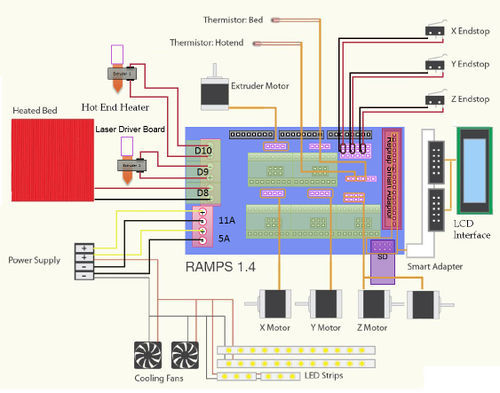
1.Connect motors. X and Y motors are easier, here you need to notice the Z motor, you need two 4-pin DuPont cable to extend for 2 Z motors.
2.Connect the fan; both the fan for extruder and the main board are connected like this. As to the fan for extruder, you need another 2-pin DuPont cable to extend.
Take off the adapters and plug the cable into the power port.
When mounting the board on Acrylic plate, the blue part should be near the cooling fan!
3.Connect the heatbed.
4.Connect the extruder
The 2-pin DuPont cable with adapter is for thermometry, the thicker one is for heating.
5.Connect the end stops.
- Connect the wires to "S" and "-" pins.
6.Connect the power supply.
First you should take off the white adapter.
Then screw the cable into the power port. Notice the “+” and “-“ Red is “+”. Black is “-“.
Plug the other end into the PSU.
For more information about ramps 1.4, please visit the ramps 1.4 wiki.
Mount the board
| Required parts | Required number | Part ID |
|---|---|---|
Step1.Mount the board on the left side panel of the printer. And cover the board with the acrylic plate.
Note that, when mount the board, please put the power port towards the cooling fan, or there may be some damaged caused to the board. This is very important, especially for Rampms 1.4.

The blue part on mainboard should be near the cooling fan, otherwise the MOSFET may be burnt out when heating!
All the wires can be tied together under the printer, but you should make sure they don’t touch the belt.
Arrange the wires and tidy up them with the coil.

Mount the filament spool
| Required parts | Required number | Part ID |
|---|---|---|
The whole printer assembly work is already done.
Hope you enjoy the whole process.
For how to set up the printer, please visit here