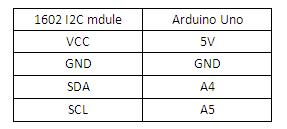Difference between revisions of "Serial I2C 1602 16×2 Character LCD Module"
(→Example code) |
(→Example code) |
||
| (2 intermediate revisions by the same user not shown) | |||
| Line 29: | Line 29: | ||
==Example code== | ==Example code== | ||
| − | [http://www.geeetech.com/Documents/LiquidCrystal_I2C.rar | + | [http://www.geeetech.com/Documents/LiquidCrystal_I2C.rar Arduino 1602 I2C library] only Arduino IDE 023! |
| − | [http://www.geeetech.com/Documents/LiquidCrystal_I2Cv1-1.rar Arduino 1602 I2C library for Arduino IDE 1.0 | + | |
| + | [http://www.geeetech.com/Documents/LiquidCrystal_I2Cv1-1.rar Arduino 1602 I2C library] for Arduino IDE 1.0 | ||
#include <Wire.h> | #include <Wire.h> | ||
Latest revision as of 07:54, 26 September 2012
Contents
Introduction
This is another great blue/yellow backlight LCD display. As the pin resources of Arduino controller is limited, your project may be not able to use normal LCD shield after connected with a certain quantity of sensors or SD card. However, with this I2C interface LCD module, you will be able to realize data display via only 2 wires. If you already has I2C devices in your project, this LCD module actually cost no more resources at all. It is fantastic for Arduino based project.
Features
- Interface: I2C
- I2C Address: 0x27
- Pin Definition : VCC、GND、SDA、SCL
- Back lit (Green with white char color)
- Supply voltage: 5V
- Size : 27.7mm×42.6mm
- Contrast Adjust : Through Potentiometer
- Only employ two I/O interface
Connection diagram
Here is pic shows how to connect an Arduino 1602 I2C module.The following is a table describing which pins on the Arduino should be connected to 1602 I2C LCD module.
Contrast adjust
Spinnig the potentimeter clockwise is to increase contrast ,spinning unclockwise is to decrease it
Example code
Arduino 1602 I2C library only Arduino IDE 023!
Arduino 1602 I2C library for Arduino IDE 1.0
#include <Wire.h>
#include <LiquidCrystal_I2C.h>
LiquidCrystal_I2C lcd(0x27,16,2); // set the LCD address to 0x27 for a 16 chars and 2 line display
void setup()
{
lcd.init(); // initialize the lcd
// Print a message to the LCD.
lcd.backlight();
lcd.print("Hello, world!");
}
void loop()
{
}
How to buy
Click here to buy Arduino Serial I2C 1602 16×2 Character LCD Module