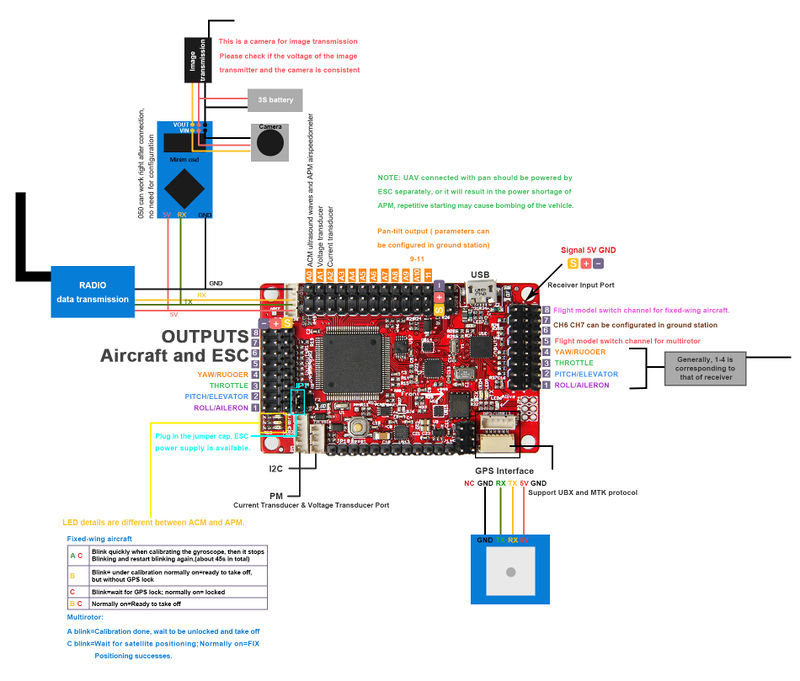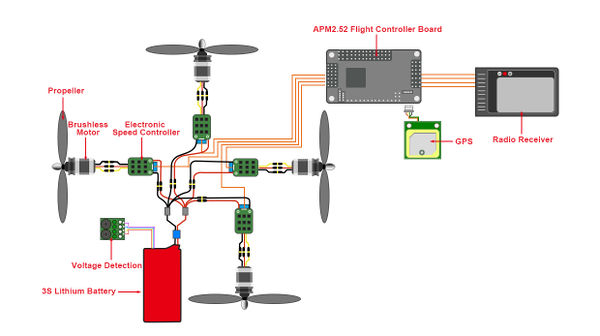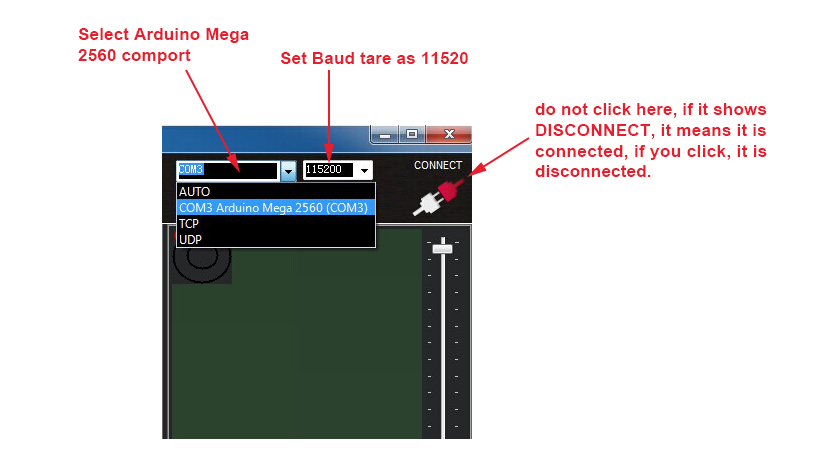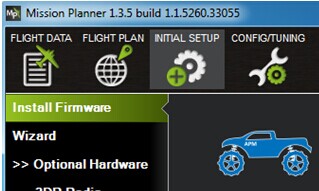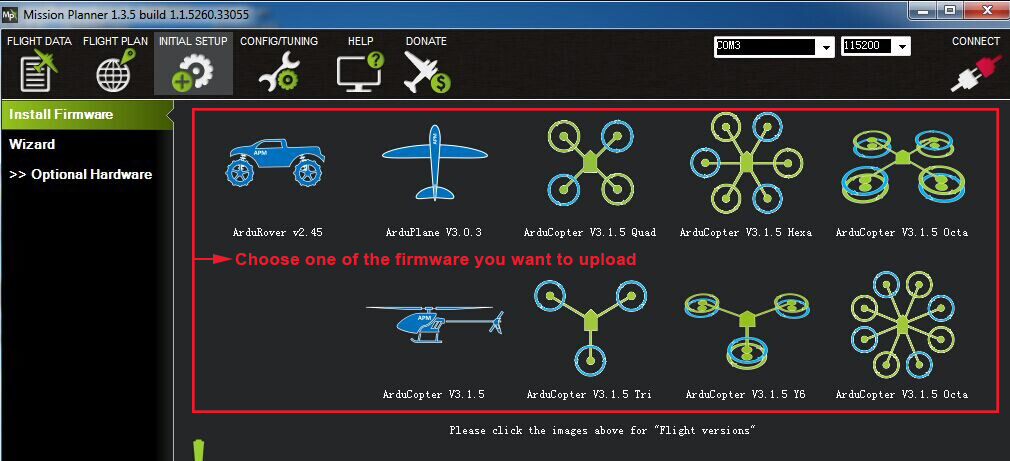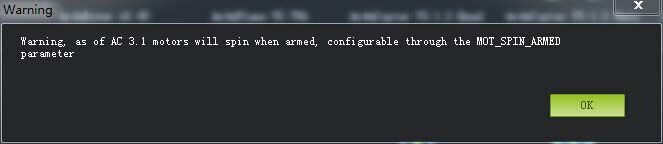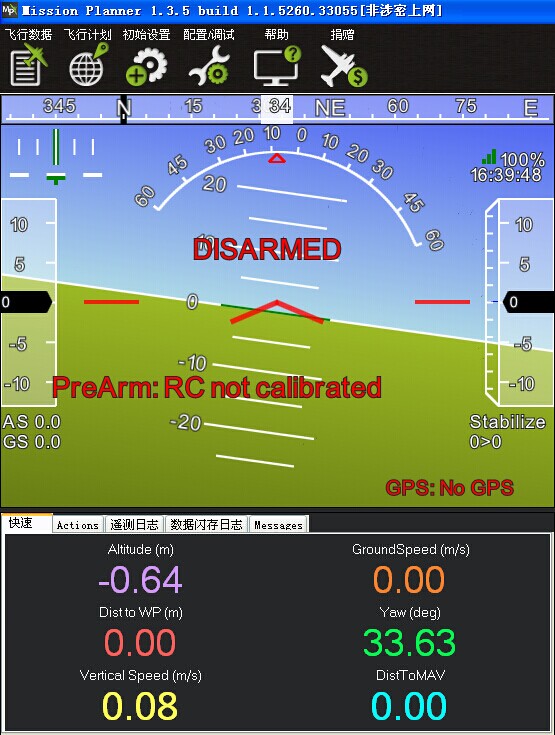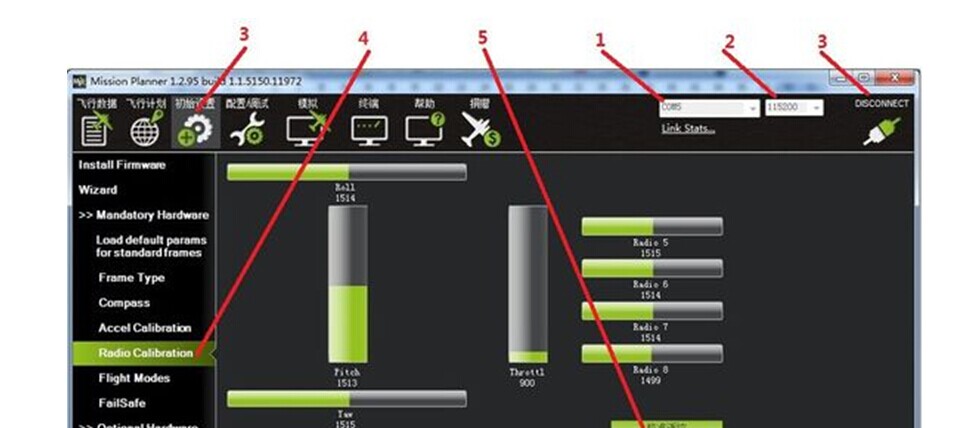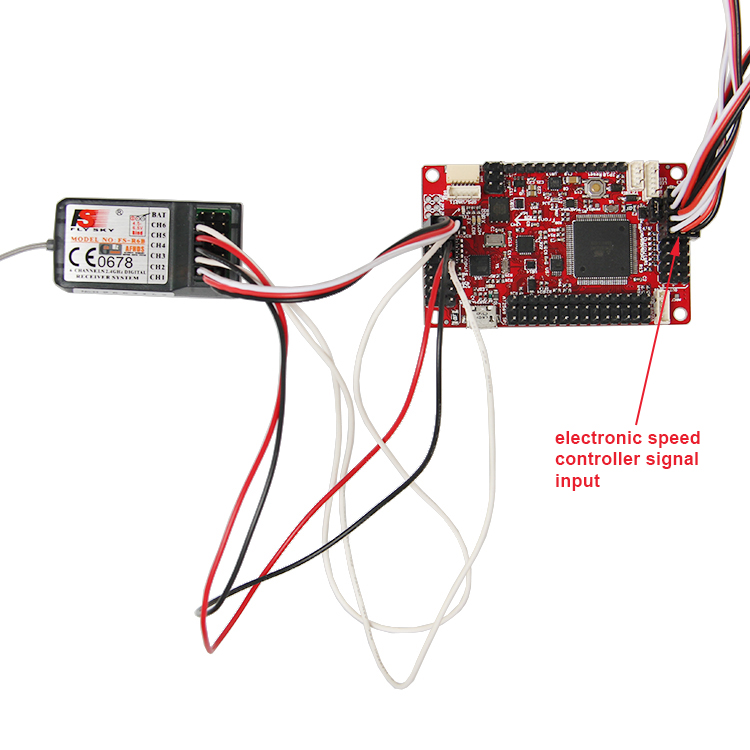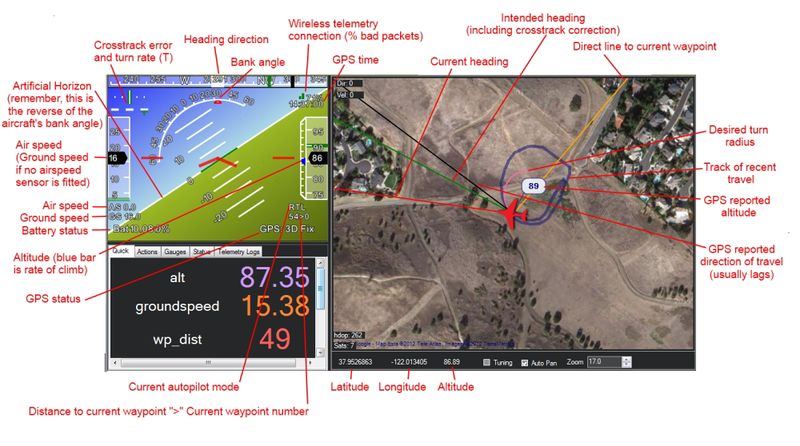Difference between revisions of "APM 2.52 Flight Controller Board"
(→File Burning) |
(→Interfaces) |
||
| Line 75: | Line 75: | ||
2. Light TX and RX, in parallel with light alive will blink during data transmission, for example, when the board is connected with the computer or when the data transfer radio is under communication. | 2. Light TX and RX, in parallel with light alive will blink during data transmission, for example, when the board is connected with the computer or when the data transfer radio is under communication. | ||
| + | |||
3. Parallel LED A, B, C on the bottom left corner of the board, under the output header. | 3. Parallel LED A, B, C on the bottom left corner of the board, under the output header. | ||
| + | |||
4. Light A is the most critical one; its blink indicates the flight controller is under Disarm status; the operation of the throttle on the remote control will not activate the motor. Only when you steer the rudder to the right-most and keep at least 4 seconds can the motor be activated, the light will be normally on then, and it is ready for flight now. Note that, do make sure the light is blinking when debugging and moving it on the ground to avoid unnecessary dander. | 4. Light A is the most critical one; its blink indicates the flight controller is under Disarm status; the operation of the throttle on the remote control will not activate the motor. Only when you steer the rudder to the right-most and keep at least 4 seconds can the motor be activated, the light will be normally on then, and it is ready for flight now. Note that, do make sure the light is blinking when debugging and moving it on the ground to avoid unnecessary dander. | ||
| + | |||
5. Light B is hardly used, you can ignore it; it is blue, indicating the status of GPS. If GPS has searched satellite positioning, the light is normally on; if not, it will blink. If there is no GPS, the light is off. Your aircraft should not take off until the blue light is on, or it will see the positioning as waypoint. | 5. Light B is hardly used, you can ignore it; it is blue, indicating the status of GPS. If GPS has searched satellite positioning, the light is normally on; if not, it will blink. If there is no GPS, the light is off. Your aircraft should not take off until the blue light is on, or it will see the positioning as waypoint. | ||
Revision as of 02:27, 18 August 2014
Contents
Introduction
APM is a open source flight control system, it is a multifunction system that can support quadrocopter, as well as aircrafts of fixed -wing, three-axis, 6-axis,8 –axis etc. APM flight control is a rather mature technique with formidable capabilities: it supports GPS designated cruise and automatic return; supports data transmission to realize the remote receiving of real-time data from the aircraft; supports pan-tilt control technique of professional cameras to ensure anti-vibration aerial photograph; supports peripheral interfaces as airspeed meter and galvanometer to ensure stable flight and low voltage protection of voltage detection in real time.
The APM2.52 Control Board is used for make UAV. This version is ready to use, with no assembly required. It allows the user to turn any fixed, rotary wing or multirotor vehicle (even cars and boats) into a fully autonomous vehicle, capable of performing programmed GPS missions with waypoint.
Features
1. Adapts PPM decoder chip- Atmega32U2 to take charge of the surveillance and controlling of PWM signal of mode channel so as to switch between manual mode and other modes, thus improving the security of the whole system.
2. The directional data provided by the inertial measurement unit (two-axis gyro and single-axis gyro) and triaxial accelerometer (to measure the speed of three axes and accelerate the speed), cooperating with the three axis magnetometer or GPS can be corrected to realize directional cosine algorithm and calculate the attitude of aircraft.
3. Integrated with MPU6000 (three-axis gyroscope + triaxial accelerometer), MS5611 berometer and HMC5883L three axis electronic compass.
4. Supports data transmission to realize the remote receiving of real-time data from the aircraft.
5. Supports pan-tilt control technique of professional cameras to ensure anti-vibration aerial photograph.
6. Supports airspeedometer to measure the airspeed of aircraft.
7. Supports airspeedometer to ensure stable flight and low voltage protection of voltage detection in real time.
8. Integrated with 12-bite high-precision AD chip which can convert the analog voltage output by airspeedometer and the temperature output by three-axis gyroscope, triaxial accelerometer and dual-axis gyroscope into digital value.
Overview and Hardware Resources
1. ATMEHA2560 chip, MEGA32U2 PPM decoder,16M FLASH memory.
2. MPU6000 three-axis gyroscope + triaxial accelerometer, MS5611 highly sensitive berometer, HMC5883L Three axis electronic compass
3. 8 channels of signal input
4. 8 channels output of steering-engine and electronic speed controller
5. Multiple interfaces:
--I2C,
--PM,
--Voltage transducer
--Current transducer
--GPS interface that supports MTK Protocol
--Air Radio data transmission and OSD image transmission
--ACM ultrasound waves and APM airspeedometer
6. pan-tilt output channel
Size: 64mmx40mm
Weight: 18.8g
Software Resources
Compiling environment:Media:Arduino-1.5.6-r2-windows.zip
Firmware:Media:MissionPlanner-1.2.59.rar
PC soft ware:Media:MissionPlanner-1.2.59.rar
Component:Media:DotNetFx40 Full x86.rar
Interfaces
Interface Layout and specifications
LED indicators details: 1. Light Alive, on the bottom right corner of the board, beside the GPS module interface, is normally on in energized state (dynamic electricity or power supplied by USB).
2. Light TX and RX, in parallel with light alive will blink during data transmission, for example, when the board is connected with the computer or when the data transfer radio is under communication.
3. Parallel LED A, B, C on the bottom left corner of the board, under the output header.
4. Light A is the most critical one; its blink indicates the flight controller is under Disarm status; the operation of the throttle on the remote control will not activate the motor. Only when you steer the rudder to the right-most and keep at least 4 seconds can the motor be activated, the light will be normally on then, and it is ready for flight now. Note that, do make sure the light is blinking when debugging and moving it on the ground to avoid unnecessary dander.
5. Light B is hardly used, you can ignore it; it is blue, indicating the status of GPS. If GPS has searched satellite positioning, the light is normally on; if not, it will blink. If there is no GPS, the light is off. Your aircraft should not take off until the blue light is on, or it will see the positioning as waypoint.
Jumper Instruction
JP1: plug in the jumper cap, the controller board can be powered by ESC.
Development Environment setting
Development Environment setting
File Burning
All our products have been tested rigorously before shipping, bootloader and firmware for quadrocopter ( X-model) have been burned, if you need to burn firmware for aircrafts with fixed –wing or other multi-axis aircrafts, you can refer to the following steps: 1. Select the COM port and Baud rate. Before uploading firmware, you should connect your APM 2.52 flight controller board to the PC with a matching USB cable, make sure the PC has recognized the COM port of APM, open Mission Planner (hereinafter referred to as MP), the select of COM port is in drop-down box on the upper right corner of the home page of MP, choose Arduino Mega 2560, then set the Baud rate as 115200.
Note: ①Do not click connect button, it will be connected automatically during the process of firmware installation; if you have connected it with APM, please do to click Disconnect here or you will receive an error during the installation.
②Do not use wireless data transmission to install firmware, though it has the same communication function with USB, it has no reset signal, which means Arduino Mega 2560 can’t be reset in firmware upgrading, leading to the failure of installation.
2. Click INSTAL SETUP-Install Firmware
3.choose the firmware you want to install.
4. Click Install Firmware, the latest firmware downloaded automatically from the internet will appear on the right side of the interface in form of images corresponding to the model of the aircraft and the name of the firmware. You just need to click the image, MP will finish the following automatically, no need for manual intervene, including downloading the firmware, connecting it to APM, writing and verifying the program and disconnecting it. If you want to use a history version, please click Beta firmware pick previous Firmware on the bottom right corner. Choose the firmware you need in the drop-down box.
Firmware that is after the 3.1 will give a warning box after the installation:
It is reminding you that: after the unlocking of this firmware, your motor will operate at idle speed. If you want to close or configure this function, please configure the MOT_SPIN_ARMED parameter. (Detailed instruction will be given in the part of parameter configuration.) When it shoes Done, you can click the connect button to connect it to APM, and check its operating status and real-time data.
Software Setting
The installation of earth station debugging software—Mission Planner
To install Mission Planner, you need the assistance of the plug-in, Net Framework 4. Please download the Net Framework 4.0 and install it first. After the installation of Net Framework 4.0, you can download the Mission Planner Installation Package. (The latest version is recommended) Note: two different versions, MSI and ZIP are provided on the download page. MSI is an application installation package, APM USB driver will be installed together with the Mission Planner, and you can use it with an APM USB cable directly. ZIP is Green Software package, no need for installation. You can use it after unzip. However, you need to install the APM USB driver manually; the driver program is in the Driver folder. It is up to you to choose your preferred version. But if it is the first time you use it, MSI version is recommended. Let’s take MSI version as example: Note: do not connect the APM USB cable. Double click the MSI file, then click Next step by step till the Device driver instauation wizard prompts up, click next-continue, or the system will skip the installation of driver.
Notice to read first
When the board is powered with USB, and USB is under connection, APM will cut off the communication function of data transmission interface, so please don’t connect data transmission and USB to APM simultaneously to test APM. USB interface is prior than data transmission interface. (USB cable for power supply only is not included here) As to first-time users of APM autopilot, you are advised to get started step by step: 1. Install the ground station controlling software and driver first and get familiar with the menu features on the interface.
2. Learn to download firmware with a USB cable only.
3. Connect the receiver to the APM 2.52 board with USB cable to complete the calibrad of remote control, accelerometer and compass.
4. Complete the configuration of all kinds of parameters.
5. Assemble the aircraft and complete the safety inspection, then you can try your first flight.
6. Adjust the PID parameters.
7. Try advanced applications of APM.
Instructions on how to use the board
1) Before uploading firmware, you should connect your APM 2.52 flight controller board to the PC with a matching USB cable, make sure the PC has recognized the COM port of APM, open Mission Planner (hereinafter referred to as MP), the select of COM port is in drop-down box on the upper right corner of the home page of MP, choose Arduino Mega 2560, then set the Baud rate as 115200.
Note:
① Do not click connect button, it will be connected automatically during the process of firmware installation; if you have connected it with APM, please do to click Disconnect here or you will receive an error during the installation.
②Do not use wireless data transmission to install firmware, though it has the same communication function with USB, it has no reset signal, which means Arduino Mega 2560 can’t be reset in firmware upgrading, leading to the failure of installation.
2) Upon uploading a firmware of new version to APM 2.52 board, there are three things you need to do first:① calibrate the Radio Calibrad ② calibrate the accelerometer ③ calibrate the compass, the calibration which will affect the unlock process, and red prompts will appear continually on the interface of MP:
Radio Calibrad 1)First, connect your receiver to the APM control board,(refer to the pictures below, 3-4,3-5,3-6).Then connect them to PC with a USB cable, (you can also connect through data transmission). Then, turn on the transmitting terminal of your remote controller, run MP, and you can select the COM port and Baud rate according to the following steps. Last, click connect --Install setup——Mandatory Hardware——Radio Calibrated.
2)Click the calibration button, you will receive the following two prompt massages,( That is very important, you are advised to connect USB and receiver to the APM board only in this step)
3)Click OK and move all RC sticks and switches to their extreme positions, so the red bars can hit the limits.
4)When the red bar hits the limits, click Click when done to save the calibration. The RC calibration completes after two OK windows popped up.
Note: if the red bar is not changed when you move the sticks, check if you have connected the receiver rightly and if every channel is corresponded.
Compass Calibrad
The calibration of compass and accelerometer are under the same menu. Click Mandatory Hardware--Install setup-- Compass, check the corresponding configuration and then click Live Calibrad.
The massage box will prompt up; reminding you to move you APM board around all axes in 60s.you can refer to the following directions.
Data will be collected during the rotate, and the system will record the data collected, the Samples data will accumulate constantly. If the data is not changed, please check if you have connected it correctly. A massage box to confirm the data will pop up 60s later; click OK to save the calibration.
Click Done to save the calibration.
Accel Calibrad
Connect APM to PC; open MP and connect. Click Mandatory Hardware-Install setup-Accel Calibrad-START.
The following box pops up, reminding you to place you APM board at horizontal level and then press any key to calibrate.
You are going to do the following calibration in the same way according to the directions.
Flying
Flight Test Process
! Warning ! Read This Safety Section Before Flying - [1]Bold text
To Test Loiter and Altitude Hold:
1.Set up your APM so that Stabilize mode is at one extreme of your three-position mode select switch on your RC transmitter, Alt Hold mode is in the middle and Loiter mode is in the third position.
2.First, it´s important that Stabilize Mode is working OK. Set the Mode switch to Stabilize, turn on the transmitter and connect your battery. Wait until the GPS gets a lock. (Both the Blue GPS LED and the Blue C LED on the APM should be on and solid before arming and taking off). (It is even better to wait a bit longer to allow the GPS acquire additional satellites.) Note! the UBLOX GPS works differently On the UBLOX GPS the LED on the GPS module is off during satellite acquistion and on blinking when the satellite is acquired.
3.Start flying in Stabilize mode. Make sure you can take off, fly comfortably, and land. If you find it tilting, land and run the "Level" command in the Mission Planner. Fly through a whole battery like this, getting a feel for the controls (this will also calibrate your compass).
4.Now change batteries and try the auto modes. First, try Alt Hold at an altitude of about 20 meters. Your actual current throttle position is recorded as the "hovering point" when you switch to an altitude holding mode so it is important that you are not ascending or descending when you switch to Alt Hold. You should be able to fly around with the copter maintaining the same altitude, plus or minus a meter or so.
5.If that's working well, try Loiter. Just fly to a safe spot with lots of room around it and an altitude of about 20 meters and switch into Loiter. It should try to stay in that position, plus or minus about five meters.
6.When you have finished flying in Loiter or Alt Hold modes (or if anything unexpected or undesirable happens)switch back to Stabilize mode and land. (You cannot land and turn the motors off in Loiter or Alt Hold mode.)
APM Mission Planner GCS
The APM Mission Planner that we use for most APM setup and mission scripting also includes an excellent built-in ground station.
Details on how to use it are [2].
LED Describtion
- LED A:It gleamed on behalf of the flight control is Disarm (inactive) state, shake will not start the motor control device of throttle. Only keep the remote controller rudder to the right more than 4 seconds to activate A light into light, said the current in the activated state, can fly. In debugging, moves on the ground, to ensure that A lamp in A blink state, lest appear dangerous.
- LED B:Ignore
- LED C: Indicates the status of GPS.If the satellite positioning, GPS has found and the LED light.We haven't the GPS positioning, flicker;If there is no GPS, the lights go out.Using GPS flight, should be after electrify until a blue light and then take off.
- LED RX TX:In data transmission when rapid flashing, such as ground station software connected with USB cable and computer, or when digital radio communication;
- LED Alive:Whether power or USB connect,it will light all the time.
Documents
3-axis Gyro
3-axis Accelerometer
3-axis Digital Compass
High Resolution Altimeter