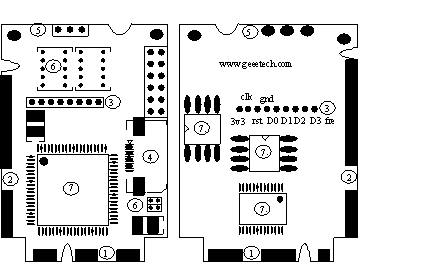Difference between revisions of "Debug king(5-IN-1) Debug card"
(→Debug card error information) |
|||
| (5 intermediate revisions by the same user not shown) | |||
| Line 23: | Line 23: | ||
== The LPC interface in 5-IN-1 DEBUG CARD == | == The LPC interface in 5-IN-1 DEBUG CARD == | ||
| − | (Please refer to DEBUG KING 3-IN-1 for above 2-5 parts) | + | |
| + | '''(Please refer to DEBUG KING 3-IN-1 for above 2-5 parts)''' | ||
== The ELPC interface (Dedicated for US notebook) == | == The ELPC interface (Dedicated for US notebook) == | ||
| + | 5-IN-1 debug card’s ELPC is designed for ASUS notebook to use. This interface uses a cable to connect debug card to notebook motherboard directly without using fly wires. It’s very easy to use, and most of ASUS notebook motherboard support this, such as ASUS A8S, F8S, EPC and etc… | ||
| + | |||
| + | Usually, ASUS has a connector, which is named as DEBUG_CON, in the motherboard. Users just need to use the cable to connect 5-IN-1 debug card to this port. | ||
== The I2C interface(Dedicated for IBM Battery interface) == | == The I2C interface(Dedicated for IBM Battery interface) == | ||
| + | 5-IN-1 debug card’s I2C is designed for IBM/Lenovo notebook to use. And it uses 3 wires only: SDA, SCL and GND, Because notebook battery interface uses I2C interface, user just needs to connect this interface to notebook’s battery connector to show debug code. | ||
| + | |||
| + | 5-IN-1 debug code card has an I2C connector, When using this connector, user needs to plug-in this debug card to motherboard’s Mini-PCIe slot to provide power to the debug card. If user doesn’t want to use motherboard’s Mini-PCIe slot to power up the debug card, LPC interface’s PIN9(3V3) and PIN16(GND) can also be used. Then users need to use 2-wire to connect debug card to notebook’s battery connector. Different notebook might use different battery connector, When the default cable can’t meet requirement, user can easy make 3-wire cable himself. | ||
| + | |||
| + | For the user, who makes the 3-wire cable himself, he needs to understand notebook’s battery connector pin definition so that he can correctly connect the I2C signals(SDA/SCL/GND) to the corresponding pins in the debug card. Currently, the supported IBM notebook include: | ||
| + | |||
| + | T61,R61/I/E, T400/S, | ||
| + | T500,X61/S,Z61, | ||
| + | W200,W300,X200/S,W500,W700 | ||
| + | And etc | ||
== The LED-Display and LED indicators in 5-IN-1 DEBUG CARD == | == The LED-Display and LED indicators in 5-IN-1 DEBUG CARD == | ||
| + | The display includes Error-Code display and “CLK”,”RST” signal status display. | ||
| + | # Error-Code display; It’s composed with two 7-segment LEDs | ||
| + | # “CLK”,”RST” signal status display : When the notebook is in the RESET status, the “RST” indicator will be lighted on, and the “CLK” indicator will be off. When the notebook is in running status, the “RST” indicator will be off, and the “CLK” indicator will be off, and the “CLK” indicator will be on. | ||
== Debug card error information == | == Debug card error information == | ||
| + | When power-up the debug card, it will have self-diagnoses, If can’t pass the self-diagnoses test, it will show the corresponding error information as below; | ||
| + | |||
| + | E.0. Fail in self-test | ||
| + | |||
| + | E.1.Product series number is incorrect | ||
| + | |||
| + | E.7.product isn’t authorized, Please return the card to the sellers. | ||
Latest revision as of 08:58, 21 February 2012
Contents
- 1 DEBUG KING (5-IN-1) Debug Card User Guide
- 2 5-in-1 DEBUG CARD structure
- 3 DEBUG KING HOST
- 4 The Mini-PCIe in 5-IN-1 DEBUG CARD
- 5 The Mini-PCI in 5-IN-1 DEBUG CARD
- 6 The LPC interface in 5-IN-1 DEBUG CARD
- 7 The ELPC interface (Dedicated for US notebook)
- 8 The I2C interface(Dedicated for IBM Battery interface)
- 9 The LED-Display and LED indicators in 5-IN-1 DEBUG CARD
- 10 Debug card error information
DEBUG KING (5-IN-1) Debug Card User Guide
DEBUG KING (5-IN-1) notebook debug card supports five Interfaces; Min PCI, Mini PCI-E, LPC, ELPC and 12c(Notebook battery Interface). This product includes two parts; DEBUG KING HOST and 5-IN-1 DEBUG CARD. 5-IN-1 DEBUG CARD uses LEDs to show debug code, and DEBUG KING HOST works in offline working mode. User can easily get the debug code English description based on the LED number in 5-IN-1 DEBUG CARD.
5-in-1 DEBUG CARD structure
- Mini-PCIe interface;
- Mini-PCI interface
- LPC interface
- ELPC interface(Dedicated for ASUS notebook)
- I2C interface (Dedicated for IBM notebook battery interface)
- TWO 7-segment LEDs and LED indicators
- ASIC
- Test port: This port is reserved, and end users shouldn’t use this port
DEBUG KING HOST
The Mini-PCIe in 5-IN-1 DEBUG CARD
The Mini-PCI in 5-IN-1 DEBUG CARD
The LPC interface in 5-IN-1 DEBUG CARD
(Please refer to DEBUG KING 3-IN-1 for above 2-5 parts)
The ELPC interface (Dedicated for US notebook)
5-IN-1 debug card’s ELPC is designed for ASUS notebook to use. This interface uses a cable to connect debug card to notebook motherboard directly without using fly wires. It’s very easy to use, and most of ASUS notebook motherboard support this, such as ASUS A8S, F8S, EPC and etc…
Usually, ASUS has a connector, which is named as DEBUG_CON, in the motherboard. Users just need to use the cable to connect 5-IN-1 debug card to this port.
The I2C interface(Dedicated for IBM Battery interface)
5-IN-1 debug card’s I2C is designed for IBM/Lenovo notebook to use. And it uses 3 wires only: SDA, SCL and GND, Because notebook battery interface uses I2C interface, user just needs to connect this interface to notebook’s battery connector to show debug code.
5-IN-1 debug code card has an I2C connector, When using this connector, user needs to plug-in this debug card to motherboard’s Mini-PCIe slot to provide power to the debug card. If user doesn’t want to use motherboard’s Mini-PCIe slot to power up the debug card, LPC interface’s PIN9(3V3) and PIN16(GND) can also be used. Then users need to use 2-wire to connect debug card to notebook’s battery connector. Different notebook might use different battery connector, When the default cable can’t meet requirement, user can easy make 3-wire cable himself.
For the user, who makes the 3-wire cable himself, he needs to understand notebook’s battery connector pin definition so that he can correctly connect the I2C signals(SDA/SCL/GND) to the corresponding pins in the debug card. Currently, the supported IBM notebook include:
T61,R61/I/E, T400/S, T500,X61/S,Z61, W200,W300,X200/S,W500,W700 And etc
The LED-Display and LED indicators in 5-IN-1 DEBUG CARD
The display includes Error-Code display and “CLK”,”RST” signal status display.
- Error-Code display; It’s composed with two 7-segment LEDs
- “CLK”,”RST” signal status display : When the notebook is in the RESET status, the “RST” indicator will be lighted on, and the “CLK” indicator will be off. When the notebook is in running status, the “RST” indicator will be off, and the “CLK” indicator will be off, and the “CLK” indicator will be on.
Debug card error information
When power-up the debug card, it will have self-diagnoses, If can’t pass the self-diagnoses test, it will show the corresponding error information as below;
E.0. Fail in self-test
E.1.Product series number is incorrect
E.7.product isn’t authorized, Please return the card to the sellers.