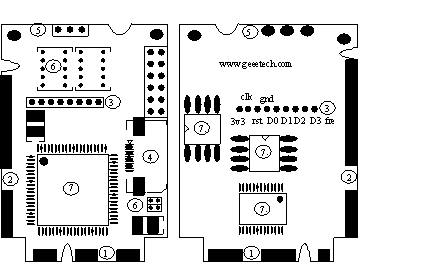Difference between revisions of "Debug king(5-IN-1) Debug card"
From Geeetech Wiki
(→5-in-1 DEBUG CARD structure) |
(→5-in-1 DEBUG CARD structure) |
||
| Line 5: | Line 5: | ||
== 5-in-1 DEBUG CARD structure == | == 5-in-1 DEBUG CARD structure == | ||
| + | |||
| + | [[File:5-in-1 debug card.gif]] | ||
#Mini-PCIe interface; | #Mini-PCIe interface; | ||
#Mini-PCI interface | #Mini-PCI interface | ||
Revision as of 08:51, 21 February 2012
Contents
- 1 DEBUG KING (5-IN-1) Debug Card User Guide
- 2 5-in-1 DEBUG CARD structure
- 3 DEBUG KING HOST
- 4 The Mini-PCIe in 5-IN-1 DEBUG CARD
- 5 The Mini-PCI in 5-IN-1 DEBUG CARD
- 6 The LPC interface in 5-IN-1 DEBUG CARD
- 7 The ELPC interface (Dedicated for US notebook)
- 8 The I2C interface(Dedicated for IBM Battery interface)
- 9 The LED-Display and LED indicators in 5-IN-1 DEBUG CARD
- 10 Debug card error information
DEBUG KING (5-IN-1) Debug Card User Guide
DEBUG KING (5-IN-1) notebook debug card supports five Interfaces; Min PCI, Mini PCI-E, LPC, ELPC and 12c(Notebook battery Interface). This product includes two parts; DEBUG KING HOST and 5-IN-1 DEBUG CARD. 5-IN-1 DEBUG CARD uses LEDs to show debug code, and DEBUG KING HOST works in offline working mode. User can easily get the debug code English description based on the LED number in 5-IN-1 DEBUG CARD.
5-in-1 DEBUG CARD structure
- Mini-PCIe interface;
- Mini-PCI interface
- LPC interface
- ELPC interface(Dedicated for ASUS notebook)
- I2C interface (Dedicated for IBM notebook battery interface)
- TWO 7-segment LEDs and LED indicators
- ASIC
- Test port: This port is reserved, and end users shouldn’t use this port