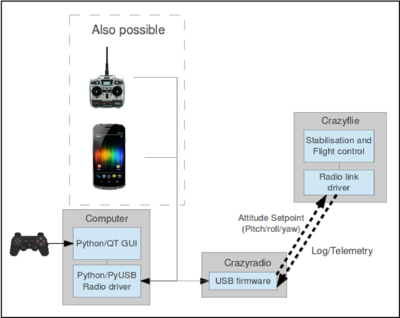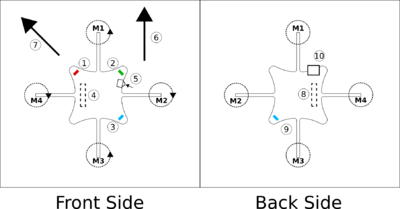Difference between revisions of "User Guide/Introduction"
(→Basic concepts) |
|||
| Line 30: | Line 30: | ||
The thrust is used to control the altitude of the quadcopter. | The thrust is used to control the altitude of the quadcopter. | ||
| + | |||
| + | |||
| + | == Getting started == | ||
| + | |||
| + | [[File:505.png|400px]] | ||
| + | |||
| + | '''1'''.Red LED - Shows system alive and charge status | ||
| + | '''2'''.Green LED - Shows radio communication and charging status. | ||
| + | '''3'''.Blue LED - Shows power on status | ||
| + | '''4'''.Expansion - Can be used to expand functionality by adding hardware | ||
| + | '''5'''.Power push-button - Push button to switch the Crazyflie on/off (Note that this is a push button, not a sliding button) | ||
| + | '''6'''.Front direction when flying in normal configuration | ||
| + | '''7'''.Front direction when flying in X configuration, blue LED is at the tail. | ||
| + | '''8'''.Expansion - Can be used to expand functionality by adding hardware | ||
| + | '''9'''.Blue LED - Shows power on status | ||
| + | '''10'''.uUSB charging - Used to charge the battery | ||
Revision as of 03:16, 20 November 2013
What do you need for flying
Here's a short list of what is needed for flying:
- A Crazyflie quadcopter
- A Crazyradio USB dongle
- A PC side application for controlling the quadcopter
- A controller for input of flight commands (joystick). Currently Playstation 3 and Xbox 360 controllers are supported out of the box, but any controller with at least 4 analog axis can be configured and used. Se the input-device page for more information.
Basic concepts
The Crazyflie is controlled from a computer using an input device such as a game controller (PS3 or Xbox 360). A USB radio dongle is used to send control data from the controller/computer to the quadcopter.
Flying
The Crazyflie has 4 different controls: roll, pitch, yaw and thrust. Changing the roll and pitch will make the quadcopter tilt to the sides and thus change the direction that it's moving in. Tilting the quadcopter forward will make it go forward and the same applies for every other direction. Note: the images below show the front as setup in X configuration. Normal (out of the box) configuration has the front inline with motor M1.
Changing the yaw will make the quadcopter spin.
Changing the yaw is normally not a good idea for beginners since this will also change what direction is forward for the quadcopter.
The thrust is used to control the altitude of the quadcopter.
Getting started
1.Red LED - Shows system alive and charge status 2.Green LED - Shows radio communication and charging status. 3.Blue LED - Shows power on status 4.Expansion - Can be used to expand functionality by adding hardware 5.Power push-button - Push button to switch the Crazyflie on/off (Note that this is a push button, not a sliding button) 6.Front direction when flying in normal configuration 7.Front direction when flying in X configuration, blue LED is at the tail. 8.Expansion - Can be used to expand functionality by adding hardware 9.Blue LED - Shows power on status 10.uUSB charging - Used to charge the battery